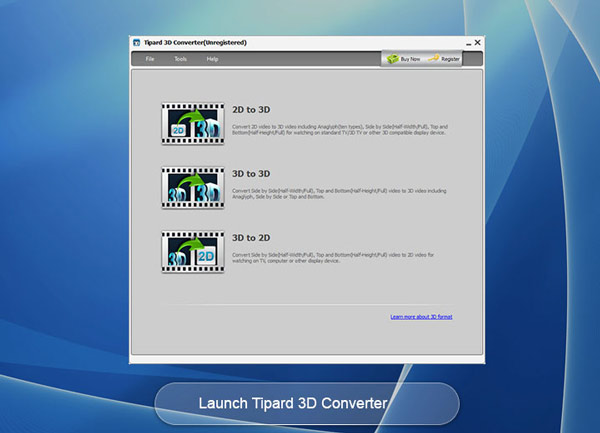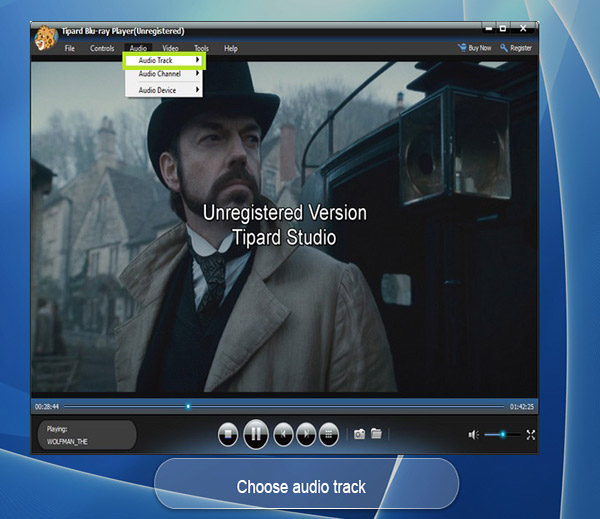Tipard Studio

For Product's Prices and Links businesssolutionseyco.es.tl/Tipard-Studio-Products.htm
Tipard Items (Go down for product's information)
|
Tipard Video Converter |
Tipard DVD Cloner |
Tipard Blu-ray Player |
|
Tipard Video Converter for Mac |
Tipard DVD Cloner for Mac |
Tipard Blu-ray Player for Mac |
|
Tipard Video Converter Platinum |
Tipard DVD to iPad Converter |
Tipard Blu-ray Converter |
|
Tipard Video Converter Ultimate |
Tipard DVD to iPad Converter for Mac |
Tipard Blu-ray Converter for Mac |
|
Tipard Video Converter Ultimate for Mac |
Tipard DVD Creator |
Tipard Blu-ray Copy |
|
Tipard iPod Video Converter |
Tipard DVD Creator for Mac |
Tipard Photo Slideshow Maker |
|
Tipard iPod Video Converter for Mac |
Tipard DVD Software Toolkit |
Tipard iPad Video Converter |
|
Tipard HD Video Converter |
Tipard DVD Software Toolkit for Mac |
Tipard iPad Video Converter for Mac |
|
Tipard HD Video Converter for Mac |
Tipard DVD Software Toolkit Platinum |
Tipard iPad Video Converter Suite |
|
Tipard Mod Converter |
Tipard DVD Software Toolkit Platinum for Mac |
Tipard iPad Video Converter Suite for Mac |
|
Tipard Mod Converter for Mac |
Tipard WMV Video Converter |
Tipard iPad Software Pack |
|
Tipard MKV Video Converter |
Tipard WMV Video Converter for Mac |
Tipard iPad Software Pack for Mac |
|
Tipard MKV Video Converter for Mac |
Tipard YouTube Video Converter |
Tipard PDF Converter Platinum |
|
Tipard All Music Converter |
Tipard YouTube Video Converter for Mac |
Tipard PDF Converter for Mac |
|
Tipard All Music Converter for Mac |
Tipard iPhone Ringtone Maker |
Tipard PDF Cutter |
|
Tipard DVD Ripper |
Tipard iPhone Ringtone Maker for Mac |
Tipard PDF to Word Converter |
|
Tipard DVD Ripper for Mac |
Tipard TS Converter |
Tipard 3D Converter |
|
Tipard DVD Ripper Platinum |
Tipard TS Converter for Mac |
Tipard 3D Converter for Mac |
|
Tipard DVD Ripper Pack |
Tipard MTS Converter |
Tipard iOS Data Recovery |
|
Tipard DVD Ripper Pack for Mac |
Tipard MTS Converter for Mac |
Tipard iOS Data Recovery for Mac |
|
Tipard DVD Ripper Pack Platinum |
Tipard M2TS Converter |
Tipard iPhone Transfer Ultimate |
|
Tipard DVD to MP4 Converter |
Tipard Total Media Converter |
Tipard iPhone Transfer Ultimate for Mac |
|
Tipard DVD to MP4 Converter for Mac |
Tipard Total Media Converter for Mac |
|
|
Tipard Video Downloader |
Tipard Total Media Converter Platinum |
|
PRODUCT'S INFORMATION
Tipard Video Converter


Convert any videos (like online YouTube video) to MP4/MP3 videos with ZERO quality loss
Tipard Video Converter lets you convert videos to MP4, AVI, FLV, WMV, MPEG, MKV, MOV, MP3, etc and convert YouTube videos to 4K, HD and also 3D video with fantastic conversion quality. All popular portable devices like iPhone, iPod, iPad and Android devices are highly supported by this magic Video Conversion.
- Convert any video formats and YouTube video to tons of 4K/HD videos at 6X faster speed
- Support converting videos and audio among MP4, AVI, MKV, WMV, MOV, FLV, MP3 and more 300+formats
- Magic video effect, rotate, enhance, crop, watermark, clip functions to recreate video effects
Why choose Tipard Video Converter
Tipard Video Converter offers you powerful converting function to convert any video file to 4K and HD video by adopting the newest kernel and the most advanced technology. All mainstream digital devices like iOS devices, Android devices are supported by this conversion software.

Convert multiple videos to 4K Ultra HD videos for better enjoyment
The best Video Converter lets you convert videos among MP4, AVI, WMV, MKV, MTS, TS, MXF, MOV, M4V, FLV, WebM, F4V, VOB, etc, even HD videos at super fast speed with zero quality loss. Also it can convert audio including extracted audio from video to MP3, AAC, AC3 and so on. Besides, if you download many online videos from YouTube, you can also use it to convert YouTube movie to MP4, MP3, etc for enjoying on iPhone, iPad, iPod and Android devices. This Any Video Converter adds the function of converting 4K video with 100% original video quality. Any converted video can play extremely well on iPad Pro, iPad Air, iPad Mini, iPhone SE, iPhone 6s/6s plus/6/6 plus/5s/5/4s, iPod, Apple TV, Galaxy S4/Note/Tab, HTC One, Windows phone, PS4, more Android devices, and other multi-media players
Customize video to adding your own style, personalize video effect free
With the skilled Video Editor, anyone can easily create the personalized video. Select your preferred 3D mode for output video like Anaglyph and Split Screen mode. Rotate video direction such as 90 clockwise, 90 counterclockwise, horizontal flip and vertical flip. Enhance video quality to improve the video effect. Adjust video effect like Brightness, Contrast, Saturation, and Hue. Cropping video frame and trimming video length are available. You can even merge multiple video clips into a new single file.

Optimize the video with flexible output settings
This versatile Video File Converter software allows you to define output settings and optimize the video effect. Flexible video settings are Video Encoder, Frame Rate, Resolution, Aspect Ratio, and Video Bitrate. Adjusting audio settings like Audio Encoder, Sample Rate, Channels, and Audio Bitrate to optimize audio effect.
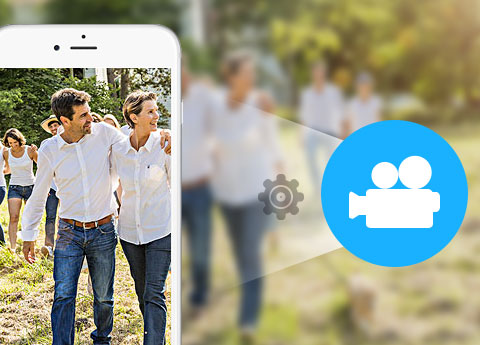
Optimize the video with flexible output settings
This versatile Video File Converter software allows you to define output settings and optimize the video effect. Flexible video settings are Video Encoder, Frame Rate, Resolution, Aspect Ratio, and Video Bitrate. Adjusting audio settings like Audio Encoder, Sample Rate, Channels, and Audio Bitrate to optimize audio effect.
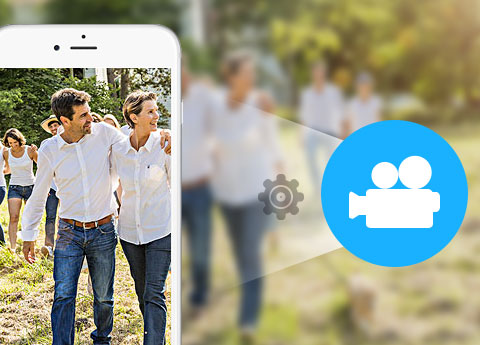
User-friendly experience and batch conversion
Viewing the ultra-intuitive interface, even beginners have the ability to master all videos you are going to convert. Just one click Convert button, converting a video to multiple video formats in batch makes your digital life more convenient. With AMD APP and NVIDIA® CUDA™ technology, any conversion process accelerates 6X faster speed than ever.
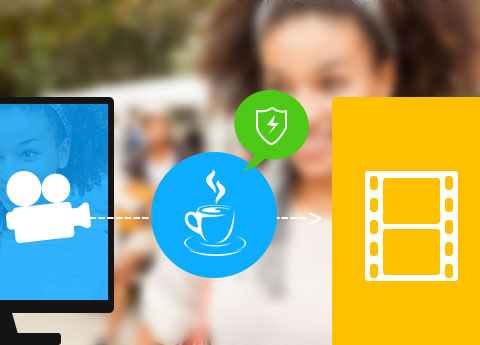
SCREENSHOTS
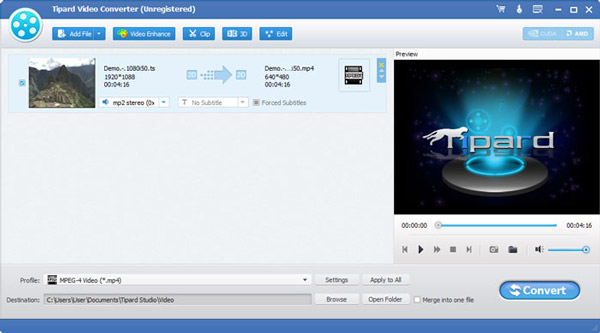
Add videos - Run Video Converter and add videos you need to convert.
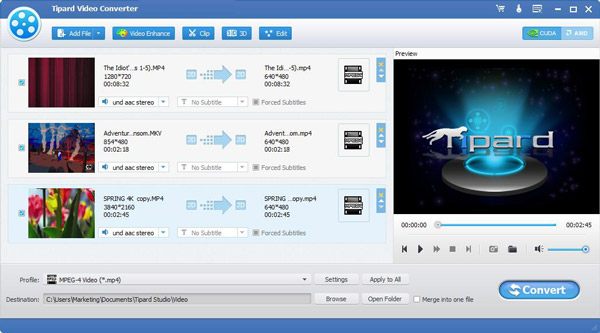
Rotate settings - Rotate the video direction from sevral options.
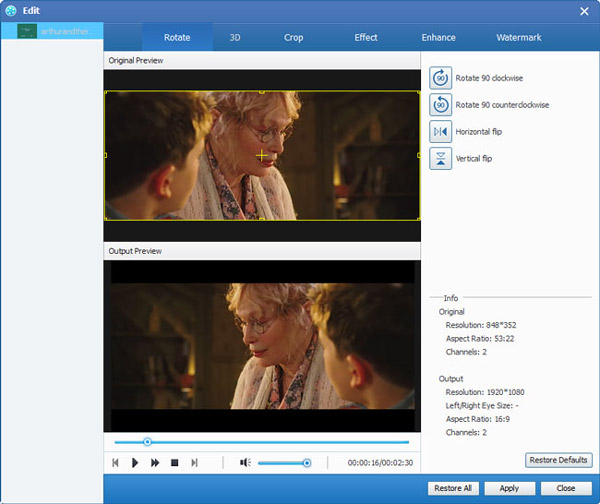
3D settings - Choose the preferred 3D mode for output video.
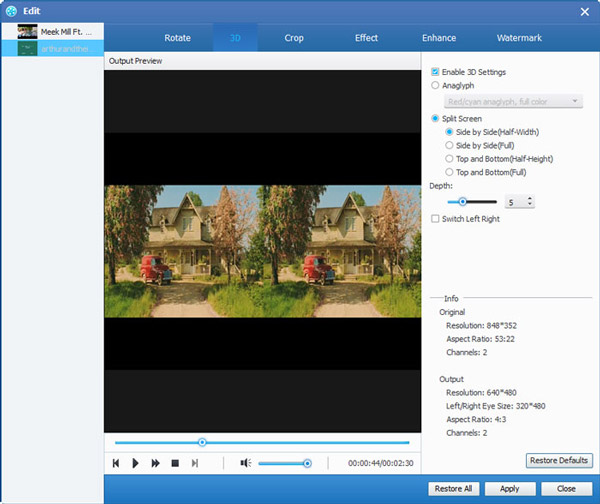
Edit videos - Adjust video effect, add watermark, and crop video screen size.
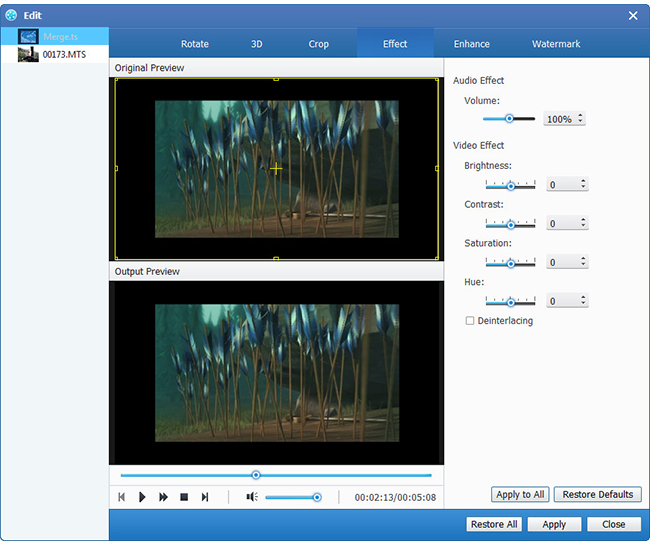
Enhance video - Enhance any video to get high video quality
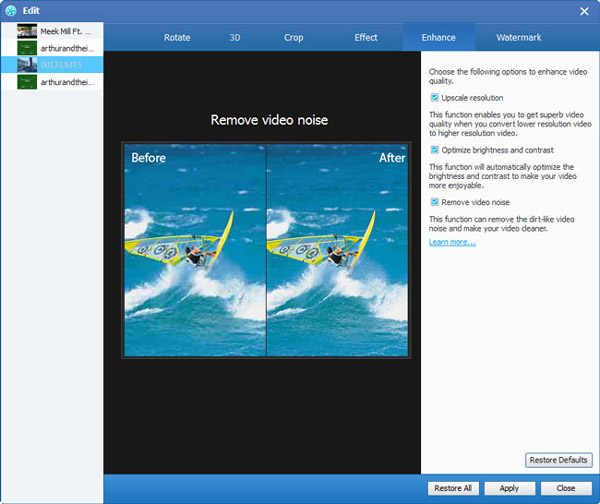
Clip video - Trim video length and clip video into several segments.
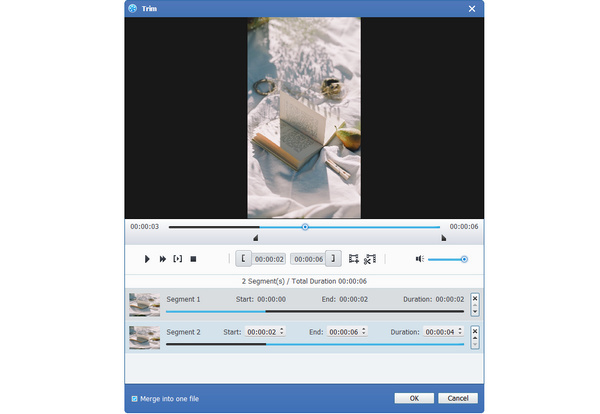
Profile settings - Define output settings to optimize the video.
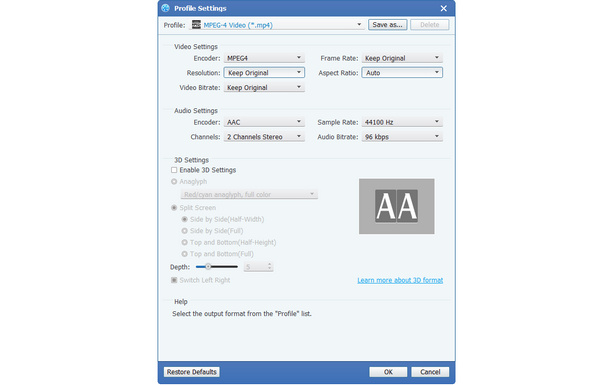
How to Use Tipard Video Converter
Tipard Video Converter, the first rank Video Conversion software, helps you convert any video formats like MTS, M2TS, TS, MKV, FLV, AVI, WMV, MPG, SWF, MP4, MOV, M4V, and more to your needed 4K and even 3D videos with superior quality. This guide shows you the detailed info about how to use this Video Converting software to convert video files and extract audio files according to your need.
Part 1: How to convert video to 4K videos
Step 1Add video & audio file
Click "Add file(s)" icon button on the toolbar in the main window to browse your computer and open the local video and audio files one by one you want to convert. Or, you’re able to directly drag video files from your computer to the program as well.
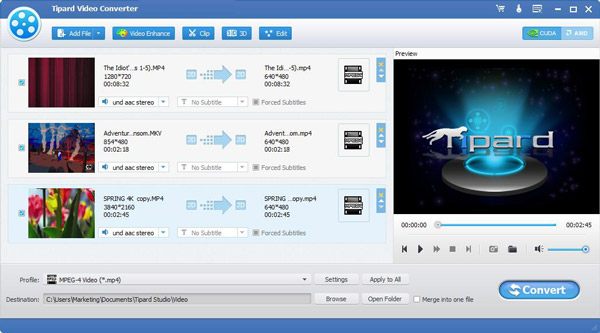
Step 2Choose output format
Click "Profile" drop-down arrow to open the "Profile" window. Here you can choose different output formats for each source video/audio file. Or input the format name to the quick search box and select one of the corresponding formats as the output format.
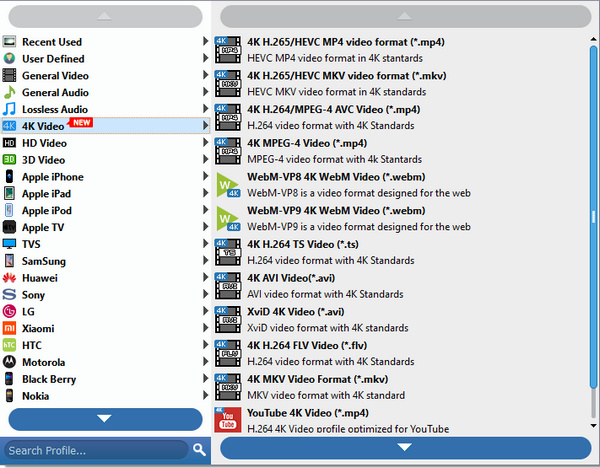
Step 3Start converting videos
Click "Convert" button to start to convert videos to your needed formats. The progress bar would show the detailed progress of conversion. During this process, you can click "Pause" or "Stop" button to control the conversion process. In addition, this user-friendly Video Converter supports batch conversion, which greatly saves your time.
Part 2: How to edit the videos
Customizing your videos with multiple editing features, just open the edit window and start to personalize the videos.
Step 1Rotate video direction
Choose the file you want to rotate, and then click Edit. Select "Rotate" column to rotate your video.
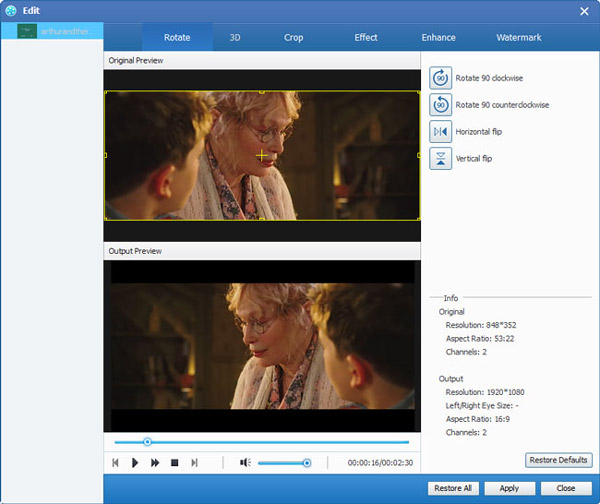
Step 2Define 3D settings
Click "3D" icon button on the toolbar to open the edit window, here you would check "Enable 3D Settings" option to select the needed 3D mode for your output 3D videos, like Anaglyph 3D mode or Split Screen 3D mode.
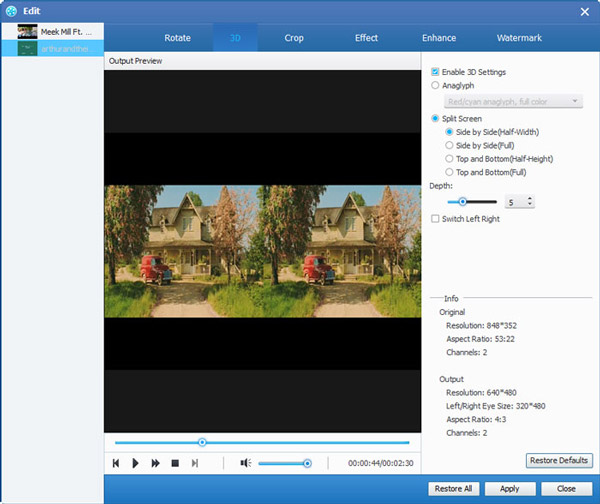
Step 3Crop video file
Check "Keep Aspect Ratio" option to adjust the video frame, like Original, Crop area, 16:9, 4:3. And change the zoom mode according to your need, like Letterboxing, Pillarboxing, Windowboxing.
Step 4Adjust video effect
Click "Effect" column, you're enabled to adjust the Brightness, Saturation, Contrast, Hue and Volume for a better video effect.
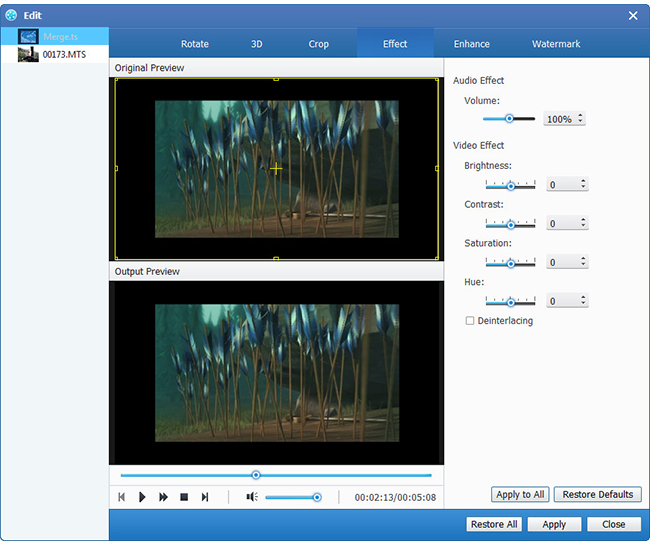
Step 5Enhance video effect
Choose the options to enhance your video quality.
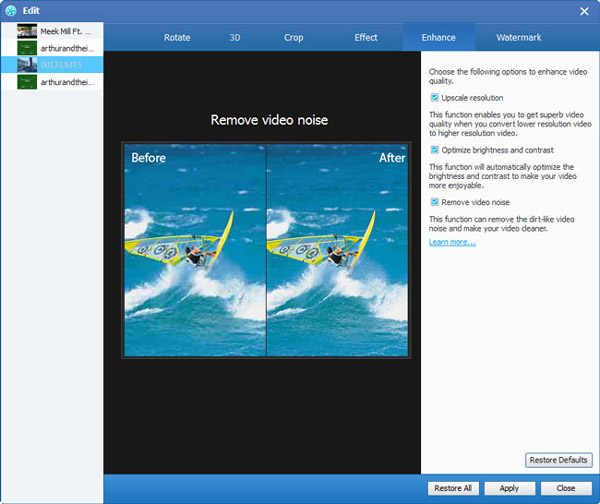
Step 6 Add watermark to the video
Image and text watermark are enabled here. You can customize the transparency, position and size of the watermark. For the text watermark, the font style, size and color are adjustable.
Step 7Clip videos and merge clips
Click "Clip" icon button on the toolbar in the main window to open the "Clip" window, then you can trim the video length and clip video to several segments. Or you can click "Merge" button to merge the selected video clips into a new single file.
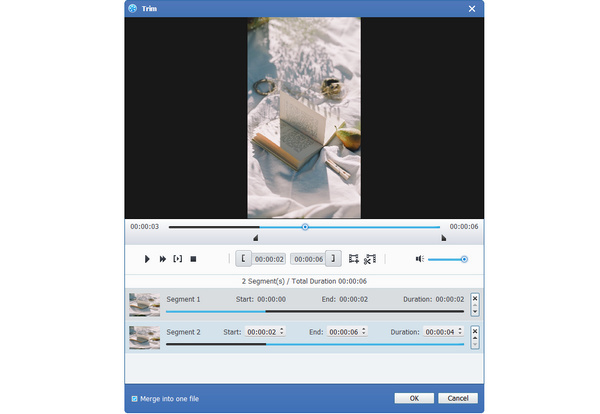
Part 3: How to optimize video effect and enjoy more features
Step 1Adjust the video settings
As for the video settings, adjusting the encoder, frame rate, resolution, aspect ratio and video bitrate at your disposal.
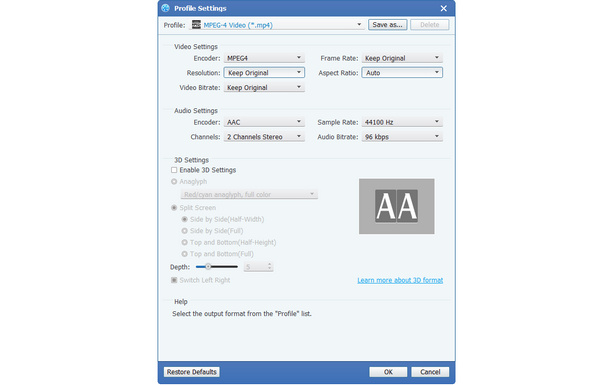
Step 2Modify the audio settings
Adjust the audio settings like encoder, sample rate, channels and audio bitrate to fulfill your needs.
Step 3Take snapshot and preview
In the "Preview" window, you would watch the source video before conversion. After editing videos, you are allowed to preview the output video effect with the built-in player. When previewing, you can click "Snapshot" icon button to capture the favorite video image.
System Requirements for Windows
- OS Supported: Windows XP (SP2 or later), Windows Vista, Windows 7, Windows 8, Windows 10
- CPU: 1.2GHz Intel or AMD CPU, or above
- RAM: 1G RAM or more
System Requirements for Mac
- OS Supported: Mac OS X 10.5 or above (macOS Sierra)
- CPU: Intel Core2 Duo 1.2GHz processor or equivalent AMD Athlon™ processor or higher recommended
- RAM: 1G RAM or higher recommended
Tipard DVD Software Toolkit

Convert DVD/video, create DVD, copy DVD and transfer iPhone files
Tipard DVD Software Toolkit is a comprehensive tool that is composed of DVD Ripper, Video Converter, DVD Creator, DVD Creator, DVD Cloner and iPhone Transfer Ultimate. Therefore, the software can convert DVD and video to popular video formats, create DVD with video files, copy DVD and transfer iPhone files between iPhone and computer.
- Convert DVD and video to popular video formats
- Create DVD disc, DVD folder or ISO file with video
- Copy DVD to DVD disc, DVD folder or ISO image file
- Transfer music, video, photos, eBooks, Podcast, TV Shows between device and PC
Why choose Tipard DVD Software Toolkit ?
This unique DVD Software Toolkit can not only assist you to convert or rip DVD to video, and convert among all popular videos (HD video and SD video), but also transfer various files from iPhone to PC, or from PC to iPod/iPhone/iPad.
Convert any DVD and video
The DVD Toolkit is able to convert DVD movies to video files. Apart from DVD, It can convert video in SD or HD to other popular video formats like AVI, MOV, FLV, WMV, MKV, MP4, MOD, M4V, HD TS, HD MTS and HD M2TS etc. The converted video formats are compatible with iPad, iPhone, iPod, Samsung Android devices, Windows devices, BlackBerry, Nokia Lumia, Samsung Galaxy S4 and Samsung Galaxy Note etc. Moreover, the DVD software can extract audio from any DVD and video sources. If you prefer to collect music and songs, this is a wonderful choice without doubt. The audio can be MP3, AAC, AC3, FLAC and M4A etc.
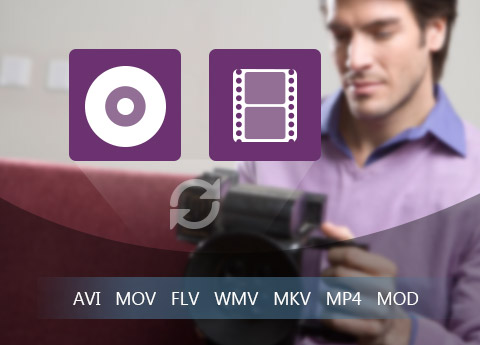
Create DVD with video files
If you're in trouble with creating DVD with your video files, the feature in this software can provide the best solution. With it, you are able to fling your trouble to the wind. The sources can be wedding, birthday, graduation, party and more videos in formats of MP4, MOV, WMV, MKV, MTS, M2TS, TS, FLV, MOD and AVI etc. In addition, users can freely choose diverse menu background, frame style, button type and DVD title content, font, color and size to get customized DVD menu. Add background music, audio track and subtitles to output DVD. The output DVD can be DVD disc, DVD Folder or ISO image file. The supported DVD types are DVD-5(4.5G) and DVD-9(8.5GB).
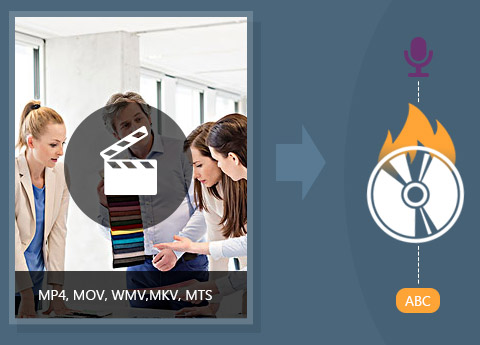
Copy DVD to DVD disc, DVD Folder or ISO Image file
The DVD copying feature is completely different from DVD Creator feature. It is to clone DVD to DVD. DVD disc can be copied to DVD disc, DVD Folder and ISO Image file with 3 copying modes in Full Copy, Main Movie and Customize. Want to keep original quality of DVD, and the DVD Cloner is able to copy DVD in 1:1 ratio: DVD 9 to DVD 9 and DVD 5 to DVD 5. If you want to compress DVD to save space, the software can do it, as well like compressing DVD 9 to DVD 5. Apart from copying DVD disc, it can copy local DVD files like DVD Folder or ISO Image file to DVD disc. The copy quality is excellent and speed is ultrafast.
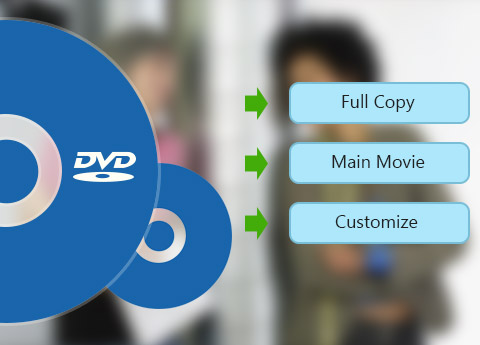
Transfer files between iPhone /iPad/iPod and PC
If you like to share or back up iPhone/iPad/iPod files from and to PC at times, iPhone Transfer Ultimate is the best assistant to you. It is capable of transferring music, movies, video, photos, TV Shows, Podcast, iTunes U, eBooks, Camera Roll, Ringtone, SMS (MMS), Contacts, Voice memos, Camera Shot from iPhone/iPad/iPod to computer, while it can import music, movies, video, photos and eBook to iPhone/iPad/iPod from PC. Plus, making ringtone is the special function of the software. The ringtone source can be everything from DVD, video, music and song. With it, it cannot be much easier to make ringtone.
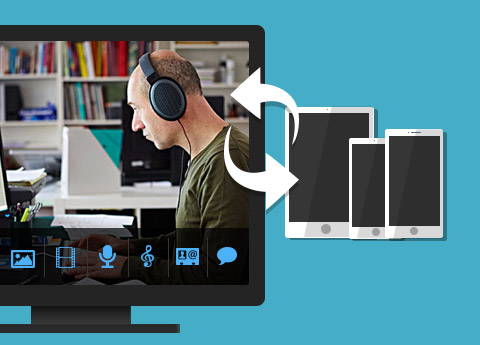
More Features

Creative multiple editing features
With Effect, Trim, Crop, Watermark function, you're granted to edit the videos for a better video effect.

Multiple performance
Apart from convert DVD movies to video files, It can convert video in SD or HD to other popular video formats like AVI, MOV, FLV,etc.

Preview and snapshot
With the built-in player, you're free to preview the DVD movies and videos. Also, you can capture the video images and save them on your local disc.

Fast speed and batch conversion
The advanced acceleration technology enables you to finish the conversion in a few seconds. What's more, it supports batch conversion, which greatly saves your time.
How to Use
Tipard DVD Software Toolkit is all-in-one software. It can convert DVD and video to other video formats with excellent quality. Create DVD with video file and copy DVD to DVD disc, DVD Folder or ISO Image file. Apart from that, it can also transfer music, movies, photos and more files between iPhone/iPad/iPod and computer.
Part 1: How to convert video to other formats
Step 1Load DVD to the software
Click the icon on the top left side of the software to add DVD disc, DVD folder or IFO file. Or import the DVD source through "File" button on the Menu toolbar. This step is very simple.
Step 2Select profile for output video
After loading DVD file, next step is to select output profile. There are almost one hundred of video formats for selection. Choose the right video format according to your choice.
Step 3 Start to convert
All things are prepared. Now you are able to convert the DVD. Just click "Convert" button and leave it for your other things.
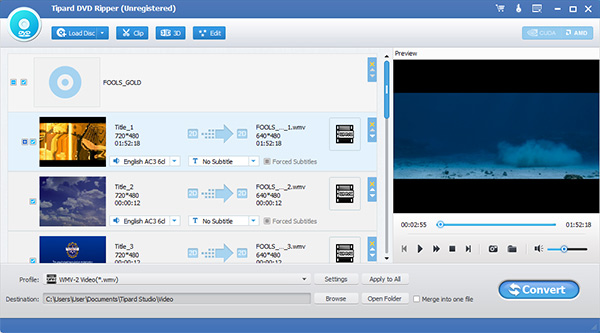
Part 2: How to convert video to other formats
Step 1Import video in the software
The easiest way of adding the video source is to drag and drop. Open the folder where the videos are. Check them and then drag and drop to the software directly.
Step 2Choose output video format
Click "Profile" list to select the output format for the video. For devices, choose the default video format as possible as you can because the video settings are the best match for the device.
Step 3Convert the video
It's ready. Click "Convert" button and then the conversion gets started automatically. The conversion time depends on the video size and length.

Part 3: How to copy DVD
Step 1Load source file
Click "File" button to add DVD source including DVD disc, DVD folder and ISO image file. Or select the option to automatically load the DVD file.
Step 2Do some options for output file
The copying mode is composed of Full Copy, Main Movie and Customize. Choose one mode and then click "Next" button to enter into another interface. In this interface check or uncheck some items according to your own requirement.
Step 3Ready for copying
Select "Target" from the drop-down list, and adjust "Writing Speed", "Copies" and "Target Size" (Target Size decides whether to compress DVD). All is ready. Start to copy the source file by clicking "Start" button.
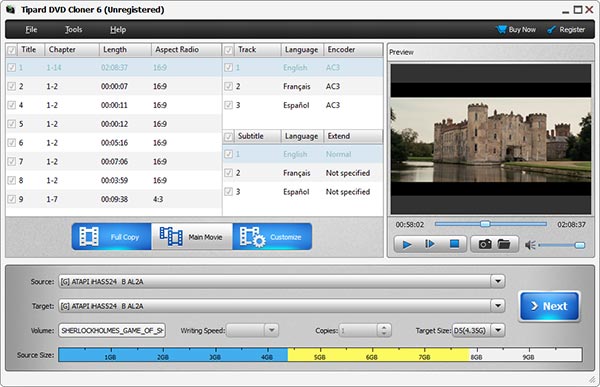
Part 4: How to create DVD with video
Step 1 Add video or Folder in the software
Click the icon on the top left side of the interface to add video or video folder. The information of the video is listed in the software.
Step 2Edit the video
Click Actions on the Menu toolbar > Edit Menu. The Edit Menu window pops up. In this interface, you can edit menu, frame, button and text for the output. Add background music and background picture (with your own picture). Or do nothing to Menu and just check the "No Menu" option.
Step 3Adjust output settings
Adjust Destination, Writing Speed, Copies and DVD Type according to your own needs. Note: If you want to compress the video, please select the DVD size is less than the video (This may affect the video quality). Last click is to Burn DVD.
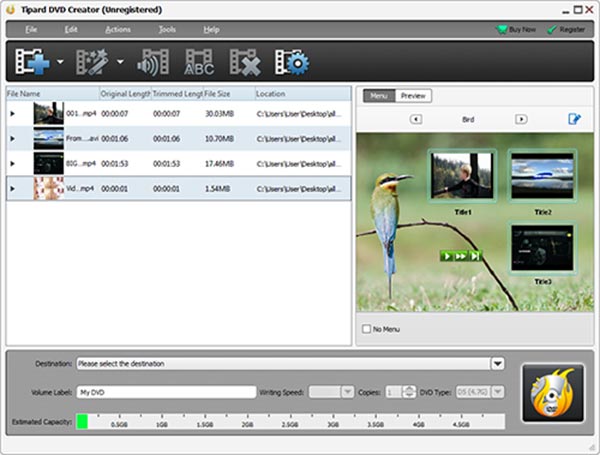
Part 5: How to transfer iPhone files
Step 1Connect your iPhone to computer
The iPhone can be recognized by the software automatically through connection. The information of the iPhone is displayed on the left column.
Step 2Select the transferring content
Click the category to be transferred on the left. The detailed content is displayed in the right section. Check some or all items you'd like to back up.
Step 3Transfer the checked content
There are three transferring destinations: to computer, to other Apple devices and to iTunes library. Select one of them to transfer the file as you like.
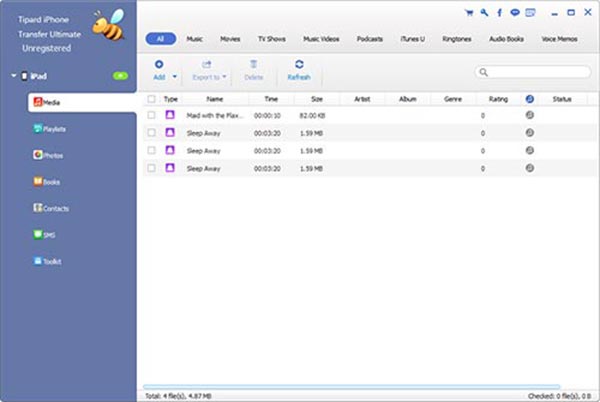
Screenshots
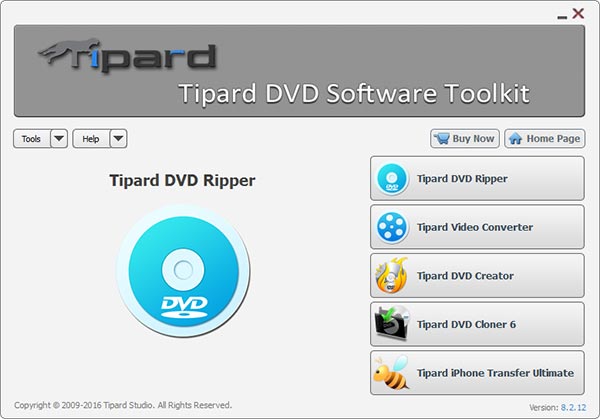
Convert DVD - Run DVD Ripper pack to convert DVD to any video format.
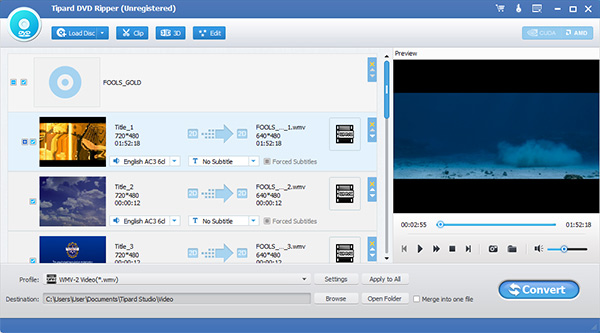
Add video - Run Video Converter part and click "Add Video" to add files to this software.

Edit - Before conversion, users can edit videos as needed.
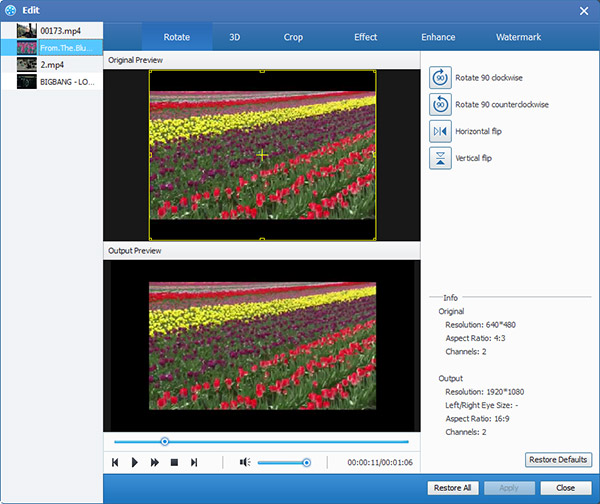
Create DVD - Burn videos to DVD.
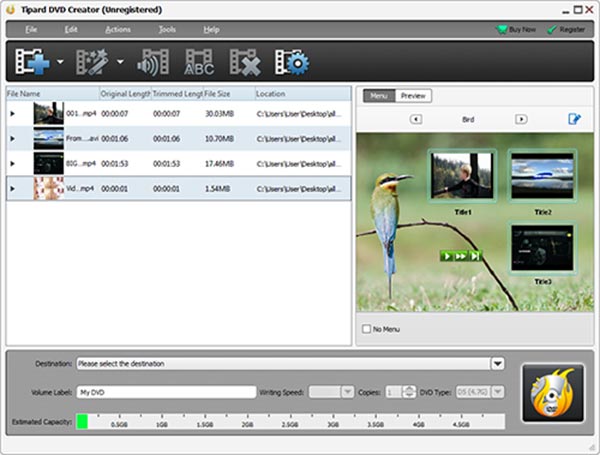
Copy DVD - copy DVD to DVD disc/folder/ISO files.
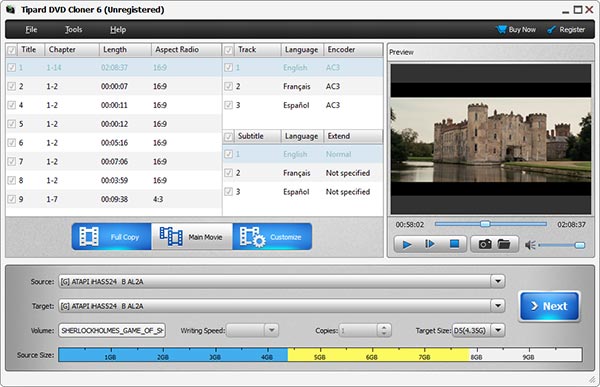
Transfer files - transfer iPad, iPod, iPhone files.
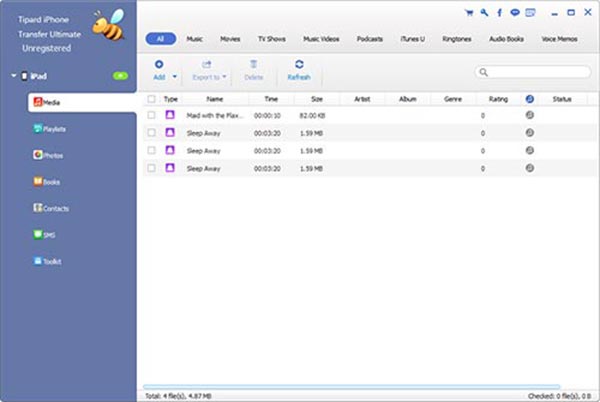
System Requirements for Windows
- OS Supported: Windows XP (SP2 or later), Windows Vista, Windows 7, Windows 8, Windows 10
- CPU: Intel Core2 Duo 2.4GHz processor or equivalent AMD Athlon™ processor or higher recommended
- RAM: 1G RAM or higher recommended
System Requirements For Mac
- OS Supported: Mac OS X 10.5 or above (macOS Sierra)
- Hardware Requirements: 512MB RAM, Super VGA (800×600) resolution, 16-bit graphics card or higher
Tipard Total Media Converter

Converts DVDs/videos, converts 2D videos to 3D videos
Powerful Tipard Total Media Converter can not only supports converting DVDs to other video formats such as AVI, MPEG, VOB, etc, but also it can complete the conversion among various video formats. In addition, the software can extract audios from DVDs and videos, and convert them to any audio format at will.
- Convert DVD to popular videos format
- Complete the conversion among different video formats
- Extract high quality audio from DVD and video files
- Convert Video/DVD to 3D videos, and adjust 3D settings (Platinum only)
Why choose Tipard Total Media Converter?
Tipard Total Media Converter software is designed to convert DVD to other video formats as well as convert among video formats. It also has magical editing functions. Platinum total media converter also can convert DVD/Video to 3D videos.
Powerful converting function
Tipard Total Media Converter can convert your DVD to other video formats as well as fashionable portable devices compatible formats. You can load DVD disc, DVD Folder as well as IFO files. At the same time, it supports almost all video formats such as MPEG, FLV, VOB, M4V, etc to AMV, ASF, AVI, DV, VOB, WebM, etc. It also supports converting DVD/Video/HD video to HD video, like HD AVI, HD MPG, HD TS, HD ASF, HD WMV, HD VOB, etc. You are able to convert DVD/videos to one format and convert one DVD/video file to different formats by one conversion. Its powerful converting function makes the converted files highly compatible with most popular portable devices, such as iPhone 6s/6s plus/6/6 plus/5s/5c/5/4s/4, iPad Pro/Air 2/Air/mini 4/mini 3, HTC One X and so on. This converter also can extract audios from DVD/video files to AAC, AC3, AIFF, AMR, AU, etc.

Amazing editing functions
This converter provides you powerful editing functions. It can help you to improve your video effect by adjusting the Brightness, Contrast Saturation and Hue. You are allowed to clip/split your DVD and videos into one or more segments. You are able to change the DVD/video playing region by cropping. Tipard Total Media Converter allows you to add text or picture watermarks to make your video special. You can join several pieces of DVD titles/Video clips into one. Moreover, you are able to adjust both video settings and audio settings. Above all mentioned, Total Media Converter can help you convert your DVDs and videos to 3D videos. There are three ways Side by Side, Top and Bottom, and Anaglyph 3D help you realize convert 2D videos to 3D.
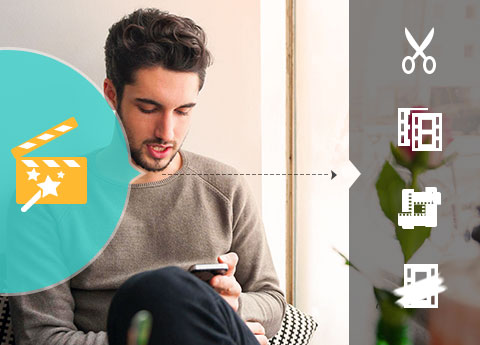
High Speed and Flexible Settings
With the NVIDIA CUDA & AMD APP encoding technology, converting speed of Tipard Total Media Converter is 6X faster now. The newly adopted NVIDIA® CUDA™ technology can totally accelerate your PC GPU, so as to finish your converting task with ultra-high speed and best output quality. This converter also supports multi-core CPUs, which can take full advantage of your PC power to accelerate the converting speed. In addition, you can choose the settings of Video Encoder, Resolution, Frame Rate, Video Bitrate, and you can also directly customize the settings of Audio Encoder, Sample Rate, etc. For example, you can input the Resolution as the form of 1920*1080.

User-friendly experience
Total Media Converter friendly interface of makes the operation so easy that even beginners can finish the operation within few minutes. There is a built-in player within this converter, which assists you to preview the source DVDs/videos and output videos at the same time. Thus, you can see the converted video effect more clearly.
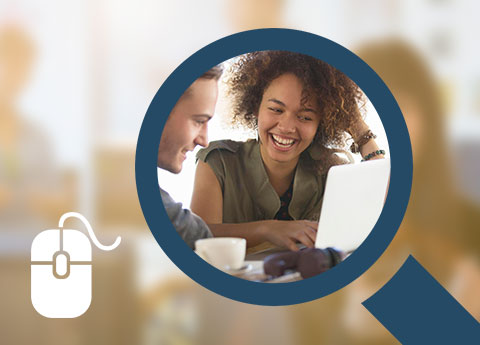
More Features

Extract audio from video
Extract audio from any video file and convert to MP3, AAC, ALAC, and more for playback on iPhone 6s/6s plus/6/6 plus, iPad Pro/Air 2/Air/mini 4, iPod Touch.

Take snapshot for video
Capture your favorite video images when previewing the video, movie and then save them on your local disc as JPEG, PNG, and BMP format.

Select audio track and subtitle
Allowed to select the preferred audio track and subtitle if your video has more than one, or choose no subtitle according to your needs.

Convert all audio files in bulk
This Audio Converter has no limits on the amount of conversions. You can convert all files in bulk.
Screenshots
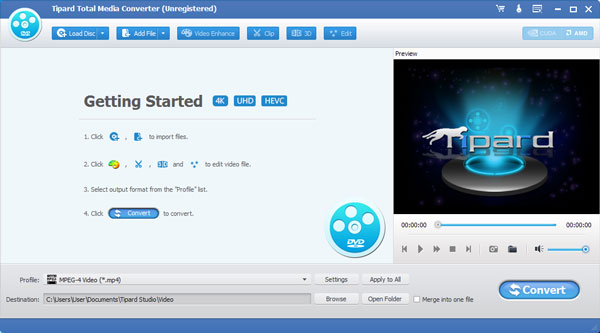
Add videos - Run Video Converter and add videos you need to convert.
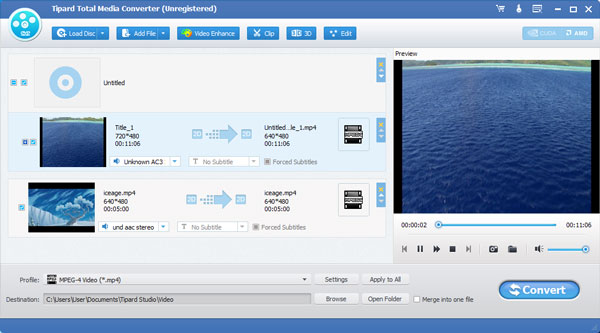
3D settings - Choose the preferred 3D mode for output video.
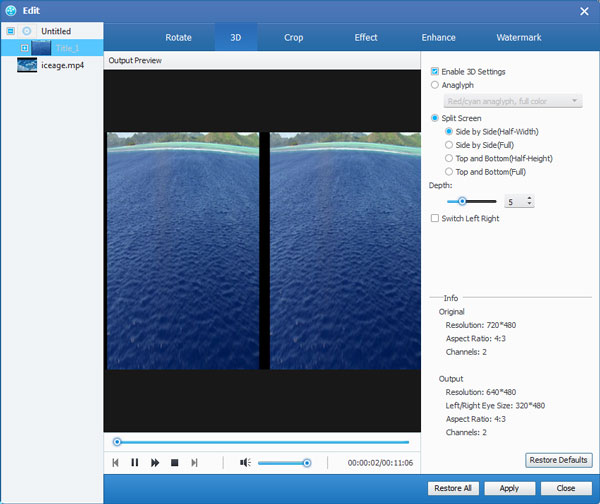
Edit videos - Adjust video effect, add watermark, and crop video screen size.
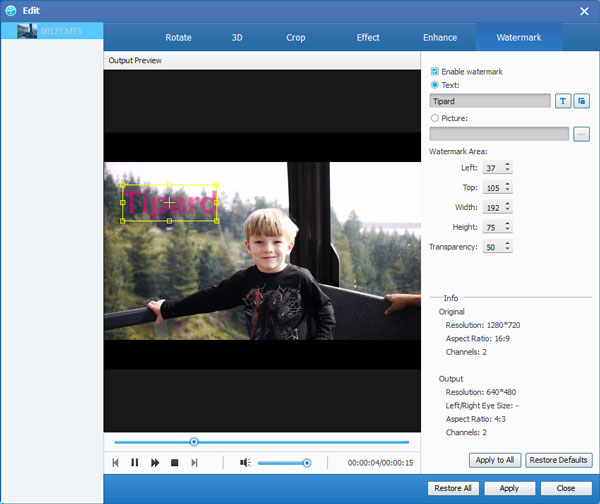
Clip video - Clip video length and clip video into several segments.
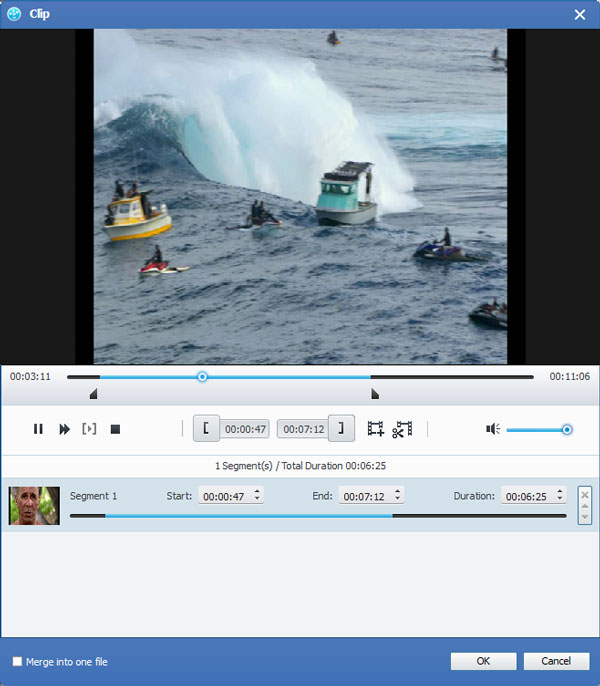
Profile settings - Define output settings to optimize the video.
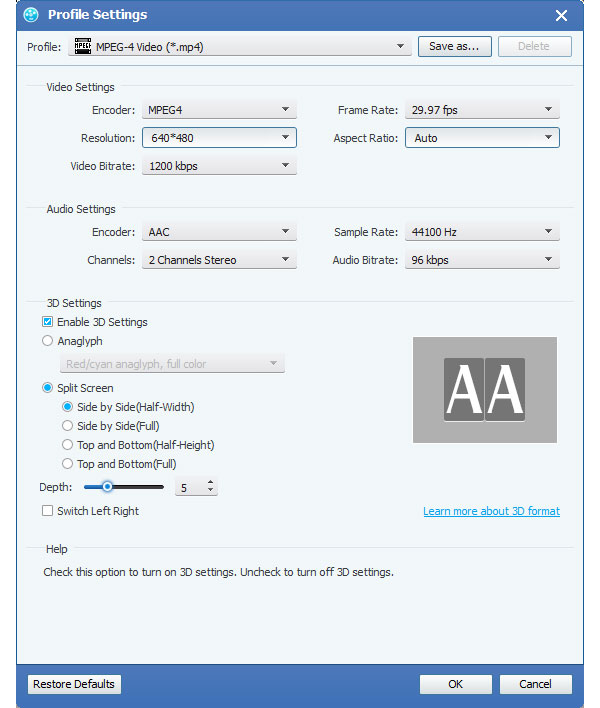
System Requirements for Windows
- OS Supported: Windows XP (SP2 or later), Windows Vista, Windows 7, Windows 8, Windows 10
- CPU: 1.2GHz Intel or AMD CPU, or above
- RAM: 1G RAM or higher recommended
System Requirementsfor Mac
Processor: Intel® processor
OS Supported: Mac OS X 10.5 or above(highly supports macOS Sierra)
Hardware Requirements: 512MB RAM, Super VGA (800×600) resolution, 16-bit graphics card or higher
Tipard Video Converter Ultimate

Download online videos & convert DVD, 4K/1080p HD video
Tipard Video Converter Ultimate offers one-stop solution for any media downloading and converting tasks. You can convert any DVD to MP4, DVD to FLV, DVD to MKV, DVD to MOV, DVD to AVI, DVD to WMV and more, convert any 4K Ultra videos (4KH.265/HEVC Video(*.mp4) /4K H.264 FLV Video (*.flv)) to 4K /1080p HD video and other your needed format like MTS, TS, MP4, AVI, MOV, M4V, WMV, MKV, FLV and more. It has the ability to download online videos like YouTube videos/music and more.
- Download videos from YouTube, Vimeo, Metacafe, Facebook, Dailymotion, and other video sharing websites
- Convert 4K video to any 4K/1080p HD video, support MP4, AVI, MKV, FLV and more
- Convert any DVD/video to wide selection of video/audio formats like MP4, MKV, and MP3
- Edit videos for better experience - Enhance/Rotate/Crop/Effect/Clip/Watermark

Why choose Tipard Video Converter Ultimate?
It is the best professional DVD/video converting tool that lets you easily download video and convert any DVD/video to iPad, iPhone and other mobile devices.
Download videos from YouTube and convert them to MP4/MP3
Do you want to download video from YouTube, Facebook, Vimeo Metacafe, Dailymotion, Vevo, Yahoo and other online video websites? Do you want to convert video files to any popular video/audio formats so that you can watch them later on your mobile devices like iPhone, iPad and iPod Touch? You can use Tipard Video Converter Ultimate to download videos from YouTube/Vimeo/Metacafe/Facebook/Dailymotion/Vevo/Yahoo and more sites, and then convert video to MP4, FLV, AVI, WMV, MKV, etc. Also you can extract audio track from video files and convert it to MP3, WAV, AAC and other audio formats as you like.

Convert any 4K Ultra HD video, 1080p HD, and SD video
This Powerful Media Converter has the ability to convert any recorded and downloaded 4K video to your needed 4K format like MP4, TS, MKV, AVI, FLV, WebM and more. It converts video to 4K H.265/HEVC (*.mp4), 4K H.264 FLV Video (*.flv), VP8 4K video and VP9 4K video, etc. You are allowed to convert any 4K file to 1080p HD video and SD video. Thus you are able to play Ultra HD video on any 4K TV like Samsung, Sony, Vizio and others, play HD video on mainstream digital devices like iPhone SE, iPhone 6s, iPhone 6s plus, iPhone 6, iPhone 6 plus, iPhone 5s, iPad Pro, iPad Air, iPad mini including iPad mini4, iPod, Samsung Galaxy, s6/s6 edge?not4/not4 edge?LG3?LG4?Sony Z/Z2/Z3?Xiaomi 4/Note?Huawei P8/ Mate7?HTC One M9+/M9/E9+/E9?Moto X?Sharp AQUOS Xx and more.
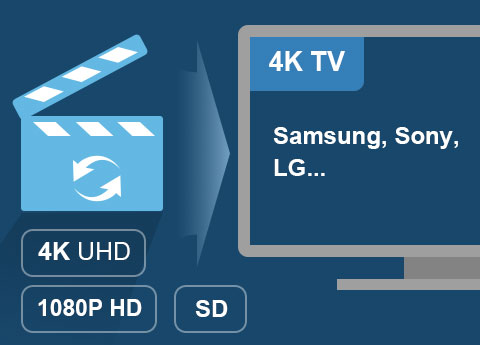
Rip/Convert DVD to high quality MP4 or MKV files
If you want to rip and convert DVD to HD MP4, MKV, AVI, WMV, etc. for saving them on HDD, the software is your best choice. It provides a wide range of video formats such as AVI, MOV, MP4, WMV, MKV, FLV and others. Moreover, you can extract music or songs from DVDs and save them in your favorite audio formats including MP3, AAC, OGG, WAV, DTS, M4A, etc.

Convert DVD/video to MP4, MOV, M4V, AVI, WMV and more for the feeling of immersion
Tipard Video Converter Ultimate lets you set 1080p HD formats as profile and convert DVD/video to various 3D formats so that you can watch your favorite movies with an immersed sense. The 3D profiles include MP4 Side by Side 3D Video (*.mp4), MP4 Top and Bottom 3D Video (*.mp4), MP4 Anaglyph 3D Video (*.mp4), MKV Side by Side 3D Video (*.mkv), MKV Top and Bottom 3D Video (*.mkv), MKV Anaglyph 3D Video (*.mkv), etc.
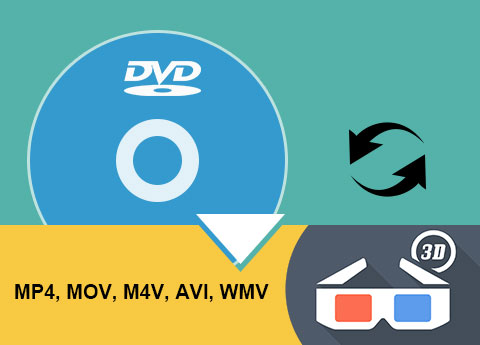
Rotate video and enhance the video quality
This all-in-one video tool can improve your output video quality and rotate the video direction according to your needs. If your original video which has big influence on the visual is inverted compared to the normal one, you can use this function to correct the video direction to fit your vision habit. Or if you need clearer video quality, you can choose the enhance options and reduce video shaking provided for you and then you can get much higher video quality than before.

Edit video files
This media conversion tool has a built-in video editor that allows you to cut your favorite video segments and merge them to a new one, remove black bars from a video, add text/image watermark to video, adjust the output video's Brightness, Contrast, Saturation, Hue and Volume until it meets your needs.

Screenshots
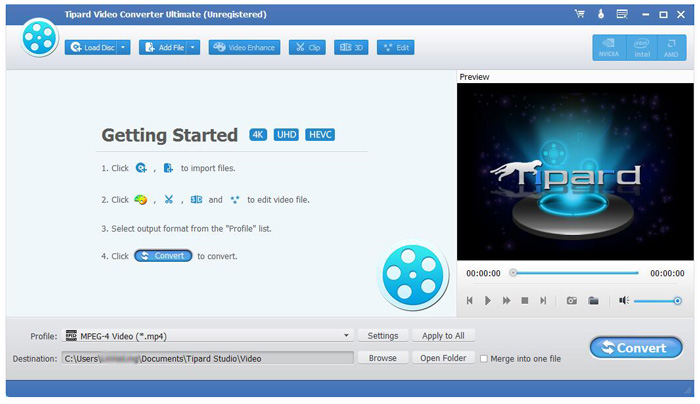
Load videos - Import video files you want to convert

Rotate settings - Rotate the video direction from sevral options
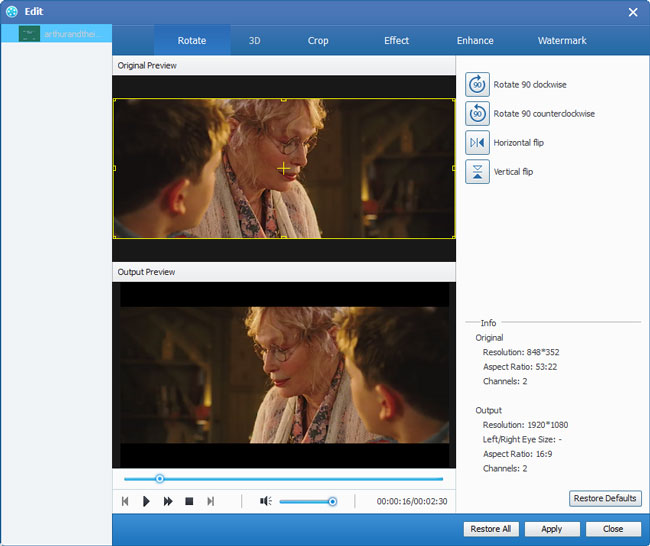
3D settings - Choose the preferred 3D mode for output video
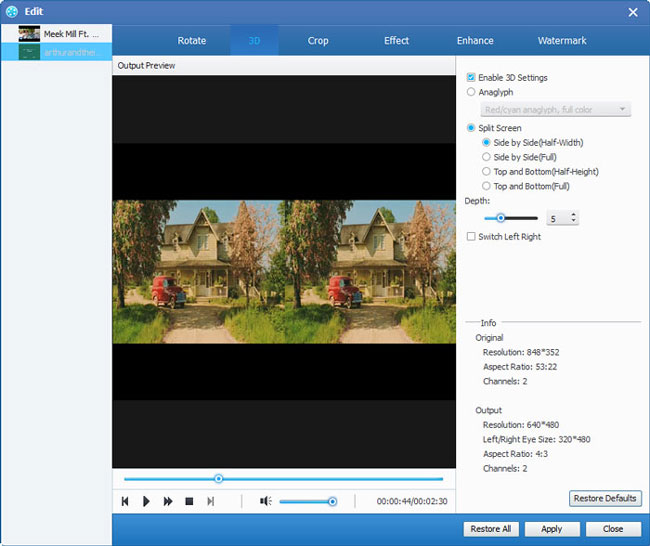
Crop videos - Crop the determined area size
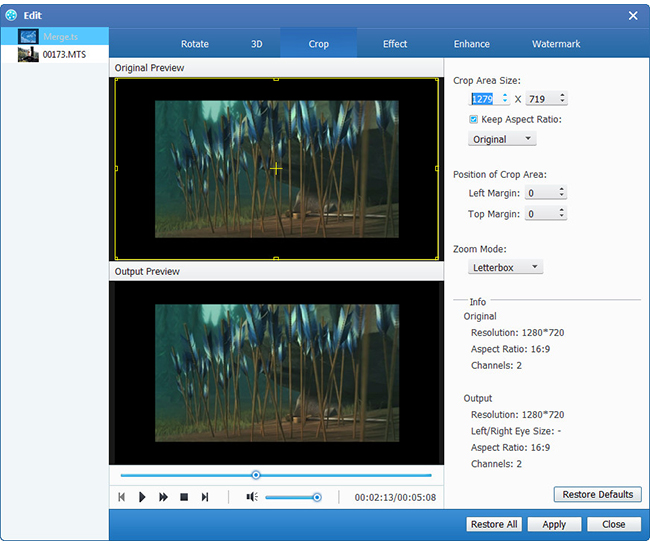
Edit videos - Adjust video effect, add watermark, and more
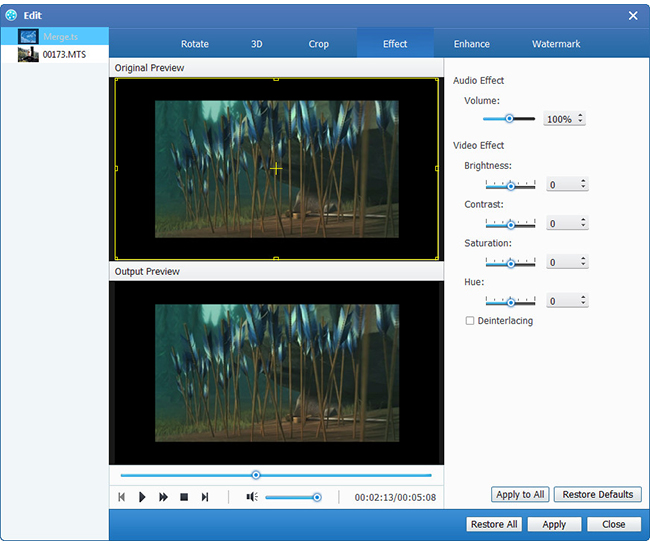
Enhance video - Enhance any video to get high video quality
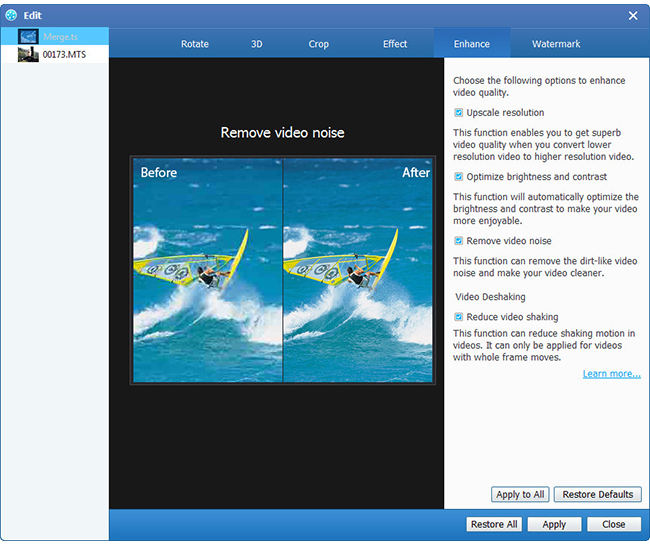
Clip video - trim any video segments to get your favorite clips
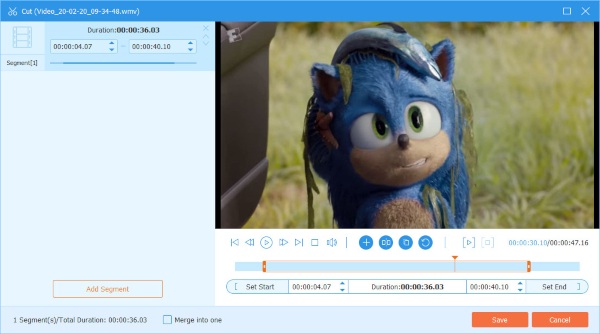
Profile settings - Define output settings to optimize the video.
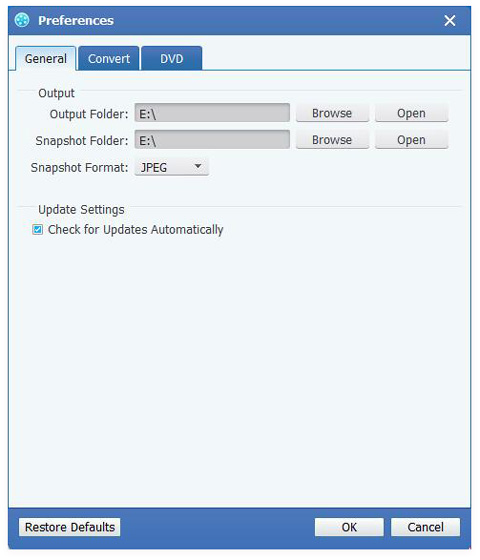
System Requirements for Windows
- OS Supported: Windows XP (SP2 or later), Windows Vista, Windows 7, Windows 8, Windows 10
- CPU: 1.2GHz Intel or AMD CPU, or above
- RAM: 1G RAM or more
System Requirements for Mac
- OS Supported: Mac OS X 10.5 or above
- CPU: Intel Core2 Duo 1.2GHz processor or equivalent AMD Athlon™ processor or higher recommended
- RAM: 1G RAM or higher recommended
Tipard Video Converter Platinum

Powerful and super-fast video conversion software to convert any videos like downloaded online YouTube video and 1080p HD video with fast speed and high output quality
- Convert any video to MP4, MKV, FLV, AVI, MOV, WMV, 3GP and more than 250+ formats
- Extract and convert audio files from any video to MP3, AAC, WMA, etc.
- Support prevailing devices like iPhone, iPad, iPod, Samsung and editing software like iMovie
- Free outstanding video effect edition: trim, crop, watermark, effect, adjust 3D modes and so forth
- Faster conversion speed and higher output quality
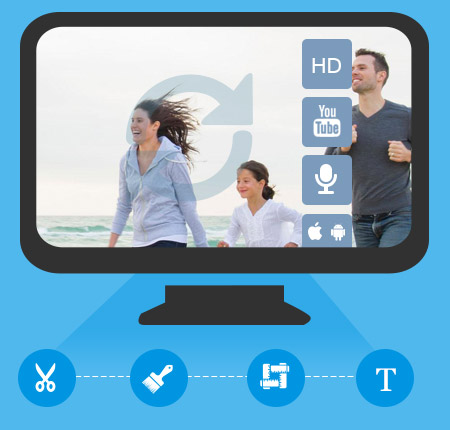
Why choose Tipard Video Converter
Tipard Video Converter offers you powerful converting function to convert any video file to 4K and HD video by adopting the newest kernel and the most advanced technology. All mainstream digital devices like iOS devices, Android devices are supported by this conversion software.
Convert multiple videos to 4K Ultra HD videos for better enjoyment
The best Video Converter lets you convert videos among MP4, AVI, WMV, MKV, MTS, TS, MXF, MOV, M4V, FLV, WebM, F4V, VOB, etc, even HD videos at super fast speed with zero quality loss. Also it can convert audio including extracted audio from video to MP3, AAC, AC3 and so on. Besides, if you download many online videos from YouTube, you can also use it to convert YouTube movie to MP4, MP3, etc for enjoying on iPhone, iPad, iPod and Android devices. This Any Video Converter adds the function of converting 4K video with 100% original video quality. Any converted video can play extremely well on iPad Pro, iPad Air, iPad Mini, iPhone SE, iPhone 6s/6s plus/6/6 plus/5s/5/4s, iPod, Apple TV, Galaxy S4/Note/Tab, HTC One, Windows phone, PS4, more Android devices, and other multi-media players.

Customize video to adding your own style, personalize video effect free
With the skilled Video Editor, anyone can easily create the personalized video. Select your preferred 3D mode for output video like Anaglyph and Split Screen mode. Rotate video direction such as 90 clockwise, 90 counterclockwise, horizontal flip and vertical flip. Enhance video quality to improve the video effect. Adjust video effect like Brightness, Contrast, Saturation, and Hue. Cropping video frame and trimming video length are available. You can even merge multiple video clips into a new single file.

Optimize the video with flexible output settings
This versatile Video File Converter software allows you to define output settings and optimize the video effect. Flexible video settings are Video Encoder, Frame Rate, Resolution, Aspect Ratio, and Video Bitrate. Adjusting audio settings like Audio Encoder, Sample Rate, Channels, and Audio Bitrate to optimize audio effect.
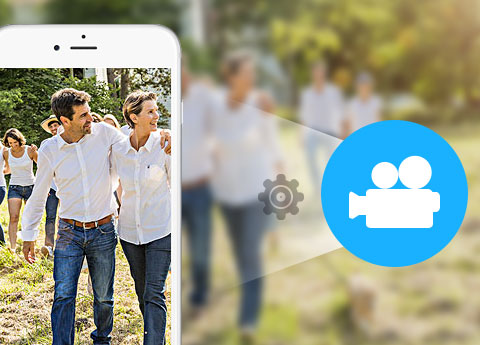
User-friendly experience and batch conversion
Viewing the ultra-intuitive interface, even beginners have the ability to master all videos you are going to convert. Just one click Convert button, converting a video to multiple video formats in batch makes your digital life more convenient. With AMD APP and NVIDIA® CUDA™ technology, any conversion process accelerates 6X faster speed than ever.
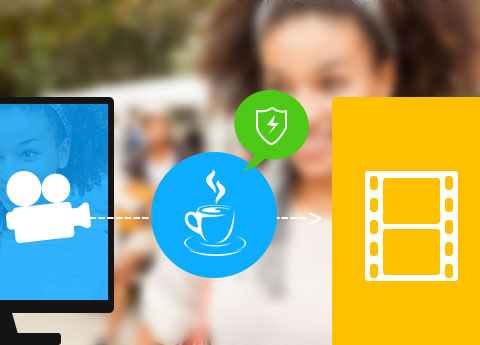
Convert any video to MP4, MKV, FLV, WMV, AVI, MP3, etc. on Mac
Tipard Video Converter Platinum provides you the best video conversion solution. It can convert any videos including HD video, MP4, WMV, AVI, MKV, MOV, MTS, VOB, MXF, MPEG, FLV, 3GP with super fast speed and best output video/audio quality. Or if you download some online videos and music from YouTube/Dailymotion, you can also convert them to MP4 or other formats easily for enjoyment.
Besides converting videos, you can also extract and export any audio/songs from your YouTube video or MP4 video to MP3, AAC, AC3, OGG, WMA, etc.
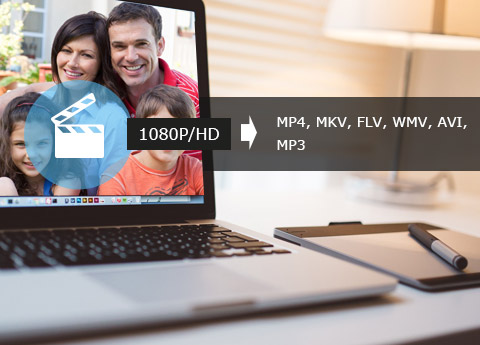
Support almost all portable devices and editing app
All these converted MP4 or other video file are compatible with all popular and latest portable devices, such as iPhone SE/6s/6s plus/6/6 plus/5s/5/4s, iPad Pro/Air/mini, iPod, Apple TV, Samsung, HTC, LG, Roku, more Android devices, Nexus, Kindle Fire HD, PSP, Xbox 360, PS3, MP3 players, tablets and other multimedia devices. After converting, you can enjoy your video anytime and anywhere.
Apart from portable devices, you can also convert YouTube or other videos to editing software for further personalizing, including Avid Media Composer, Adobe Premiere, Sony Vegas, Avid Media Composer, Avid Xpress Pro, Adobe After Effects CS6, Adobe Creative Suite 6, Cyberlink PowerDirector, DaVinci Resolve, Magix Movie Edit Pro, Kdenlive, Keynote, Windows Movie Maker, iMovie, etc.
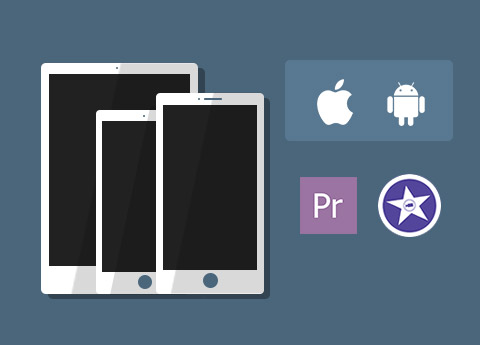
Free adjust video/audio settings and edit video effect
Free adjust video/audio Settings: you are allowed to adjust the output video/audio file settings, such as Video/Audio Encoder, Sample Rate, Aspect Ratio, Channels, Video/Audio Bitrate and Resolution. Save the well-customized profile as "User-Defined" profile for your later direct use.
Free edit Video Effect: You can enhance video quality, rotate video direction, decide the brightness, saturation and contrast degree of the output effect, trim video length, crop screen size and add watermark, make 3D effect as needed. As powerful software, the video converter and editor can help you finish all these basic editing function with ease.
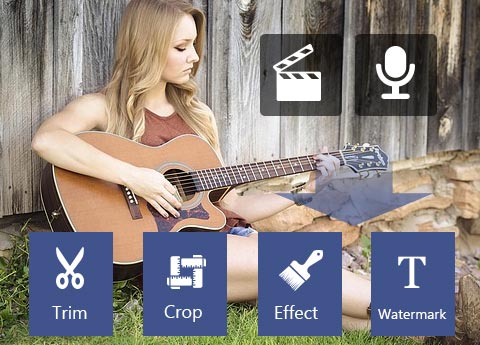
Faster speed, higher image quality and easier to use
As easy-to-use software, it must provide you faster conversion speed and higher output video quality for your better experience.
The latest video converter version adopts new H.265/HEVC decode/encode technology which can input or output more video formats.
The video converter also works as video player and you can play and preview the original/output video easily. Besides, you can upload many videos include YouTube video to this program at once and convert them with one click.
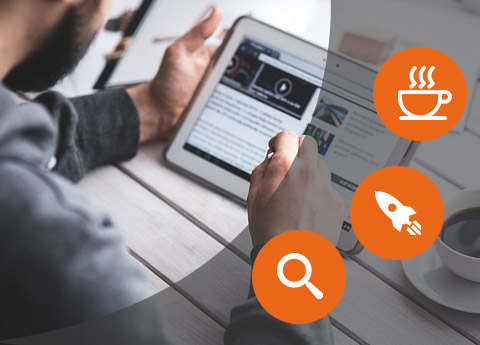
Screenshot
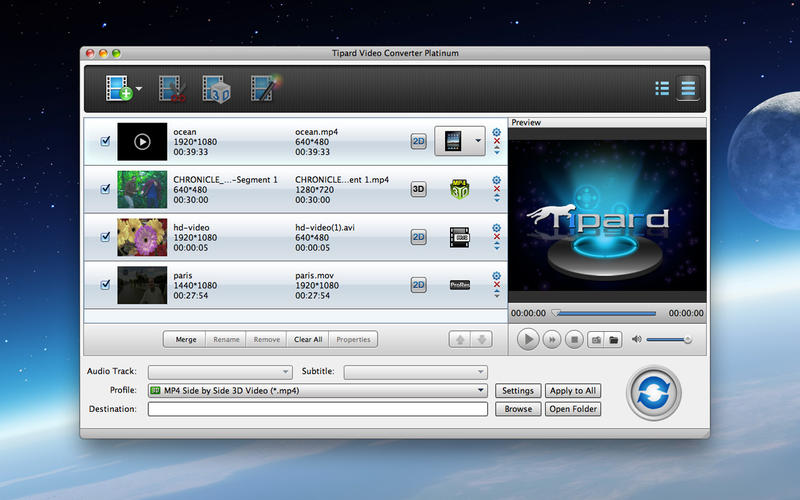
System Requirements for Windows
- OS Supported: Windows XP (SP2 or later), Windows Vista, Windows 7, Windows 8, Windows 10
- CPU: 1.2GHz Intel or AMD CPU, or above
- RAM: 1G RAM or more
System Requirements for Mac
- OS Supported: Mac OS X 10.5 or above (macOS Sierra)
- CPU: Intel Core2 Duo 1.2GHz processor or equivalent AMD Athlon™ processor or higher recommended
- RAM: 1G RAM or higher recommended
Tipard HD Video Converter

Powerfully convert any 4K UHD and 1080p HD video formats
Tipard HD Video Converter can convert 4K video, 1080p HD video, which recorded from 4K or AVCHD camcorders, such as TS, MTS, M2TS, MXF, AVI, WMV, MOV and even more. The converted video files are compatible with media players and portable devices. It becomes a simple thing to enjoy HD videos on iPad, iPhone, iPod, HTC One, Samsung Galaxy series, Android devices and others. It also supports importing SD video.
- Convert 4K UHD video to 1080p HD video with amazing converting speed
- Convert 4K and 1080p HD video to MP4, AVI, FLV, MKV, WMV, WebM and more
- Extract audio from HD and SD video files
- Edit video file by trimming, cropping, adding watermark, merging etc
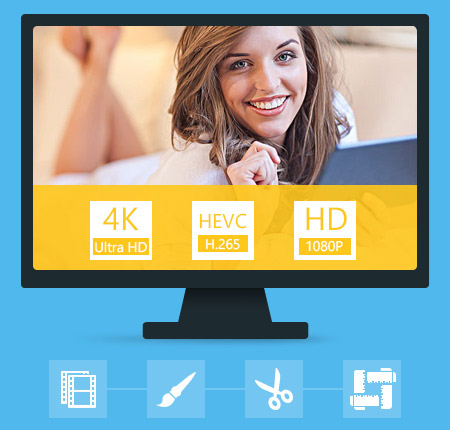
Why choose Tipard HD Video Converter?
Tipard HD Video Converter is very professional , which helps you convert HD video with perfect quality at high speed. With this converter, you can watch high definition movies in 720p and 1080p resolutions for you.
Convert 4K and any HD video to MP4, MOV, AVI and more
HD videos, recorded with camcorders, cannot be supported by most editing software and media players. So here Tipard HD Converter provides the best solution for this problem. This 1080p HD converter is able to convert 4K and 1080p HD video files to HD MOV, HD AVI, HD WMV, HD MP4… and SD video like MOV, AVI, WMV and MP4 etc. The export video format is supported by iPad, iPhone, iPod, Samsung Galaxy series, HTC One, Android devices, Windows devices and even more. The HD video file is converted with zero quality loss in video image and audio. Watch HD videos easily anywhere and anytime.

Edit video to get better effect
The High Definition Video Converter is featured with editing tools. You are able to modify the video effect, adjust the brightness, saturation, contrast, hue and volume. Clip the video with trimming feature to get some video part or remove unwanted one. You can also crop the video or change aspect ratio of the video to generate suitable screen size for players or remove marks or black bars. Add watermark with text and pictures to make marks on the video. Check all the clips and click "Merge" to convert several clips into one file. The Deinterlacing function in the Effect interface can eliminate jaggedness from interlacing videos.
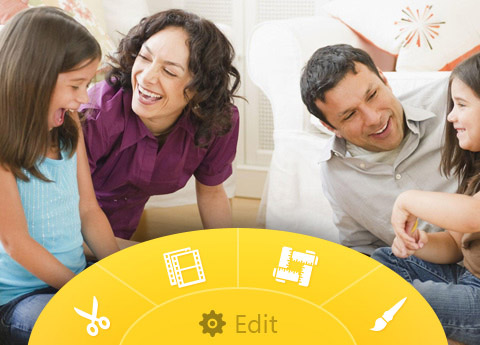
Adjust video and audio parameters
Different types of devices are compatible with different settings parameters of video and audio. Therefore, you may adjust the output video and audio settings parameters so as to get a video for your players with frame rate, resolution or bitrate etc. As thus, the video can be played smoothly and gets better image quality. It is available to change parameters including Audio encoder, video encoder, aspect ratio, sample rate, channels and audio bitrate, too. If you set up the special parameters for the video and audio, you are allowed to save the settings parameters at a new name for the future use. It is very simple.
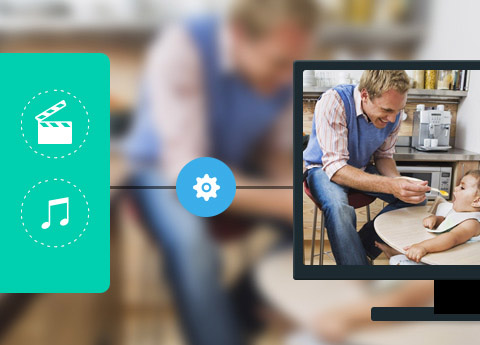
User-friendly Experience
This HD Video Converter is easy-to-use Converting software and a great video editor, and it does not require professional knowledge and technical operation. The fantastic software provides users simple interface and easy operation, and even beginners are able to convert and edit the videos they long for effortlessly. Follow the instructions and click "Convert" button, and you can convert multiple video formats to HD video. The software really makes the digital life more convenient.
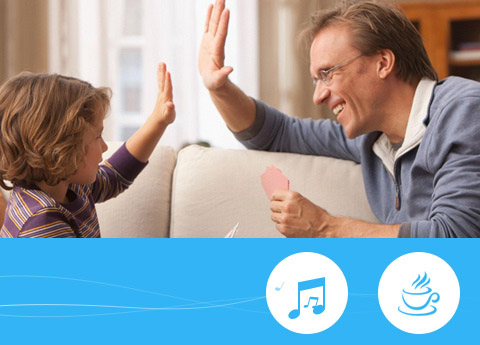
More Features

Preview before conversion
You are capable of previewing any video or audio added or edited before the conversion starts.

Select audio tracks and subtitles
It allows you to select your favorite audio track and subtitle according to your own will.

Snapshot your favorite scene
With the help of Snapshot function, you can grab your favorite moment and save it as image file.

Fast conversion speed
You can easily convert MTS videos with 6X faster speed with the NVDIA and AMD acceleration technology.
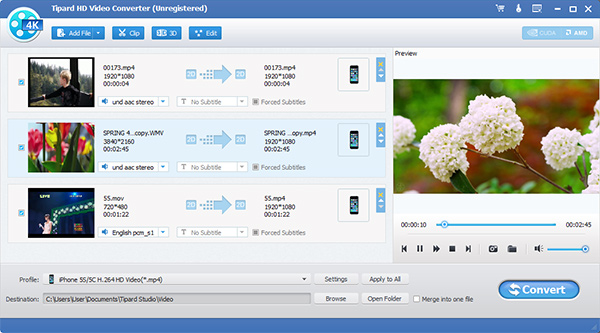
System Requirements for Windows
- OS Supported: Windows XP (SP2 or later), Windows Vista, Windows 7, Windows 8, Windows 10
- CPU: 1.2GHz Intel or AMD CPU, or above
- RAM: 1G RAM or higher recommended
System Requirements for Mac
- OS Supported: Mac OS X 10.5 or above (macOS Sierra)
- Hardware Requirements: 512MB RAM, Super VGA (800×600) resolution, 16-bit graphics card or higher
Tipard 3D Converter

Convert any 2D/3D movies to 3D videos or other 3D Modes videos
Tipard 3D Converter is the professional 3D converting software which has functions of converting 3D video to 2D, converting any 2D movies to 3D effect or converting 3D video to other 3D mode on Windows 10/8/7 with ease.
- Easily convert videos between 2D and 3D video effect
- Change the 3D effect of 3D movies
- Free multiple editing features to perfect the output video effect
- Support various devices like iPhone SE, iPhone 6s/6s plus/6/6 plus, iPad Pro/Air 2/Air/mini, iPod, etc.
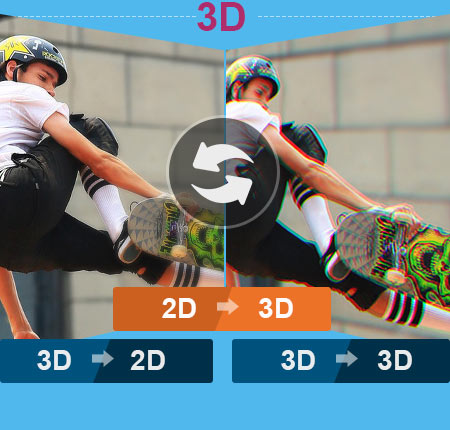
Why Choose Tipard 3D Converter?
It's comprehensive software which is designed to convert videos between 2D and 3D formats at lightning converting speed. Also, the 3D tool works as 3D Editor and 3D Player to customize video effects and play any 3D/2D videos clearly.
Convert any 2D video to 3D effect
Tipard 3D Converter has great functions of converting 2D movie to 3D video. Almost any video format is supported, for example, MPG, MPEG, MP4, RM, RMVB, TS, MOV, WEBM, WMA, AVI, MKV, FLV, VOB, etc. It also highly supports HD videos, such as TS, M2TS, TRP, TP etc. Or if you have some online YouTube videos or local DVD/Blu-ray folder save as video formats like .vob, .mts, you can use 3D tool to change your DVD/Blu-ray and YouTube video to 3D effect.
Meanwhile, this conversion software is designed with several output 3D formats to choose, including Red/cyan anaglyph, side by side full or half width, top and bottom full or half height. You are allowed to enjoy 3D movies easily on TV or personal computer because this 3D Converter provides you a cheaper and more convenient way to enjoy 3D movies than going to cinema. You can even enjoy them on your portable devices like iPhone, iPad, Android devices and so on wherever you go.
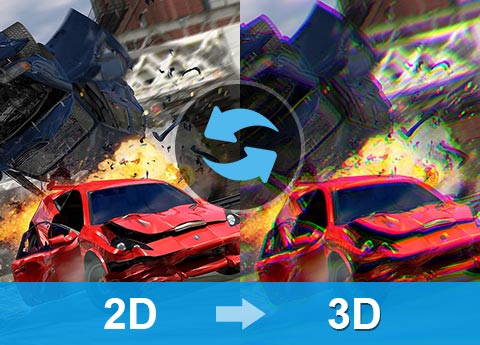
Convert videos between 3D formats
This 3D Video Converter allows you to change the 3D format of the original 3D video. It offers several output 3D modes, including Red/cyan anaglyph, side by side full or half width, top and bottom full or half height. Meanwhile, the positions of the right and left image are also changeable. If the 3D video you downloaded or bought is not compatible with your 3D player or 3D glasses, you could convert it to the suitable one and enjoy it over again. Also, the 3D Video Maker provides many different profiles, making it possible to play 3D on portable devices. In order to guarantee that the output video is in the right format, you can wear your 3D glasses and watch it in the preview window. For most 3D fans, this is a very practical and useful function.
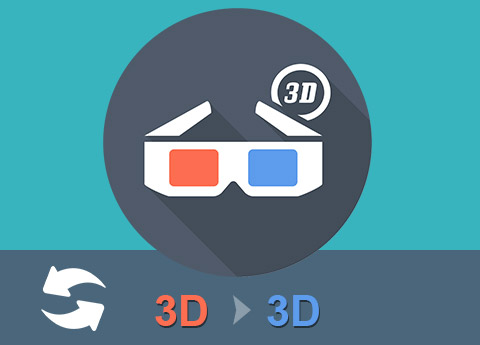
Convert 3D to 2D video like MP4, AVI, FLV, etc.
You may choose to watch 2D videos instead of 3D in consideration of convenience due to they are not used to wearing glasses while watching. However, nowadays many hot movies are 3D movies, providing brilliant visual effect yet causing much trouble. This 3D Conversion app acts as troubleshooter again. It enables you to export 3D video to a common 2D video for enjoy on portable devices. Red/cyan, side by side, top and bottom, 3D videos of virtually all formats are convertible. You are also allowed to fulfill the conversion by choosing the left-eye or right-eye image.
Meanwhile, it provides different profiles like VOB, WMV, MP4, AVI, FLV, MKV, MOV and so on for you to choose. Therefore, it becomes possible for you to watch 3D videos in 2D format on your iPad, iPhone, PSP, iPod, Apple TV, mobile phone like Samsung, HTC, etc. anytime and anywhere or other portable media players.

Work as 3D Editor and 3D Player for best user experience
The 3D Converter tool provides you with multiple converting features and high quality at faster speed than other 3D converting application. It provides many options for you, not only refers to the profile, but also the adjustable effect, the length, audio tracks and even subtitles.
The 3D Video Converter is specially designed, so the operation is simple enough for everyone. Just a few clicks can help you finish the whole conversion. Super-high conversion speed, high-quality 3D video effect, comprehensive editing functions and preview before conversion, simple operation and user-friendly interface and so on. All these humanized design factors will give you the most wonderful user experience.
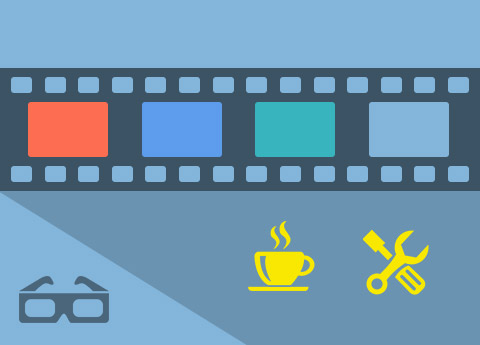

Preview before conversion
You are capable of previewing any video or audio added or edited with built-in player before the conversion starts.

Select audio tracks and subtitles
This 3D Converter allows you to select your favorite audio track and subtitle according to your own will.

Snapshot your favorite scene
With the help of Snapshot function, you can grab your favorite moment and save it as image file.

Set the video and audio profile
Profile settings function allows you to set the video and audio for a better enjoyment.
Screenshots
System Requirements for Windows
- OS Supported: Windows XP (SP2 or later), Windows Vista, Windows 7, Windows 8, Windows 10
- CPU: 1.2GHz Intel or AMD CPU, or above
- RAM: 1G RAM or higher recommended
System Requirements for Mac
- OS Supported: Mac OS X 10.5 or above (macOS Sierra)
- Hardware Requirements: 512MB RAM, Super VGA (800×600) resolution, 16-bit graphics card or higher
Tipard Blu-ray Player

Powerful Blu-ray Player Software to play Blu-ray movies
Tipard Blu-ray Player is the remarkably comprehensive Blu-ray playing software, which is capable of playing various kinds of Blu-ray discs/ folders/ISO image files, 4K and 1080P HD videos and other popular video/audio formats, including MP4, MXF, MTS, MKV, AVI, FLV, MPEG, MP3 etc. Powerful functions into one software yet with zero quality loss.
- Play Blu-ray discs/folders/ISO images
- Play 4K videos on your computer
- Play 1080P HD and common videos with no limitation
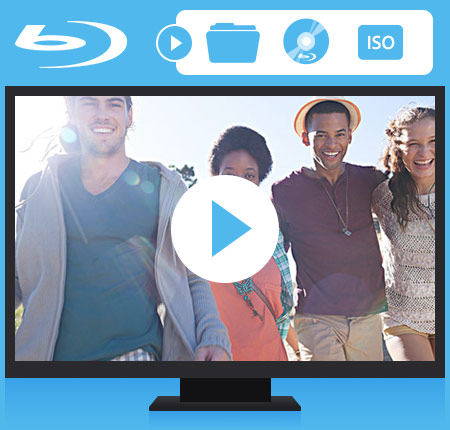
Why Choose Tipard Blu-ray Player?
It's the universal video playing software compatible with almost videos of any format, especially Blu-ray videos. You can enjoy a high definition movie at your own house whenever you like.
Play any Blu-ray disc without limitation
Tipard Blu-ray Player is specially designed to make Blu-ray discs playable on personal computers. With this Blu-ray Player, any Blu-ray disc, file even ISO image can be played on your computer without any limitation. Besides, it is very capable of playing 4K and 1080p HD videos and WebM HD videos with unmatchable quality and effects. If you want to watch a new-released foreign movie that doesn't show in the theaters of your country, you deserve this player software. You won't be troubled with this problem again if you get a Tipard Blu-ray Player. Just with this player software and a few Blu-ray discs can you enjoy the new-released movies and get the feeling of being in the theater.
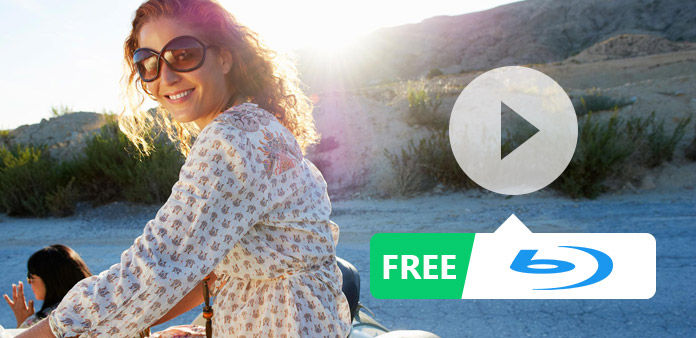
Comprehensive media player
Actually, it can not only play Blu-ray discs, but it also supports Blu-ray files and ISO image files backup on your hard drive. Another factor that makes it more popular is that it allows you to play common video and audio files like MP3, TS, MTS, M2TS, MXF, TRP, TP, MP4, MXF, MTS, MKV, AVI, FLV, MPEG, etc. Almost all popular media files can be played by this player. It's rare and praiseworthy for a video player to have so much video playing functions yet zero loss of original quality. In another word, you can unload other players on your computer if you get Tipard Blu-ray Player.
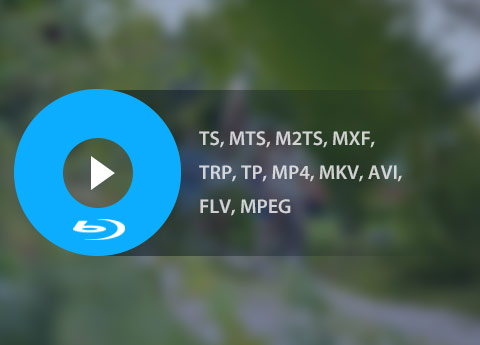
Capable of playing 4K and 1080P HD videos
4K video and 1080P HD video refers to a very popular video format with super-high definition, giving audience home theater visual enjoyment. However, most 4K video should be watched with special Player device, which is highly expensive. Tipard Blu-ray player software has solved this problem. All HD videos, including 1080P HD videos are supported by this advanced playing software. So you will get blazing visual enjoyment as long as you get this Blu-ray playing software.
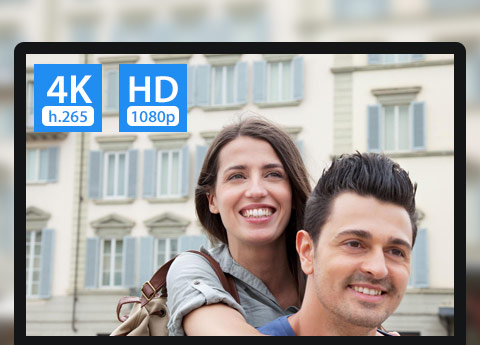
Best user experience
Tipard Blu-ray Player provides users with the best visual effect. It is a professional Blu-ray Player Software and a universal media player. However, don't take it for granted that a professional video player requires professional knowledge and technical operation. Tipard Blu-ray Player aims at making life much simpler. It starts quickly and is very easy to use. Just follow the instructions and a few clicks can you get familiar with it. In addition, the interface of this video player is friendly and comfortable, giving users the best entertainment experience.
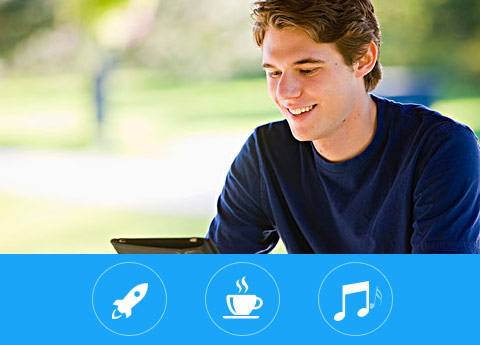
More Features

Select audio tracks and subtitles
While playing a Blu-ray disc with Blu-ray Software Player, you are allowed to select your favorite audio track and subtitle.

Enjoy bloopers
If you are a bloopers fan, this media player software will fulfill your curiosity. Choose titles and you can find interesting film bloopers.

Convenient
Blu-ray Player is specially designed to make Blu-ray discs playable on personal computers. You can enjoy it on your own computer.

Snapshot wonderful moments
With the help of Snapshot function, you can grab your favorite moment and save it as image file in the form of JPEG.
Screenshots
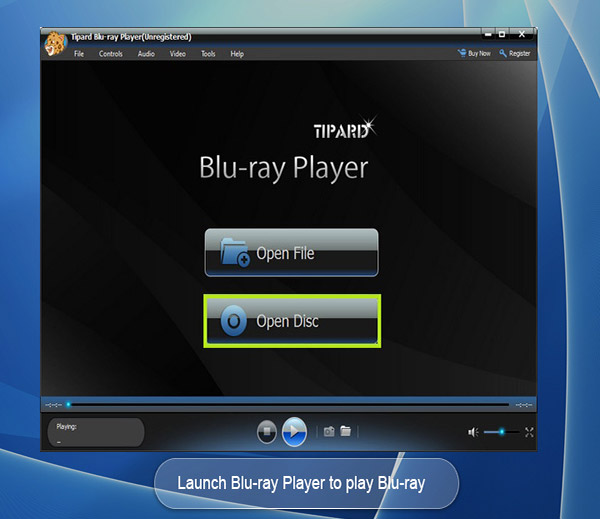
Subtitle - you can select sebtitle track at your preference.
Play movie - Click play movie to have your Blu-ray or media videos played.
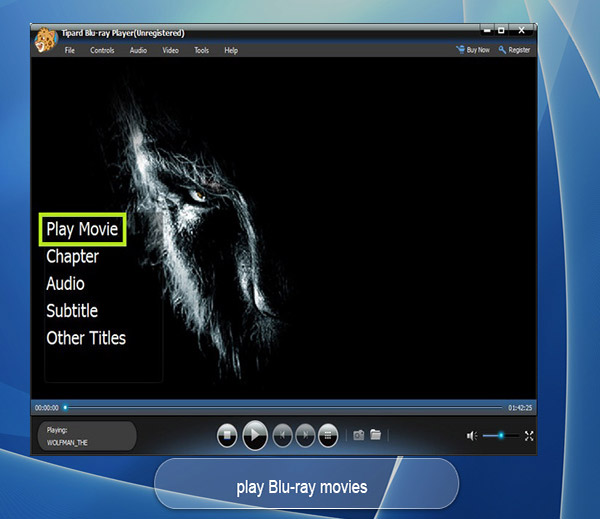
Snapshot - Durng playing, you can snapshot fletting scene to images.
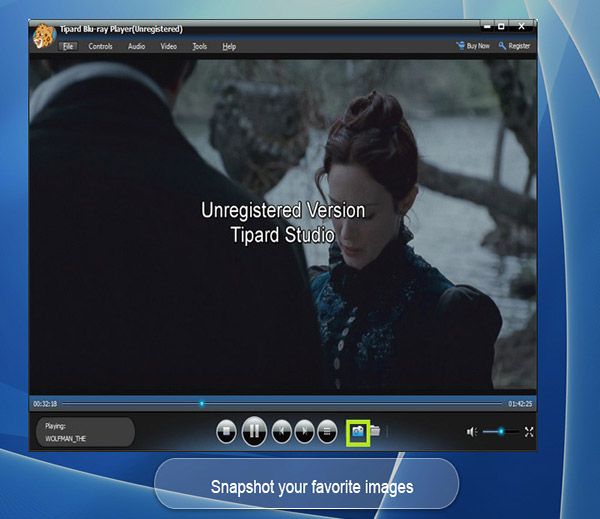
System Requirements for Windows
- OS Supported: Windows XP (SP2 or later), Windows Vista, Windows 7, Windows 8, Windows 10
- CPU: 1.2GHz Intel or AMD CPU, or above;
- RAM: 1G RAM or higher recommendedd
- Drive: A internal or external Blu-ray drive
System Requirements for Mac
- OS Supported: Mac OS X 10.5 or above (macOS Sierra)
- Hardware Requirements: 512MB RAM, Super VGA (800×600) resolution, 16-bit graphics card or higher
- Drive: A internal or external Blu-ray drive
Tipard Blu-ray Copy
Backup/Copy Home-made Blu-ray to Disc/folder/ISO files with 1:1 Ratio
Tipard Blu-ray Copy, one-stop Blu-ray copying software, provides best solution for users to decrypt, copy, clone and backup home-made Blu-ray content to Blu-ray Disc or hard driver saved as Blu-ray folder/ISO files with Zero quality loss. It caters to all levels to copy home-made Blu-ray Disc (2D/3D), backup home-made Blu-ray Folder/ISO files with four modes: "Full Disc", "Main movie", "Clone", and "Write Data".
- Copy home-made 2D/3D Blu-ray Disc to blank Blu-ray Disc/folder/ISO file
- Superior backup of home-made Blu-ray folder/ISO files (Virtual drive needed) to BD Disc
- Optionally remove Dolby TrueHD and DTS-HD Master Audio to Dolby AC3 to save space

Why Choose Tipard Blu-ray Copy?
It has powerful copy speed and wonderful compress ratio, which help users copy home-made Blu-rays (Blu-ray Disc, folder and ISO image files) fast still with best playback effect.
Burn home-made Blu-ray Disc/folder/ISO files to Blu-ray Disc losslessly
Tipard Blu-ray copying software enables users to make 100% ratio copy of home-made Blu-ray Disc: from BD50 to BD50, BD25 to BD25 and even BD50 to BD25. One main feature of Blu-ray Copy is that it supports 3D Blu-ray Disc as well as 2D Blu-ray, that is, you can clone 3D 50/25 Blu-ray to 2D 50/25 Disc to have 3D Blu-ray content back-upped. Apart from making induplication of home-made Blu-ray Disc, it also enables you to clone home-made Blu-ray ISO file and backup Blu-ray folder to blank Blu-ray Disc at no expense of video quality. To backup home-made Blu-ray contents to Blu-ray Disc, you have a special option to set number of copies at random as well by clicking the up or down triangle button. With this function, you can easily burn home-made Blu-ray folder, ISO file to Blu-ray Disc or make multiple copies of your Blu-ray Disc.
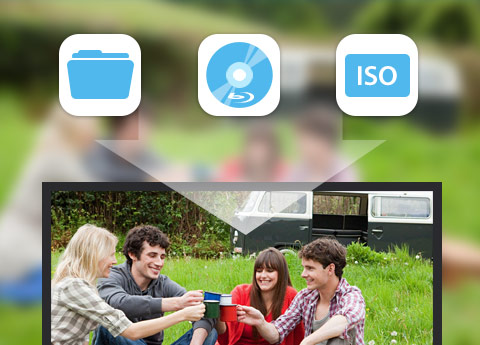
Copy home-made Blu-ray Disc to hard drive at blazing-fast speed
Owning wonderful copy capability, this Blu-ray Copy software is regarded as the best Blu-ray cloner among blu-ray copies to allow users to backup home-made Blu-ray Disc to hard drive on your computer as Blu-ray folder or ISO image files. It can recogniz 3D videos as well and help you induplicate classic home-made Blu-ray Disc to Blu-ray folder/ISO content and saved on your hard drive in case of inevitable Blu-ray Disc wear. Apart from back-upping home-made Blu-ray Disc, you can also clone home-made Blu-ray folder to Blu-ray ISO image files and copy Blu-ray write date to Blu-ray folder/ISO image files. Keep it in mind that to copy Blu-ray ISO file, you need one virtual drive.
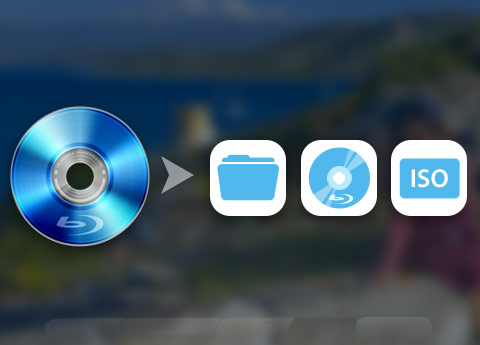
Four copy modes to customize copy content
Copying Blu-ray content is available with four optional modes: Full Disc, Main Movie, Clone and Write Date. With Full Disc, users are allowed to make backup of any home-made Blu-ray Disc, Blu-ray folder and Blu-ray ISO files in the whole without option for chapter or main movie. When it comes to “Main Movie”, copying main part or any title or chapter of a movie will be much easier. You can also select audio track and subtitle you need to copy, leaving alone useless ones. As its name puts, “Clone” will assist you make an induplicate of home-made Blu-ray Disc and ISO file. To copy Blu-ray folder, you can use the “Write Date” mode. Any backups of the Blu-ray content will be display in the same quality as the original one. You will be free of any trouble for the quality and speed.

User-friendly UI design style and easy to use
To help users who need to save hard drive space or use less space to store the backups that have no influence on the playback quality, this Blu-ray copy software offers option for users to remove HD audio, which will convert HD audios (Dolby TrueHD and DTS-HD Master Audio ) to Dolby AC3. Allowing for different requirement of users, this Blu-ray backup software is designed with not only four modes and provides build-in player in the "Main move" part only for users to select correctly the need-to-copy main movie, chapter or title. Its facility also lies in the striking button to leading users to continue every step by click "Next" or "Start" only. No superfluous modification,no excrescent word description or operation, this Blu-ray copy software is undoubtedly treated as the best one to copy home-made Blu-rays.
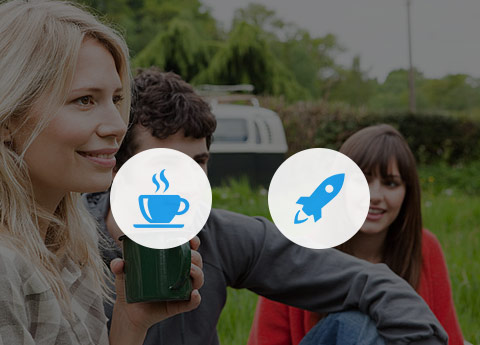
More Features

Preview
This Blu-ray cloner enables users to preview when copy main movie to copy any chapter or title as needed.

Volume Label
You can name the Disc by type any name you like to the volume label.

Customize
Users are allowed to make backup of any home-made Blu-ray Disc, Blu-ray folder and Blu-ray ISO files without option.

Languages
Four languages are provided for users to select: English, French, German and Japanese.
Screenshots
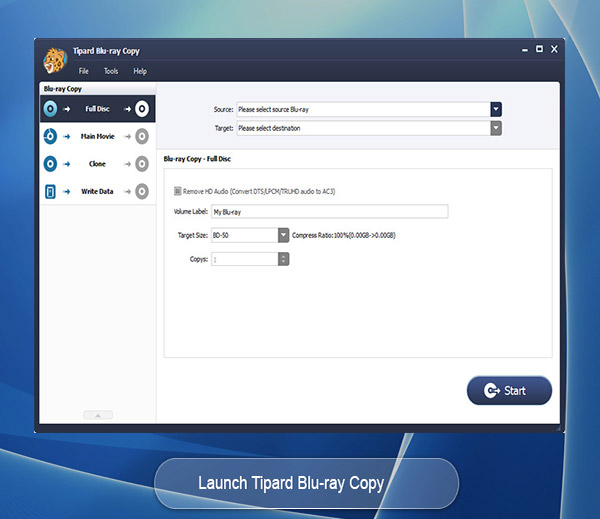
Full Disc - It enables you to copy Full Disc content to Blu-ray Disc/folder/ISO files.
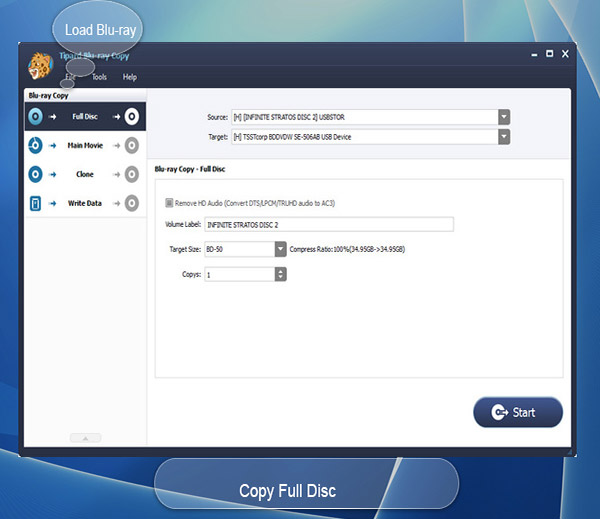
Main Movie - You can select any chapter, title, track or subtitle as needed to copy.
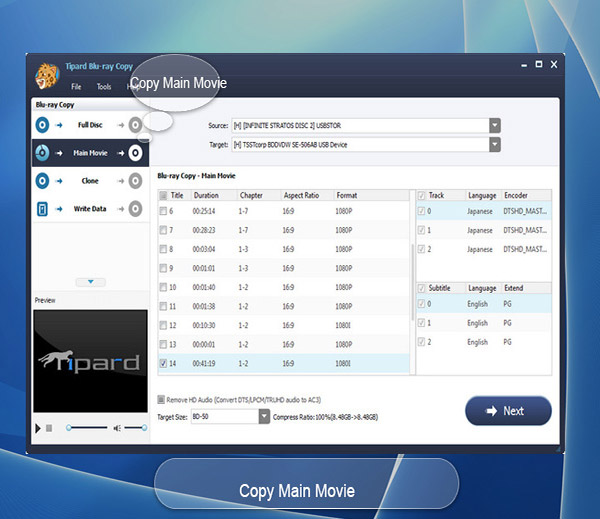
General Preference - You can set general details in preference as follow.
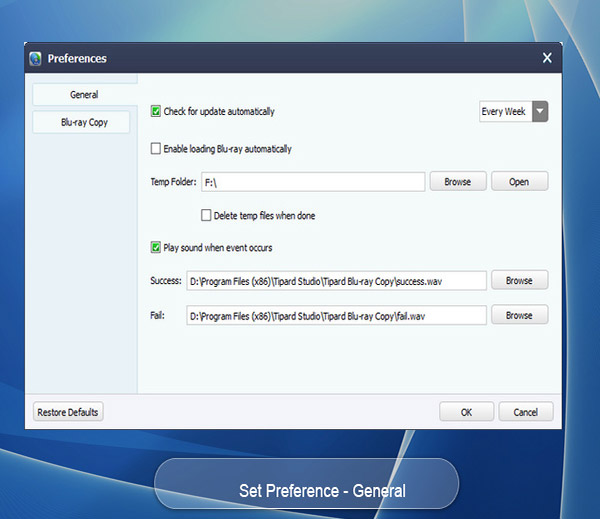
Blu-ray Copy Preference - Ecoding settings are available according to speed or quality.
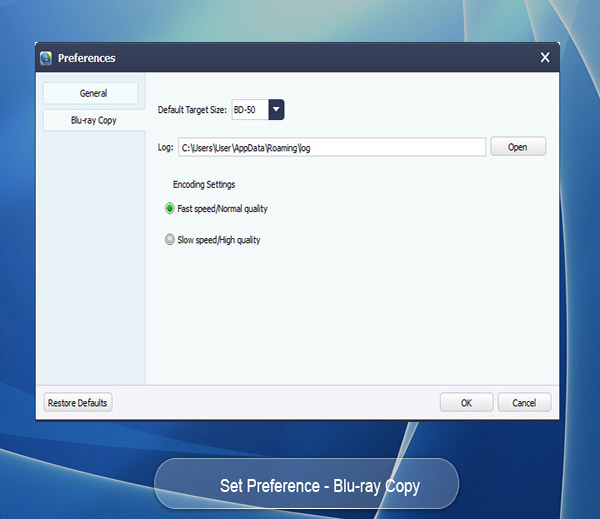
How to Use Tipard Blu-ray Copy
Tipard Blu-ray Copy enables users to copy home-made 2D/3D Blu-ray Discs/folder or ISO images files. It provides four modes for users to copy Blu-rays: Full Disc, Main Movie, Clone and Write Date. The following is a step by step guide for you to know exactly how to copy home-made Blu-ray movie with these modes.
Part 1: How to Copy Full Disc to Home-madeBlu-ray Disc/folder/ISO files
Step 1Run home-made Blu-ray Copy
Plug your Blu-ray drive with computer and insert home-made Blu-ray Disc you need to copy. Then you can launch home-made Blu-ray Copy.
Step 2Load home-made Blu-ray Disc (Select source)
Click “File>>Load Blu-ray Disc/Load Blu-ray Folder” to load the home-made Blu-ray Disc. You can also load this disc by selecting Blu-ray Disc after clicking the drop-down menu of Source. .
Step 3Select copy mode
Four copy modes are available and to copy the full Disc, you need to choose “Full Disc” mode.
Step 4Select Target and target size
Then click the drop-down menu of “Target” to select home-made Blu-ray Disc, folder or ISO files. Name the target Blu-ray by rename volume label. Select target size as BD25 or BD50.
Step 5Copy Blu-ray
Click “Start” menu button to start copy home-made Blu-ray Disc to Blu-ray Disc, folder or ISO image files.
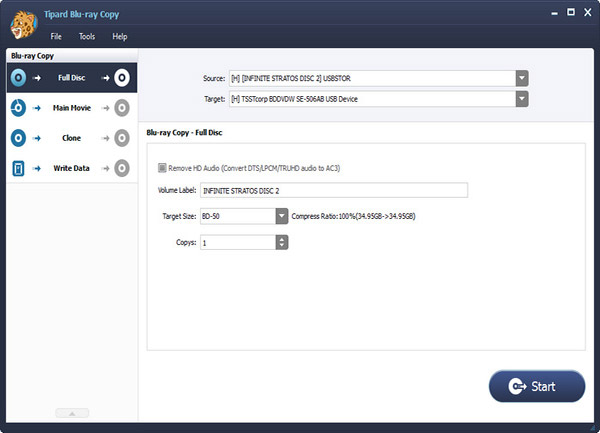
Part 2: How to backup Home-made Blu-ray's Main Movie to hard drive
Step 1Load home-made Blu-ray Disc/Folder
Run home-made Blu-ray Copy and click the drop-down menu of “Source” to load home-made Blu-ray movies as needed to copy.
Step 2Select movie you need to copy
Click “Main Movie” mode and then you can see the movie content on the right. Tick the blank of any chapter, title, sound or track as needed.
Step 3Name output folder and copy home-made Blu-ray
Click “Next” and then you can see an interface which enables you to rename the target file and target size. Then you can click “Start” to copy your Blu-rays.
Tips: You can Clone home-made Blu-ray Disc to Blu-ray Disc/folder using "Clone" mode and backup up Write data to Blu-ray ISO as well with "Write Data".
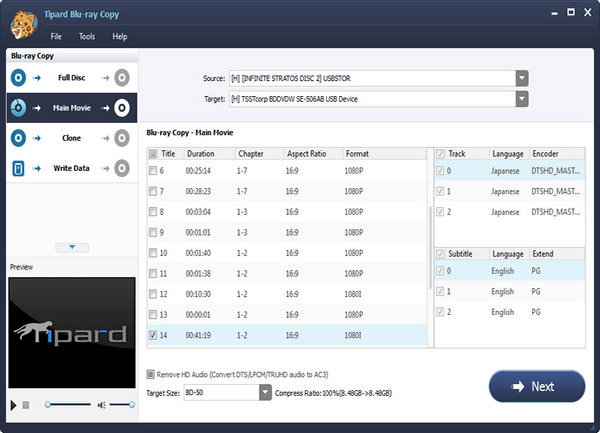
Part 3: How to set preference
Step 1 Run home-made Blu-ray Copy
Plug your Blu-ray drive with computer and insert home-made Blu-ray Disc you need to copy. Then you can launch home-made Blu-ray Copy.
Step 2Set General Preference
Click “Tools” one the top menu and select preference and then you will be shown the details on the general parts. Here you can set update intervals, temp folder and success/fail sound.
Step 3Set home-made Blu-ray Copy Preference
Click “Blu-ray Copy” part and then you can set the default target size and encoding settings: fast speed/normal quality or normal speed /fast quality. Default restore is available for you to make it to the original set ones.
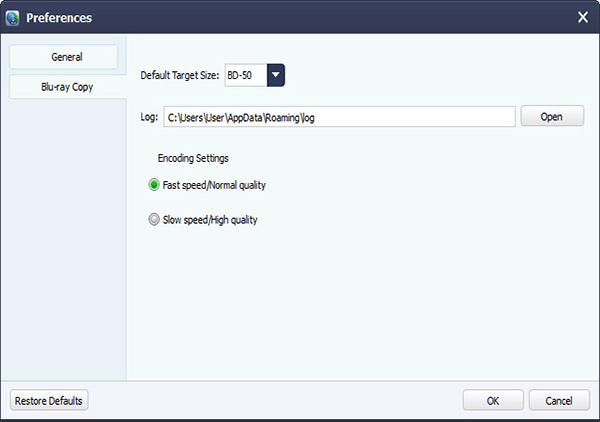
System Requirements
- OS Supported: Windows XP (SP2 or later), Windows Vista, Windows 7, Windows 8, Windows 10
- CPU: 1.2GHz Intel or AMD CPU, or above;
- RAM: 1G RAM or higher recommended
- Drive: A internal or external Blu-ray drive
Tipard Blu-ray Converter
Versatile Blu-ray Converter to Convert Home-made Blu-ray/DVD/videos
Tipard Blu-ray Converter, labeled as the best Blu-ray Ripper, features ripping home-made Blu-ray Movies (disc, folder and iso files), DVD and videos to various formats, like MP4, MKV, WMV, FLV, AVI, etc. It also possesses a wide range of output profile, including portable devices ( iPhone SE, iPhone 6s, iPhone 6s plus, iPhone 6, iPhone 6 plus, iPad Pro, iPad Air 2, iPad mini 3, Samsung Galaxy Series, HTC One Series and Kindle Fire, etc) and editing software (Avid Media Composer, Sony Vegas, After Effect and more).
- Convert Home-made Blu-ray to MP4/MKV/MOV/AVI/H.264, etc with Super-high Quality
- Rip home-made DVD and convert video to various video formats at stunning fast speed
- Extract audio from home-made Blu-ray/DVD/video
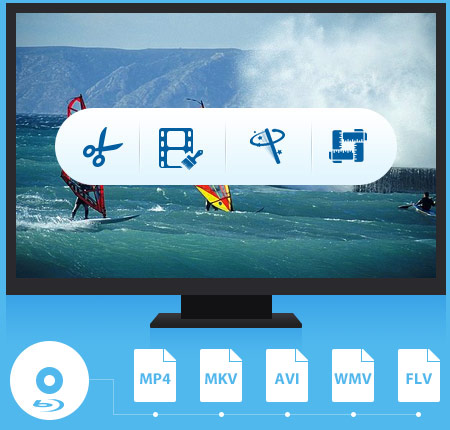
Why Choose Tipard Blu-ray Converter?
It has the best conversion effect in terms of quality, speed and profile quantity. To convert home-made Blu-ray movie/DVD/video to various device players or editing software, this Blu-ray Converter is held up as the best choice. If you need to merge several Blu-ray chapters/titles into one, it will make it easily with the "Merge" button. Elaborate adjustment of content effect is also available.
Rip Home-made Blu-ray Movie to Popular Video/Audio Formats
Tipard Blu-ray Converter is cast as amazing blu-ray solution software to convert home-made Blu-ray movie at blazing fast speed. It can convert home-made Blu-ray movie in Blu-ray disc, folder as well as iso files (virtual blu-ray drive is needed). Capable of ripping home-made Blu-ray to mainstream video formats, this Blu-ray Ripper provides best solution to convert Blu-ray disc or Blu-ray m2ts files to MP4, MKV, WMV, MOV, AVI, FLV, DivX, etc or HD videos. Additional function to convert home-made Blu-ray to videos of this Blu-ray Ripper is its extract capability to take out audios from Blu-ray and save them into desired audio formats, like FLAC, WAV, WMA, MP3, AMR, AIFF, OGG and more.

Comprehensive troubleshooter for Home-made DVD and video zealots
Home-made Blu-ray conversion is not the single merit of Tipard Blu-ray Converter. Held up as the best choice, it also features wonderful implementation to convert Home-made DVD and videos to desired formats you yearn for. This versatile Blu-ray Ripper is endowed with a extremely wide range of output profile, whose formats cover from prevailing devices to excellent editing software. That is, you can convert Home-made DVD and video to popular devices, like iPhone SE, iPhone 6s/6s plus/6/6 plus, iPad Pro, iPad Air 2, Samsung Galaxy Series, HTC One X, Kindle Fire HD, etc as well as current editing software, including Sony Vegas, Avid Media Composer, After Effect, Windows Movie Maker, Powerpoint and more. More importantly, huge quantity but no chaos is its another merit for the so much favorable causation.

Awesome Retouch Capability
No matter what source files you use, BD, DVD or video, this Blu-ray Converter enables users to make adjustment for video effect as needed. No matter what kind of edit you need to make, combing chapters or cutting video segments, this Blu-ray ripper will make it at a stroke with a small "merge" or "trim" button magically. As for users who needs to adjust video effect, several parameters like contrast, hue, brightness and Saturation are settable. The "Crop" feature padded with aspect ratio is mainly suit for users whose source videos have different aspect ratio with devices. If you need to label the output video with your logo, you can use the watermark function to paste picture/text, and the picture/text position, color as well transparency are alterable.

Welfare for Professional & Amateurish Users
Tipard Blu-ray Converter is one specially designed software around the concept of easy to use and user friendly. It adopts the best accelerating technology - NVIDIA® CUDA™ technology and AMD APP acceleration, which will make less time-consuming and faster file conversion on computers accompanied with multiple CPUs. As for Amateurish newbies, this Blu-ray ripper provides simple illustrated image guide on the main interface, easy but useful. Only several simple steps can complete the whole Blu-ray/DVD/video conversion process. Moreover, its coherent layout of profile list and category, to some extent, makes the profile-selection more smoothly, esp. with the quick user-friendly search frame..

Screenshot
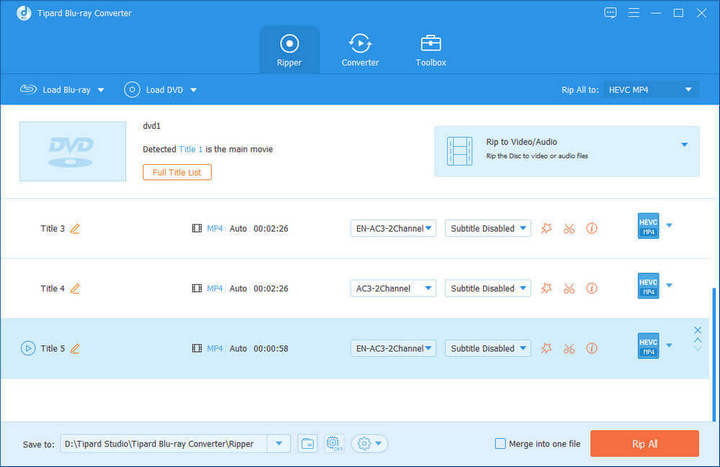
More Features

Properties
It provides properties option for users to have a reference of source file video/audio settings before output parameters settings.

Preview & Snapshot
This Blu-ray Converter has a build-in video player, which enables users to preview videos and make snapshot during preview.

Merge
Users are capable of combine several video segments, DVD chapters or Blu-ray titles into one file and the merge order is changeable.

Super fast conversion
NVIDIA® CUDA™ technology and AMD APP acceleration will accelerate your converting with 10X higher speed with this super converter.
How to Use
Tipard Blu-ray Converter is functional combined with blu-ray converting, dvd ripper and video converting, which is capable of rip home-made BD/DVD and convert videos to various video/audio fromats as needed. Besides, it provides powerful editing function to retouch video with personalized effect. The following is a specific how-to-use guide with three parts.
Part 1: How to Convert home-made Blu-ray Movie to Popular Video Formats?
Step 1 Installstion and Load Blu-ray
Free download Tipard Blu-ray Converter to your computer, install and run it. Then click "Load disc" drop-down menu and select "Load BD disc" or "Load BD folder" to load home-made Blu-ray movies.
Step 2Select Output Profile
Move the pointer on the pop-up profile window to select the correct format you need after click the drop-down menu of "Profile". You can type the exact format as "MP4" in the quich search frame to find your format quickily.
Step 3Convert home-made Blu-ray movies
After the profile is set well, you can click "Convert" button to convert the home-made Blu-ray file to your desired video/audio formats.
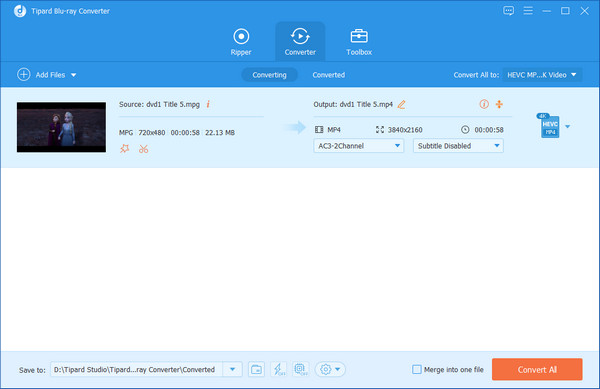
Part 2: How to Rip Home-made DVD to Video/Audio?
Step 1 load home-made DVD
Launch and run home-made Blu-ray Converter and insert home-made DVD disc to your computer DVD Drive. Click "Load disc" >> "Load DVD disc/ Load DVD Folder/ Load IFO file" to load DVD content.
Step 2Select Output Profile
Click the drop-down arrow of "Profile", you can see an pop-up window of all output format list. Select the pormat your device or player required.
Step 3Convert home-made DVD
Finally, click the "Convert" button to convert home-made DVD to your desired video/audio formats.
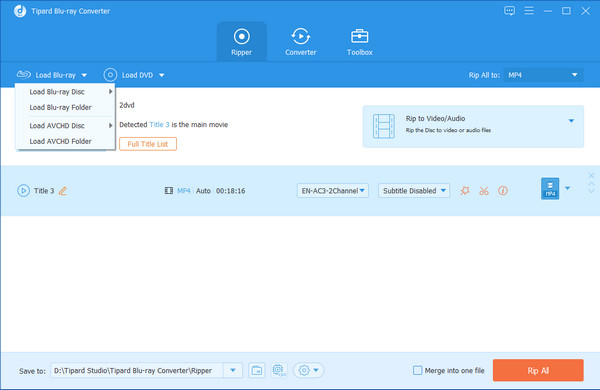
Part 3:How to Convert Video Files?
Step 1 Add Video Files
You have three methods to add video files: 1) Click "File" >> "Add File(s)"/ "Add Folder" and select the video files you need to convert on your computer. 2) Click the "Add file(s)" image button and then select video files. 3) Direct drag and drop your file to the main interface to add videos."
Step 2Choose output format
Click the drop-down menu arrow of "Profile" and select the output format.
Step 3Convert video files
Click the "Convert" button to convert videos.
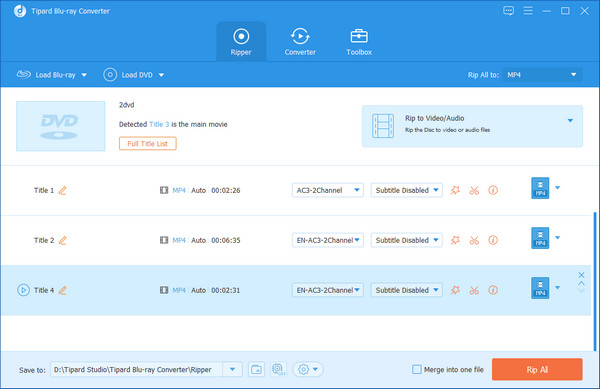
System Requirements
- OS Supported: Windows XP (SP2 or later), Windows Vista, Windows 7, Windows 8, Windows 10
- CPU: 1.2GHz Intel or AMD CPU, or above;
- RAM: 1G RAM or higher recommended
- Drive: An internal or external Blu-ray drive
Tipard DVD Ripper

Best DVD Ripping software to fulfill all DVD ripping demand
Tipard DVD Ripper freeware is totally free and safe one of all top DVD Rippers. It enables you to rip DVDs to 4K/1080p videos, convert DVD to any popular 3D/2D video formats like converting DVD to MP4, AVI, FLV, WMV, MKV, MOV, H.264, H.265 and more 300+ files. And it's also capable of extracting audio files from DVD. What's more, this free and best DVD ripping software can help you rip DVD to iPhone, iPad , iPod, Samsung, HTC and more Android phones with creative editing functions, super high quality and fast speed. Feel free to download the DVD Ripper and ripping your DVD video easily.
- Free rip DVDs to 4K/1080p videos
- Convert any DVD to MP4, MOV, AVI, FLV, WMV, MKV, MPEG, H.264, H.265 and more 300+formats free
- Support almost devices like iPhone, iPad, iPod, Samsung, HTC and more Android devices
- Optimize the video with multiple editing functions
- Highly support diverse mainstream 3D and 2D media players
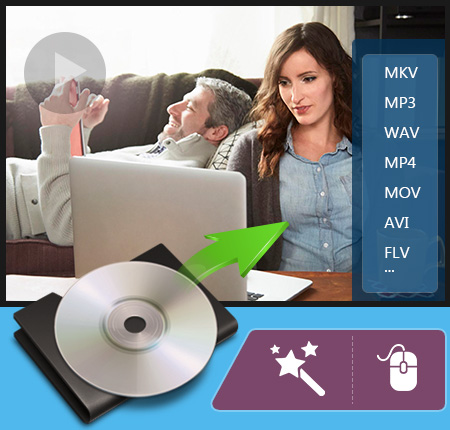
Why choose Tipard DVD Ripper?
Tipard DVD Ripper is the trustworthy DVD Ripping software to rip any DVD disc/Folder/IFO files to your desired 4K/1080p video, 3D video formats with no limitation and high quality. It also works as a video editing tool to customize the video effect.
Effortlessly free rip any DVDs to 4k /1080p videos on Windows 10/8/7
Tipard Free DVD Ripper is the universal and best DVD Ripper of all freeware. It supports converting DVD disk like DVD-5/9, DVD folder and IFO files. Besides homemade DVD, it is capable of free ripping encrypted or commercial DVDs to 4K videos easily on Window PC, moved protected DVD CSS, UOP, RCE, Sony ARccOS and region code. It is a super fast and high video/audio quality Free DVD Converter with Hyper-threading and Super Encode Engine built on MMX-SSE & 3D now.
Also, If you want to enjoy 3D video, it can also rip DVD to any 3D format with vivid video effect through this versatile DVD Ripper software.

Free Rip DVD to MP4 and more 300+ formats compatible with iPhone/iPad/iPod and Android
Besides ripping DVD to 4K/1080p movies, the magic DVD Ripper also rips DVDs to AVI, MP4, MOV, FLV, WMV, MKV, MPEG, H.264, H.265, M4V, TS, VOB, etc with super fast speed and fantastic video quality. Also, it's possible to extract audio files from DVD and convert them to popular audio files like MP3, M4A, AAC, AC3, etc.
The converted files is compatible with almost all multimedia players like iPhone SE, iPhone 6s, iPhone 6s plus, iPhone 6, iPhone 6 Plus, iPad Pro, iPad Air 2, iPad mini 4, iPad mini 3, iPod touch, Apple TV, Samsung, HTC, LG, Nokia Lumia, Android phone and more media players. With this all-in-one DVD Ripper, you can share with your favorite DVD movies with your friends and family.
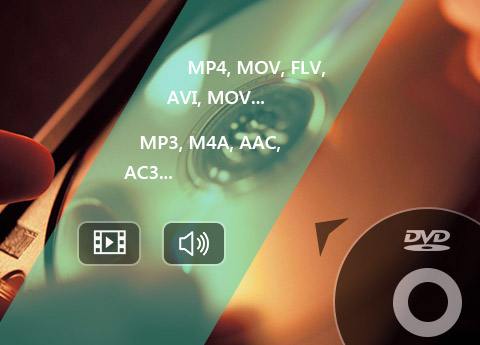
Perfect the video with creative editing and enhancing features
Tipard DVD Ripper is not just DVD Ripping software; it's also a video editing tool. In the "Edit" window, you're free to adjust the 3D settings like Anaglyph, Split Screen, Depth, crop the video frame, adjust the video effect like Brightness, Saturation, Contrast and Hue, add text/image watermark to the video and adjust the audio volume as you like. In addition, you're allowed to trim the video length by setting the start time and end time in the "Clip" editing window. What's more, it makes possible for you to enjoy several video clips successively with Merge function. In a word, you're the boss to adjust the editing parameters to get the ideal video effect. To get more clear and extreme video quality, you can choose Enhance function to reduce shaking motion and perfect video effect.
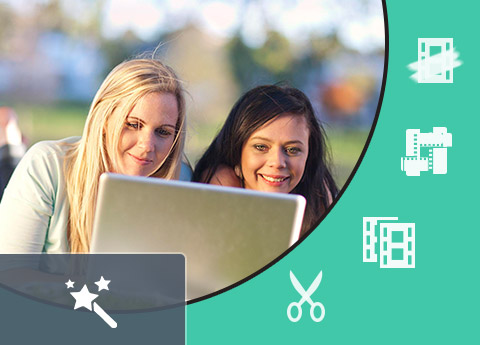
User-friendly features
Don't take it for granted that professional DVD Ripper must be very difficult to use. The free version of Tipard DVD Ripping software is professional yet easy-to-use software. With initial and simple design, it's very easy to use for anyone even without much computer knowledge. Besides, it supports batch conversion, so you're able to get multiple different video formats at one conversion. The adoption of the NVIDIA® CUDA™ technology, AMD APP Acceleration and multi-core CPUs supporting technology, the ripping process will be over in a short while and has 3X faster speed than others.

More Features

Preview and snapshot
It owns a built-in player, allowing you to preview the source and target file. When previewing the movie, you're free to capture the video image and save as BMP, JPEG on your local disc.

Auto-update
Once connected to the Internet, the software will automatically update if there is any update available. It's very convenient for you to use the latest version.
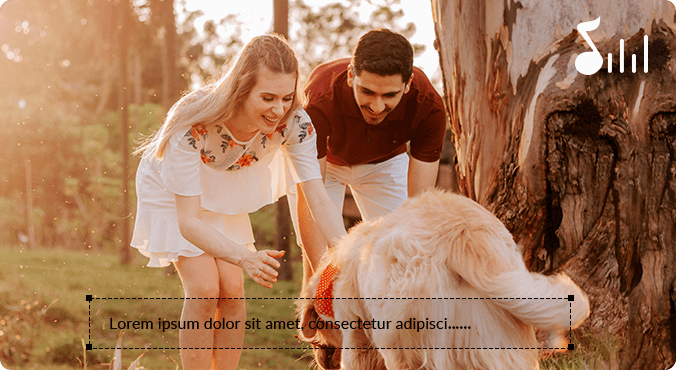
Select audio track and subtitle
If there is optional audio track and subtitle, you're free to choose your desired one according to your preferences.

Ripping with high quality
The ripped video's quality is no less than the quality of the original video in DVD. This DVD Ripper always gives you a good MP4 video file.
Screenshots

Add videos - Click "Load Disc" button to add videos to the software.

Choose format - Select video format as needed.
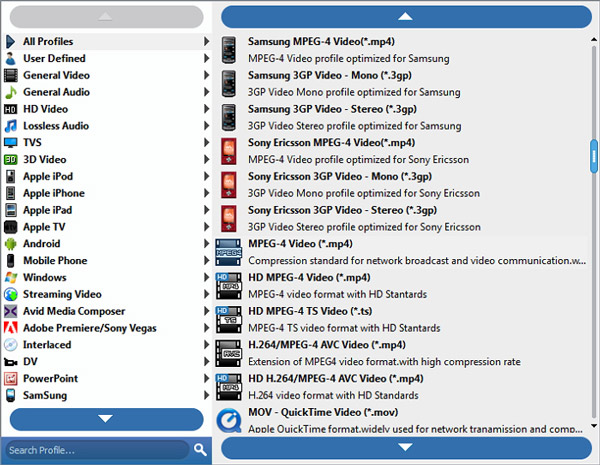
Edit video - Edit videos with rotate, enhance, crop, effect, watermark and 3D effect.
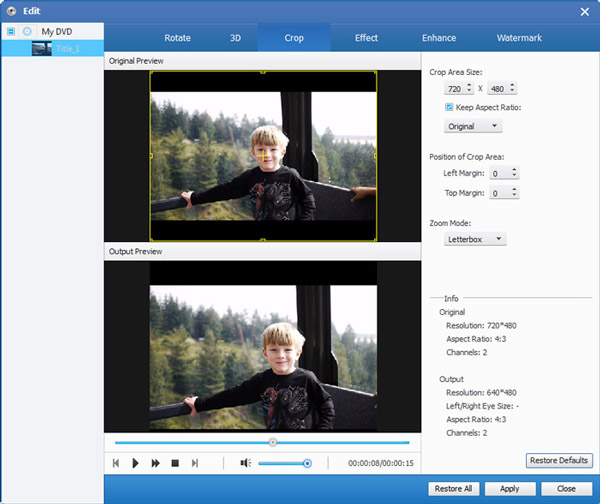
Settings - Set video/audio parameters as you need.
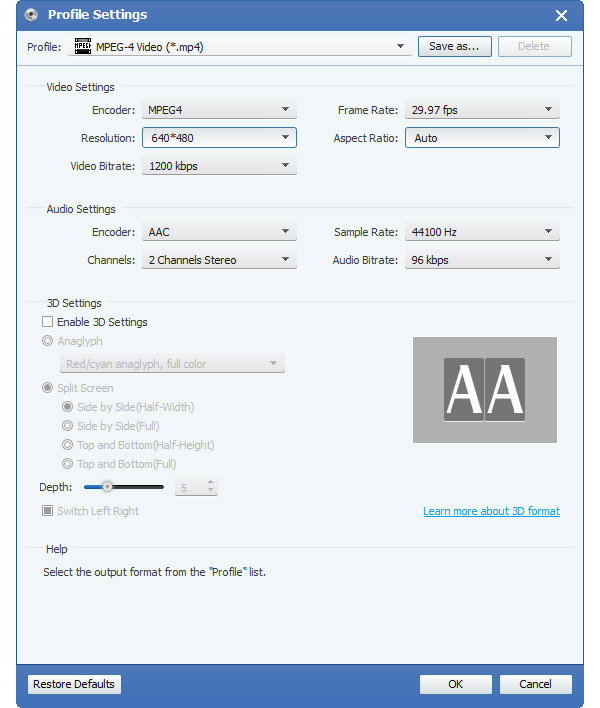
Convert - Click "Convert" button to convert videos.
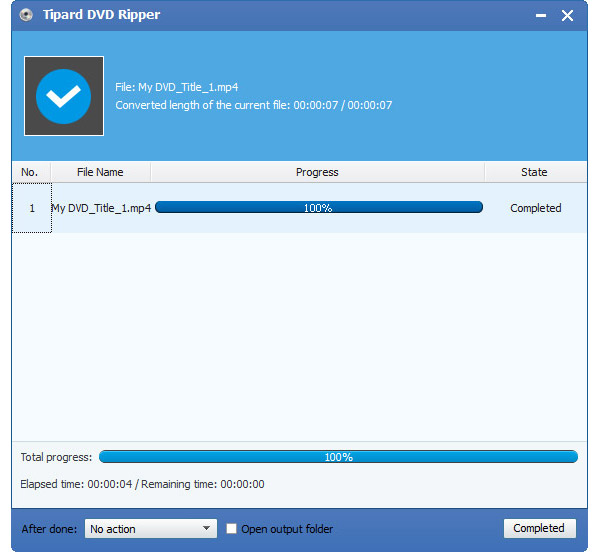
System Requirements for Windows
- OS Supported: Windows XP (SP2 or later), Windows Vista, Windows 7, Windows 8, Windows 10
- CPU: 1.2GHz Intel or AMD CPU, or above
- RAM: 1G RAM or higher recommended
System Requirements for Mac
- OS Supported: Mac OS X 10.5 or above (macOS Sierra)
- Hardware Requirements: 1512MB RAM, Super VGA (800×600) resolution, 16-bit graphics card or higher
Tipard Video Downloader
Download online videos from YouTube, Facebook, Yahoo and others
Tipard Video Downloader is the professional online video downlaoding software to help you download any streaming video and online TV show from YouTube, Vimeo, Metacafe, Facebook, Dailymotion, Vevo, BBC, Yahoo and other popular sites to your computer with high quality and amazing speed. This powerful video downloader has the capability to detect and download streaming video automatically. What's more, it can convert the downloaded video and local video to your preferred video formats. The converted videos will highly support your iOS/Android device like iPhone, iPad, Samsung, Sony, HUAWEI, Xiaomi, etc.
- Download online videos from YouTube, Vimeo, Metacafe, Facebook, and more
- Convert downloaded and local videos with super fast covnerting speed
- Preview the video with the built-in player
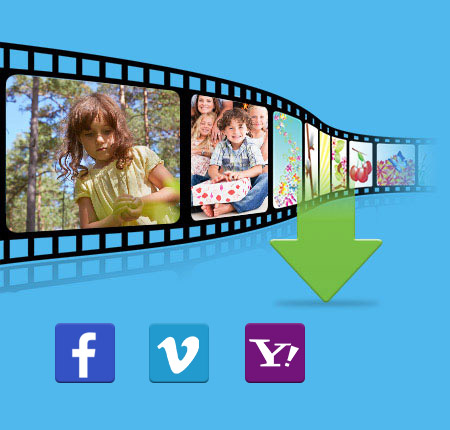
Why Choose Tipard Video Downloader?
Tipard Video Downloader is the all-featured video downloading software. It enables you to save online videos from YouTube, Facebook, Vimeo, DailyMotion, TED, Twitter and other popular video-sharing websites at ultra-fast convert speed. Moreover, it can convert the downloaded video to MP4/MOV/AVI/FLV/MP3/FLAC and more with exactly the original video quality.
Download YouTube videos
YouTube is one of the most popular video-sharing website which allows users to watch movies, TV shows, news, sports, games, live videos and more. In addition, it provides a comfortable platform for you to upload your own video shorts to the worldwide audience. However, it's very difficult to download videos from YouTube. To do that, you need to rely on the powerful YouTube video downloader. With its help, you can handily save YouTube videos with high quality and fast speed.

Download online videos from any popular video site
Apart from YouTube, this video downloader also allows you to download videos from a wide range of frequently-used video sites. It highly supports YouTube, Vimeo, Metacafe, Facebook, Dailymotion, Vevo, BBC and Yahoo and so on. Just put the video address to this marvelous online video downloading program, you can save the video to your computer in only a few clicks.
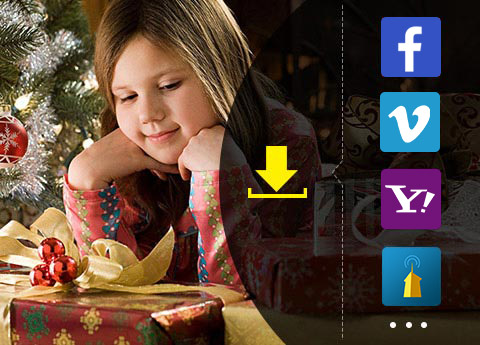
Convert downlaoded videos to popular video/audio formats
This YouTube video downloader can automatically add the downloaded video to its built-in video converter tool for converting. Also you can set this Tipard Video Downloader to automatically start the conversion from YouTube to MP4/MOV/AVI/FLV/MKV/MP3/FLAC, etc. after downloading. You can use the video downloader to convert the local or saved video to any popular video/audio format for your portable iOS/Android device, such as iPhone 7 Plus/7/SE/6 plus/6/5s/5c/5/4S, iPad Pro/Air 2/mini 4, iPod touch 6/5, Samsung S7 edge, Note 7/6, HUAWEI Mate 9, Sony XZ, LG G5, Google Pixel and more.
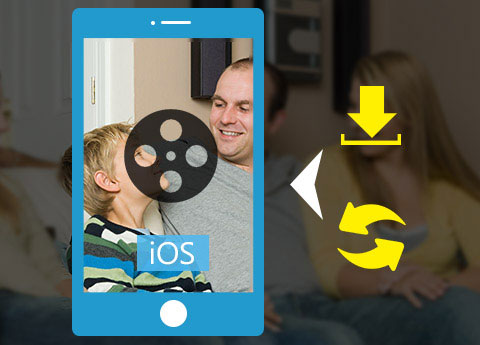
Wonderful user experience
Tipard Video Downloader is equipped with a very simple and elegant user interface. With just a few clicks, you can easily get the online videos from YouTube to your computer. It is compatible with almost all video and audio formats like MP4, MOV, M2TS, AVI, MKV, MPEG, 3GP, MP3, FLAC, WAV, etc. And this easy-to-use software guarantees you the fast downloading/converting speed and high output quality.

More Features

Best video quality
The converted files own best video quality so you can have a great enjoyment with your friends and family.

Fast downloading speed
YouTube Video Downloader can help you download the YouTube video files in a fast speed.

Support multiple media players
It supports multiple media players like iPhone, iPad, iPod, Samsung Galaxy, Sony, LG, HUAWEI and more.

Download several video simultaneously
It is time-saving to use video downloader to download Youtube video files by downloading two or more video files simultaneously.
Screenshot
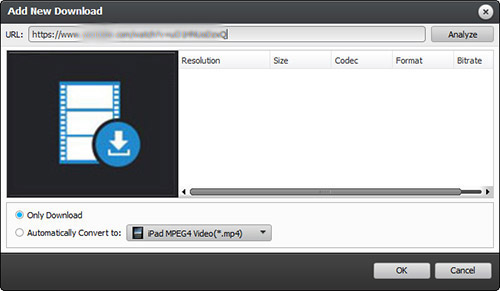
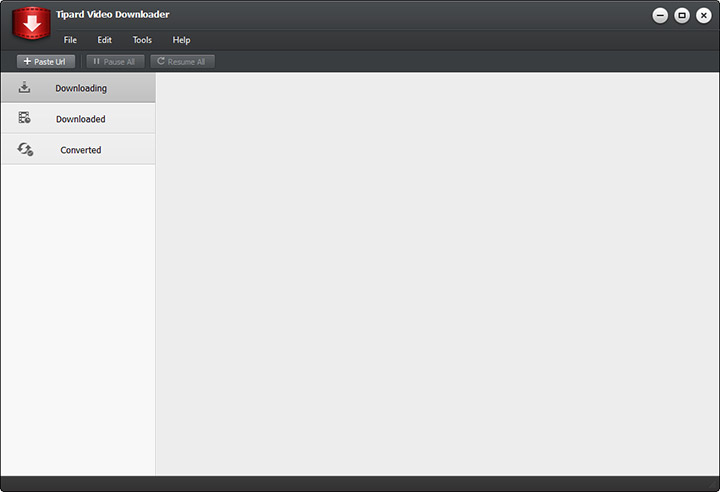
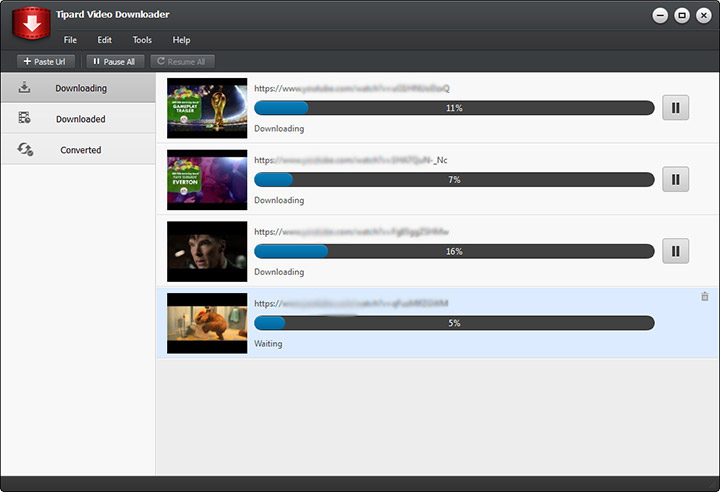
System Requirements for Windows
- OS Supported: Windows XP (SP2 or later), Windows Vista, Windows 7, Windows 8, Windows 10
- CPU: 1.2GHz Intel or AMD CPU, or above
- RAM: 1G RAM or higher recommended
Tipard DVD Cloner

DVD Cloner copy DVD to DVD disc/DVD folder/ISO files with high quality
Tipard DVD Cloner is the most easy-to-use DVD Copy Software, which can compress DVD-9 to DVD-5, copy DVD to DVD folder or ISO image file with perfect quality. In addition, it can also burn local DVD Folders or ISO image Files to DVD disk. You can choose full copy, main movie copy or customize the copy parts according to your needs.
- Clone DVD to DVD disc
- Backup DVD as DVD Folder and ISO
- Burn ISO or DVD folder to DVD disc

Why choose DVD Cloner?
This DVD Cloner is excellent DVD copy software can make qualified DVD copies simply. It also provides multiple DVD copy modes. With just few click, you can backup your favorite DVDs according to your preference.
Powerful DVD cloning functions
You can clone and backup your DVDs with Powerful Tipard DVD Cloner. It can not only clone DVD-9 to DVD-9, DVD-5 to DVD-5 exactly in 1:1 ratio with all their contents, but also copy DVD-9 to DVD-5 with high quality. In addition, you can also backup and copy DVD to DVD folder or ISO image file on your local disk. Furthermore, this cloner can help you burn ISO or DVD folder to DVD disk, you can create DVD disk from ISO image or DVD folder by using this DVD copy software.

Three copy modes
Thre are three copy modes for users to choose to copy DVD: Full Copy, Main Movie and Customize. As for Full Copy, the app programe will copy the whole content of the DVD and users have no choice for selection of titles, audio tracks and subtitles as needed. "Main Movie" modes as its name puts will copy the main movie of the DVD without useless titles and the programe will automatically get the main movie title for you, but the same as Full Copy, the audio track and subtitle for main movie is not selectable as well. "Customize" is much suitable for users with clear intention knowing which part needs to copy and which part is useless, all title, audio track and subtitle are optional.

Fast and convenient experience
Tipard DVD Cloner provides you the most user-friendly and intuitive interface, which not only provides a clear copy steps but also classifies copy modes clearly for users to customize DVD cloning and copying. There are four interface languages to meet your different needs, and you can choose the interface language as Deutsch, English, French or Japanese. The simple interface makes the cloning operation so easy that even amateur can complete the copy procedure quickly and perfectly by only several clicks. With this DVD cloning program, you can make quick and easy DVD copies with excellent quality. Tipard DVD Cloner is highly compatible with DVD-R (W), DVD+R (W), DVD-R DL, DVD+R DL as well as DVD folder and ISO image files.
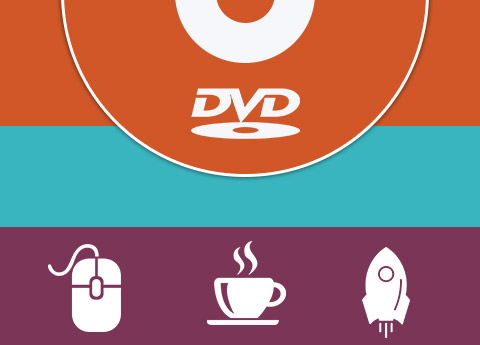
More Features

Copies & Writing Speed
Users can select copy numbers and writing speed when copy DVD disc to DVD disc.

Auto Upgrade
Tipard Mac DVD Cloner provides duration for detect the upgrade version: Every Day, Every Week or Every Month.

Source Size & Target Size
Source size is shown on the color bar, which provides a measure for the target size.

Powerful DVD Cloner Function
It can help you burn ISO or DVD folder to DVD disk, you can create DVD disk from ISO image or DVD folder by using it.
Screenshots
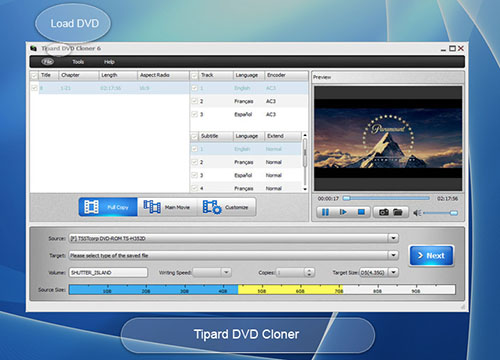
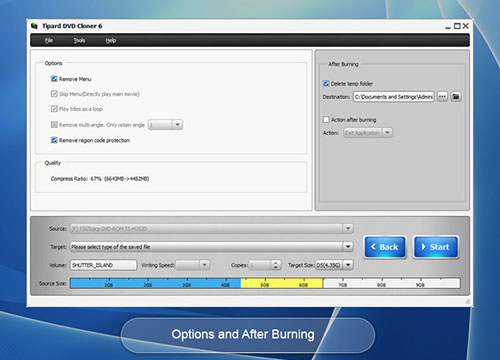
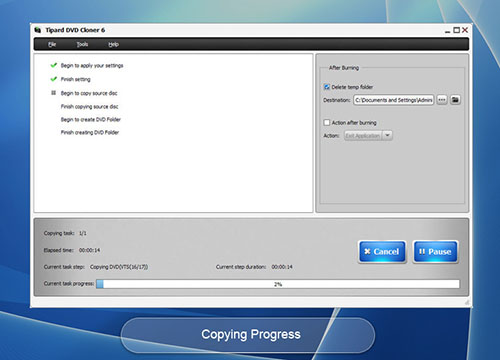
System Requirements
Windows 10/8/7/XP/Vista
Mac OS X 10.6, 10.7, 10.8, 10.9 or 10.10
Tipard DVD to iPad Converter

ipard DVD to iPad Converter provides you with powerful function of ripping DVD to iPad video formats and extracting audio from DVD file to any popular audio format as you like. It also possesses mighty editing functions. It enables you to crop, trim, merge and watermark video to get customized video effect. Also you can adjust the video effect on brightness, contrast and saturation. Plus, after comprehensive upgrade, DVD to iPad Converter has adopted NVIDIA® CUDA™ technology  , AMD APP Acceleration
, AMD APP Acceleration  and multi-core CPUs supporting technology, the converting performance is superior than ever before.
and multi-core CPUs supporting technology, the converting performance is superior than ever before.
- Rip DVD to iPad video formats
- Extract iPad audio file from any DVD
- Edit your video- trim, crop, merge, watermark…
- Preview video and capture image
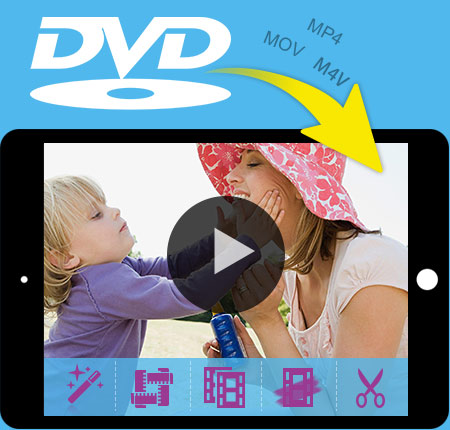
Powerful DVD to iPad converting functions
Convert any DVD to iPad video and audio format
Convert DVD to iPad
Tipard DVD to iPad Converter enables you to convert any DVD to iPad compatible video formats, such as MPEG-4, H.264/MPEG-4 AVC, MOV, and M4V.
Extract audio from DVD
This DVD to iPad converting software can help you extract audio from DVD file and convert it to AAC, MP3, WAV, AIFF, M4A audio formats.
Capture image
You are endows the ability to capture your favorite image of the video frame and save it in the default folder.

Create customized output video/audio
Edit your video with video cropper, merger, trimmer and watermarker
Adjust video effect
With Tipard DVD to iPad Converter, you are able to adjust the video effect on brightness, contrast and saturation. Even you can convert the interlaced video to a progressive one with the function of "Deinterlacing".
Trim and crop
This DVD to iPad converting software provides you with the editing function of trimming any segment of a video by dragging the slide bar or setting the start and end time and cutting off the unwanted playing areas with the function of "Crop".
Merge and watermark
You are allowed to merge several pieces of videos/audios together and add the text/image watermark to a video.

Numerous parameters for you to adjust
Profile, audio track and subtitle, output settings
Set output parameters
Detailed video and audio settings, such as Video Resolution, Video Bitrate, Frame Rate, Encoder and Audio Channels, Sample Rate, Encoder, Audio Bitrate, are provided by this DVD to iPad Converter for you to adjust, and then you can save all those settings as user-defined profile for future use.
Select audio track and subtitle
It enables you to choose your preferred audio track and subtitle.
Profile choosing
It supplies you abundant profiles for you to choose for the output video.
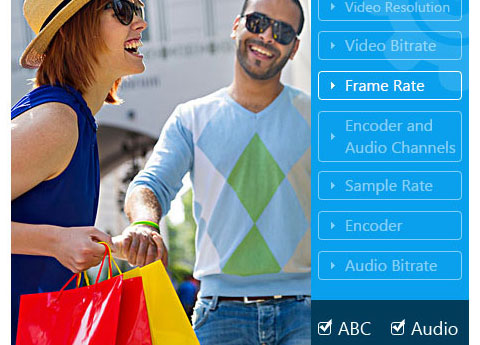
High speed, convenience, preview, batch conversion
The best user experience will impress you.
Give you 6X faster converting speed
The newly adopted NVIDIA CUDA technology can totally accelerate your PC GPU, so as to finish your converting task with ultra-high speed and best output quality.
This DVD converter also supports multi-core CPUs, which can take full advantage of your PC power to accelerate the converting speed.
Output one file to different video formats simultaneously
Tipard DVD to iPad Converter enables you to input the same source file for several times and set different output formats for each. Then you can get several output formats with only one conversion.
Preview and snapshot
There is a built-in player inside the DVD to iPad Converter, and you can preview the input and output video effect through the player to have a full control of the output video.
Easy to operate
The user-friendly interface makes the converting operation quite easy. What you need to do is just click your mouse and wait, and our product will do the rest for you.

Screenshot
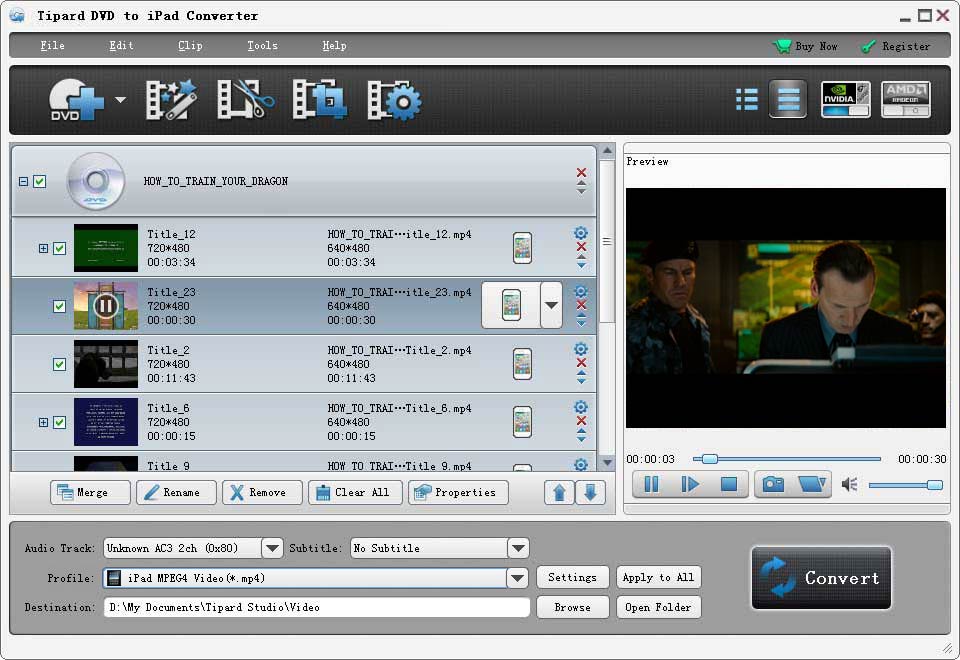
System Requirements for Windows
OS Supported: Windows XP (SP2 or later), Windows Vista, Windows 7, Windows 8, Windows 10
CPU: 1.2GHz Intel or AMD CPU, or above
RAM: 1G RAM or more
System Requirements for Mac
Processor: Intel® processor
OS Supported: Mac OS X 10.5 or above(highly supports macOS Sierra)
Hardware Requirements: 512MB RAM, Super VGA (800×600) resolution, 16-bit graphics card or higher
Tipard DVD to MP4 Converter

Convert DVD to MP4 (H.264) with fast speed & Zero quality loss
Best DVD to MP4 solution for converting any DVD to MP4, H.264, MPEG-4 video formats for portable devices, like iPhone SE, iPhone 6s/6s plus/6/6 plus, iPad Pro, iPad Air 2, iPad mini 3, Samsung Galaxy series, etc.
- Convert DVD to MP4 format, including HD MP4 H.264 formats with No Quality loss
- Support DVD to MP4 conversion at super fast speed
- Newly support iPhone 6s/6s plus, iPhone 6/6 plus, iPad Pro, iPad Air 2, iPad mini 3
- Amazing video editing functions, such as trim, crop, watermark

Why Use Tipard DVD to MP4 Converter?
It is the so-called DVD to MP4 master software can convert any DVD to MP4 format, even for H.264 MP4 formats.
Super-high quality to convert DVD to MP4
Convert any DVD to SD/HD MP4
It can convert any DVD to MP4 format, including HD MP4 formats with H.264 codec. After conversion, you can enjoy MP4 videos on iPhone SE, iPhone 6s, 6s plus, iPhone 6, 6 plus, iPad Pro, iPad Air 2, iPad mini 3, Samsung Galaxy series, HTC etc.
Convert any DVD to Other HD video formats
Besides converting DVD to HD MP4 formats, it also supports rip DVD to HD AVI, HD MPEG 4, HD MOV, etc.
Extract audio from DVD
It can convert DVD to MP3, AAC, WAV, WMA, etc and makes your audio compatible with MP3 players.
Preview & Snapshot
The built-in player enables users to play DVD and the snapshot button enables you to capture images and save them as JPEG, PNG or BMP formats.
30X Fast converting speed
30X fast speed to convert DVD
The DVD to MP4 Converter provides CUDA and AMD acceleration technology, which enables users to convert DVD to MP4 with fast speed.
Merge DVD Chapter and Batch conversion
You can convert uploaded chapters to different formats, or select and merge them into one and them convert them into one video file.

Easy to use and handy settings
Intuitive interface & Easy to use
Tipard DVD to MP4 Converter has an intuitive interface, you can see load, profile and convert in the whole interface. Powerful but simple. One DVD to MP4 conversion just needs 3 steps, Load DVD >> Select profile >> Convert.
Handy settings before conversion
As for videos, you can set Video Encoder, Frame Rate, Video Bitrate and so forth. It is also possible to set Audio Encoder, Sample Rate, Channel, and Audio Bitrate.
Video editing
To make output video more personalized, you can trim video length, crop black screen, add watermark and so forth before converting DVD to MP4.
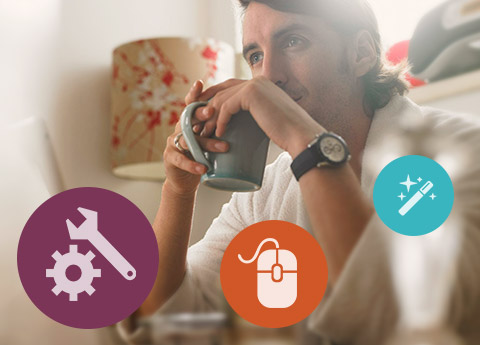
More Features

Preview
The build-in player make any added DVD be previewed.

Audio tracks and subtitles
It allows you to select your favorite audio track and subtitle as needed.

Capture
The snapshot button enables users to capture fleeting favourite images.

Merge videos into one
You are able to merge more than more videos from DVD to one video with one click.
Screenshots
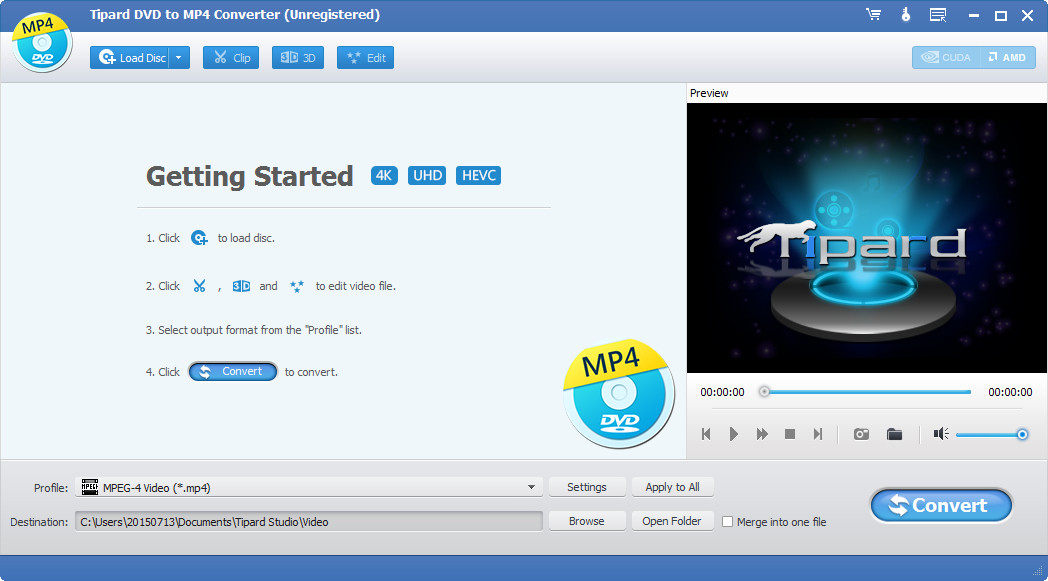
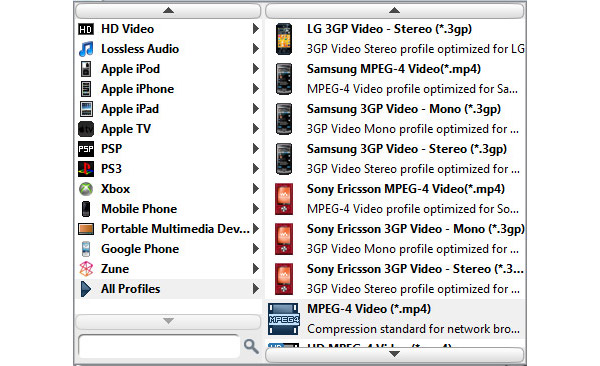
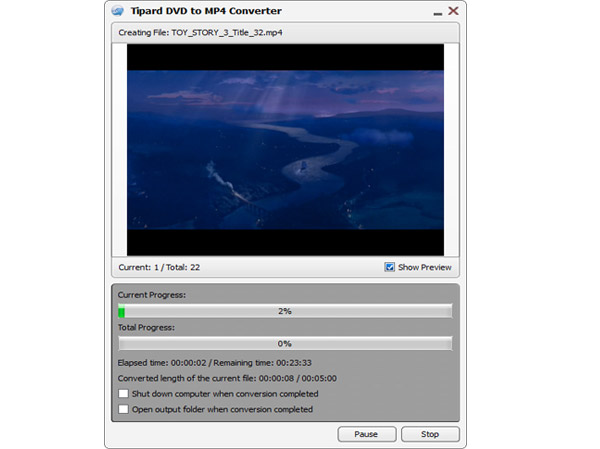
System Requirements for Window
- OS Supported: Windows XP (SP2 or later), Windows Vista, Windows 7, Windows 8, Windows 10
- CPU: 1.2GHz Intel or AMD CPU, or above
- RAM: 1G RAM or higher recommended
System Requirements for Mac
- OS Supported: Mac OS X 10.5 or above (macOS Sierra)
- Hardware Requirements: 512MB RAM, Super VGA (800×600) resolution, 16-bit graphics card or higher
Tipard DVD Ripper Pack

Comprehensive DVD Ripping and Video Conversion software
Tipard DVD Ripper Pack, the versatile DVD Ripping software, can rip DVDs and convert videos to any popular video/audio format as you like. In addition, you’re free to create DVDs with multiple videos and transfer your iPhone data to PC and iTunes for backup.
- Rip DVDs to almost all video formats effortlessly
- Support video to video/audio conversion without any limitation
- Create DVDs with your favorite movies
- Transfer files between iPhone and PC
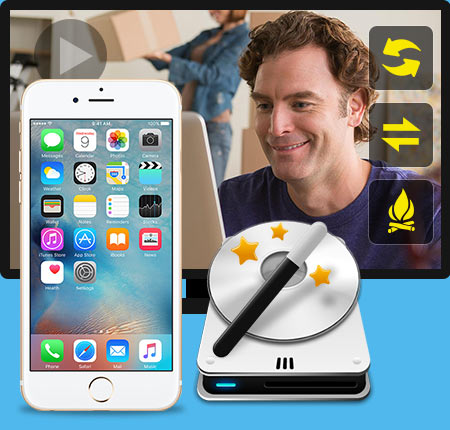
Why choose Tipard DVD Ripper Pack?
Tipard DVD Ripper Pack is one of the top DVD ripping software. It’s the package of DVD Ripper, Video Converter, DVD Creator and iPhone Transfer Ultimate. The DVD Ripping software will meet all your different demands.
Rip DVDs to multiple video formats for playback on diverse devices
Rip DVDs to multiple video formats for playback on diverse devices Sometimes we’d like to enjoy the DVD movies on portable devices for enjoyment anytime you want. Portable devices are not compatible with DVDs; therefore, we need a third-party tool to help us. Tipard DVD Ripper software has the powerful function to fulfill your demand. It’s regarded as the most trustworthy software, as it can rip DVDs to any popular video format like MP4, MKV, FLV, AVI, M4V, WMV, etc as you wish. Thus, you're allowed to play the converted videos on multiple devices like iPhone, iPad, iPod, Galaxy S4, Nokia Lumia and more.
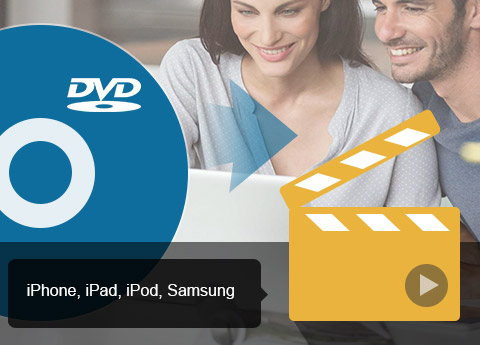
Convert almost all videos to your desired video format
It's pretty easy to get your desired video format with Tipard Video Converter. You're free to convert almost all videos to popular video format like MP4, MKV, AVI, FLV, WMV, M4V, etc with ultra-fast speed and zero quality loss. Besides, it enables you to extract audio files to your needed audio format, and then you can enjoy the music on your portable devices for your enjoyment. Multiple video editing functions will offer you a perfect output video effect.

Create DVDs with multiple videos
Our videos will get lost or damaged due to our computer crash. In order to keep our videos safe, it's a good choice for us to burn a DVD with our precious videos for safety. Tipard DVD Creator is able to burn the DVD with all videos. Besides, it allows you to edit the DVD menu, Audio track and Subtitle as you want. With this versatile DVD Creator, you can definitely get your ideal DVD.
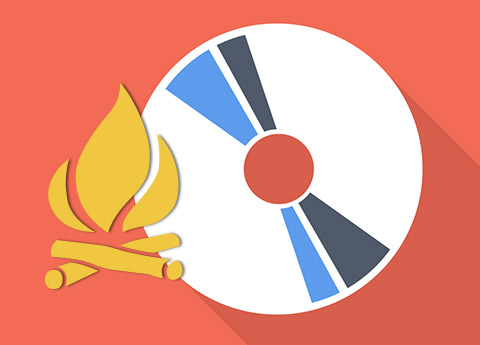
Transfer the files between iPhone and PC or iTunes
Tipard iPhone Transfer Ultimate enables you to transfer files between iPhone and PC or iTunes. All the iPhone data like music/movie/Pictures/TV Shows/Podcast/iTunes U/eBooks/Camera Roll/Ringtone/SMS/Contacts/Voice memos/Camera shot files can be transferred to PC and iTunes. In addition, it supports all Apple device versions even the newly updated one. Besides the transfer function, it owns the ability to convert Video/Audio/Disc and make iPhone Ringtone with your favorite DVDs and videos. All-in-all, it's the most practical software ever!
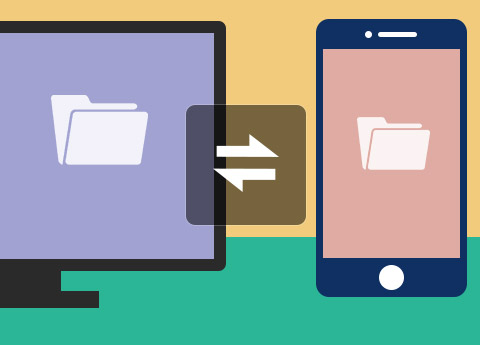
More Features

Creative multiple editing features
With Effect, Trim, Crop, Watermark function, you’re granted to edit the videos for a better video effect.

Preview and snapshot
With the built-in player, you’re free to preview the DVD movies and videos. Also, you can capture the video images and save them on your local disc.

Fast speed and batch conversion
The advanced acceleration technology enables you to finish the conversion in a few seconds. What’s more, it supports batch conversion, which greatly saves your time.

Convert all audio files in bulk
This Audio Converter has no limits on the amount of conversions. You can convert all files in bulk. Also it supports video to video/audio conversion without any limitation
Screenshots
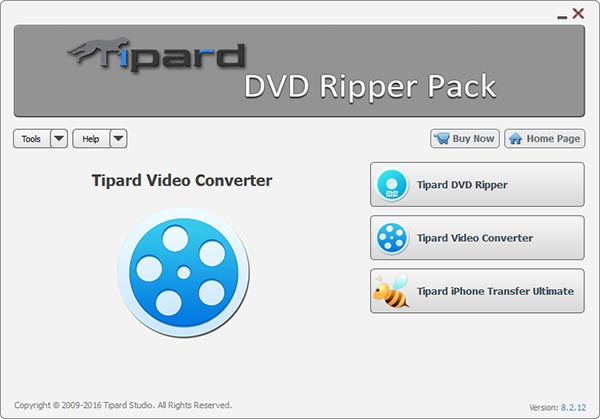
Convert DVD - Run DVD Ripper pack to convert DVD to any video format.
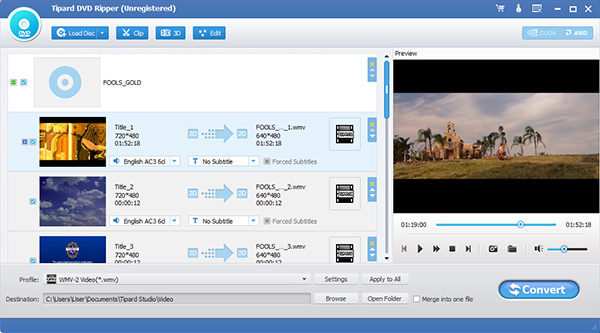
Add video - Run Video Converter part and click "Add Video" to add files to this software.
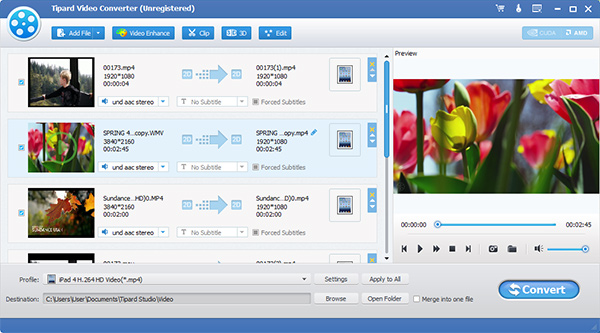
Output Profile - Choose output video/audio your portable device or editing software support.
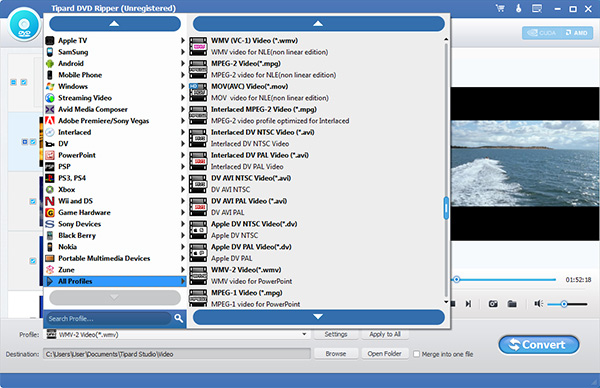
Convert - Click "Convert" button to convert videos.
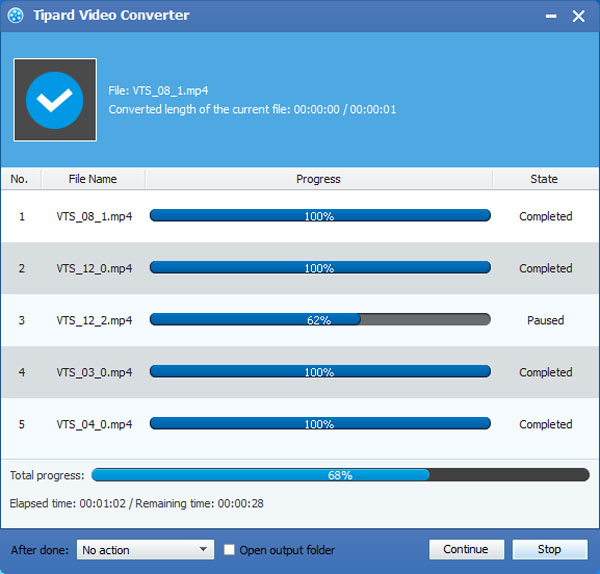
Edit - Before conversion, users can edit videos as needed.
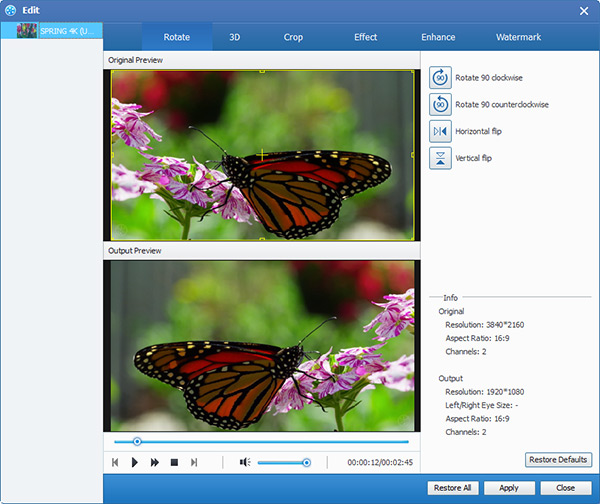
Transfer files - transfer iPad, iPod, iPhone files.
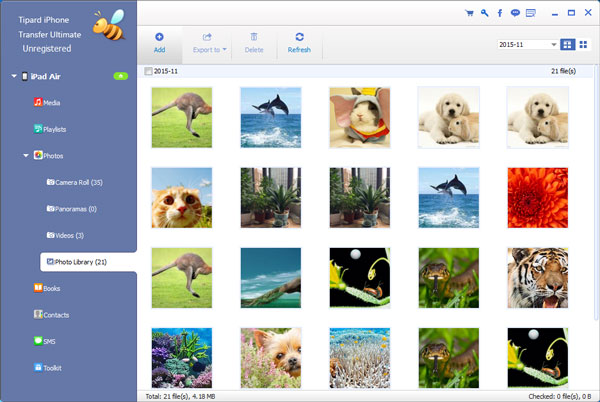
System Requirements for Windows
- OS Supported: Windows XP (SP2 or later), Windows Vista, Windows 7, Windows 8, Windows 10
- CPU: Intel Core2 Duo 2.4GHz processor or equivalent AMD Athlon™ processor or higher recommended
- RAM: 1G RAM or higher recommended
System Requirements for Mac
- OS Supported: Mac OS X 10.5 or above (macOS Sierra)
- CPU: 1 Intel Core2 Duo 2.4GHz processor or equivalent AMD Athlon™ processor or higher recommended
- RAM: 1G RAM, Super VGA (800×600) resolution, 16-bit graphics card or higher
Tipard DVD Creator

Create and burn DVD with any videos like MP4 on Windows 10/8/7
Tipard DVD Creator provides the best solution for you to create DVD with any video files. The video format can be MP4, AVI, MOV, WMV, FLV, MKV, VOB, MPEG, MTS, M2TS and TS, or downloaded online YouTube videos, recorded videos from digital camera, camcorder, iPhone, iPad and many other devices, etc. The generated DVD video can be played on various DVD players and media players including DVD disc, DVD Folder and ISO image file.
- Create DVD with video in the format of MP4, MOV, MPEG, FLV, WMV, MKV, AVI, etc.
- Burn DVD with downloaded online videos from YouTube, Dailymotion and other websites or from homemade videos shot by iPhone, etc.
- Add audio track and subtitles to DVD
- Free customize DVD menu, frame, button, text, background music and picture
- Free edit video files by trimming, cropping, adding watermark, adjusting effect
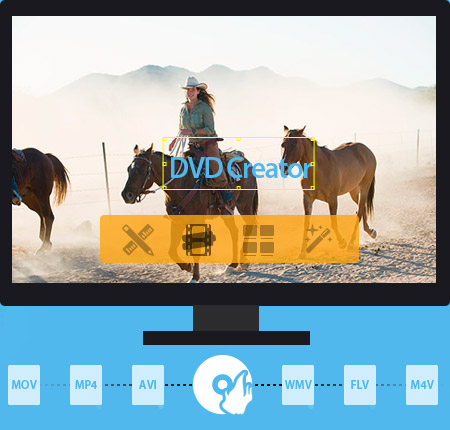
Why choose Tipard DVD Creator?
It is a multi-functional and DIY DVD-creating application to help you put several video clips(including AVI, DV, VOB, FLV, M2TS, MTS, MKV, MPEG, MP4, TS, MOV) together to make a general DVD folder or ISO file, also, you can directly burning DVD disc.
Create DVD with any SD/1080p HD video on Windows
Tipard DVD Maker is the easiest DVD creator software that is able to import all video/audio formats like AVI, MP4, FLV, MKV, MPEG, TS, MTS, M2TS, MOV, WMV, VOB, MOD, AVCHD, H.264, H.265, TRP, MP3 and M4V, HD videos, etc. and burn these videos to DVD with one click. Generate DVD with video files in DVD disc, DVD Folder and ISO image file. Also, the DVD Maker can burn downloaded videos from online video sites like YouTube, Facebook, Vimeo to DVD And create DVD with your homemade movies created with digital camera, camcorder, iPhone, iPad, Samsung, more Android phones and many other devices.
These created DVD can be played by most DVD and media players. The Creator supports DVD–5, DVD–9; DVD-R, DVD+R, DVD-RW, DVD+RW, DVD+R DL, DVD-R DL, DVD-RAM. The DVD quality is excellent and then you can enjoy the DVD at home or share the precious moments with families and friends.

Free customize output DVD video
Apart from making DVD, the DVD Burner allows you to free customize DVD menu template including frame, button and text. There are dozens of templates for choice, matching any one at will. Or you select your favorite pictures as the DVD template. In addition, add and set audio track to the output DVD. You can adjust the volume, audio delay, Encoder, Bitrate and Channels with multiple audio tracks. Supported audio formats are AAC, AIFF, AC3, FLAC, MP3, OGG, WAV and WMA etc. Add subtitle files (.srt) to your video, and set subtitle language, font and subtitle delay options with multiple subtitles.
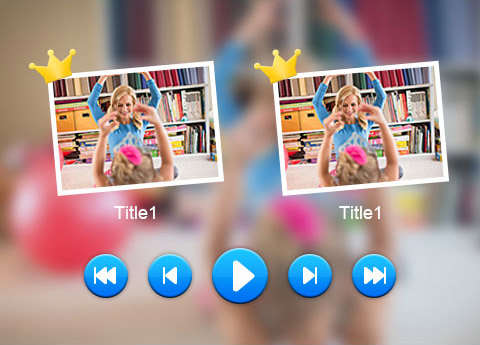
Free edit DVD video effects
With this DVD authoring/customization, you are allowed to make your video effects special. The maker is equipped with a set of editing tools as DVD editor. You can trim video to get the part you want; crop unwanted video part or black bars to get suitable screen size for your players in ratio of original, crop area (customize), 16:9 and 4:3; add watermark to the video with text or pictures; merge several video clips into one file to generate a new video file or conveniently manage; adjust Brightness, Contrast, Saturation, Volume and Hue to modify the video effect. This feature is simple and helpful.
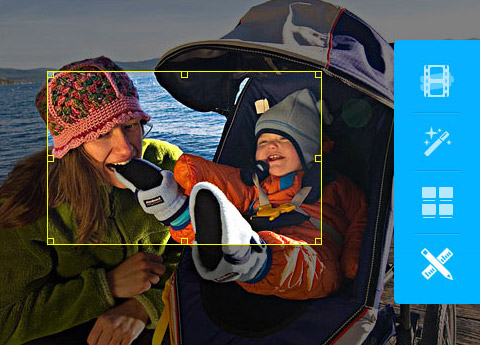
Best user experience, high creating speed and easy to use
The DVD Creator is an easy-to-use DVD Author. Once owning it, you can freely make personalized DVD disc or DVD file to keep beautiful memories in a longer time and steady situation. With user-friendly interface and simple operating steps, the DVD Maker is very easy to use for both beginners and veterans. You can directly add one or multiple subtitles to DVD, and freely adjust font family, font size, color, display position, and name corresponding language name for each subtitle. Also, by setting Delay option, you can adjust play synchronization situation about video and audio. What are you waiting for? Just download the free trial version to make an interesting DVD work with your mark.
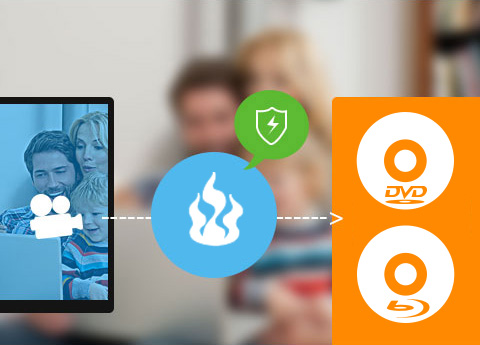
Screenshot


Preview before conversion
Before creating DVD, you are allowed to play and preview the DVD effect through its built-in player so as to modify the effect in time.

DIY Menu
You can add picture as background image to free DIY DVD menu at random.

Take snapshot
When you see a loved video scene, take a snapshot and save it as a picture in JPG, PNG and BMP for keeping on computer.

Free Customize template
You are allowed to select and customize your favorite pictures as the DVD menu template.
How to Use
Camera is a must-have in our daily life. It records the merriest moment when hanging out with friends and family. Sometimes we may lose or do some damage to our precious memory videos, therefore we need to backup them on a DVD disc in case of loss or damage. Tipard DVD Creator is the professional DVD Maker, allowing you to convert almost all video files to DVD disc with ultra-fast burning speed and original quality. You can follow the steps below and create your desired DVD movies.
Part 1: How to create DVD with video files
Step 1 Install and launch the program
First of all, you need to download the software here, and then install it on your computer. Run the program after the successful installation. Here’s the main interface of the program.
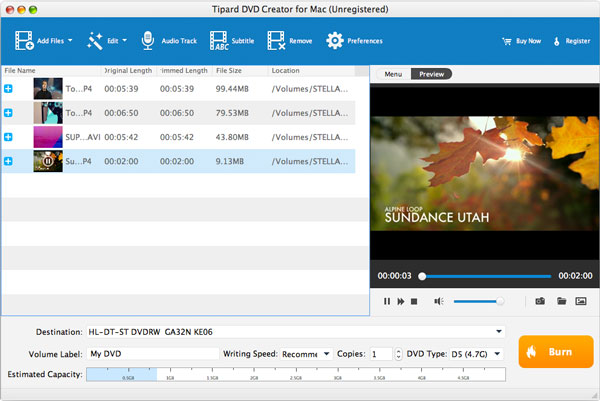
Step 2 Add files to the program
Click “Add Files” button on the toolbar to open the “Select Video File” window. Here you’re able to pressing “Ctrl” or “Shit” button on the keyboard to add multiple video files to the program. Or you’re allowed to drag the files to the program directly.
Step 3Burn videos
After you add files to the program, you can see the estimated capacity. Insert a blank DVD disc, and then click “Burn” button to bun the videos to the DVD disc. In a short while, you can get your DVD movies
Part 2:How to edit the video before the conversion
Step 1Effect function
In the “Edit” window, you’re allowed to adjust the video effect like Brightness, Contrast, Saturation, hue and Volume. You can drag the slide bar of each parameter to change the corresponding effect. Or you can input the value you want in the corresponding text box. With the best Mac DVD Creator, you can definitely get the ideal video effect.
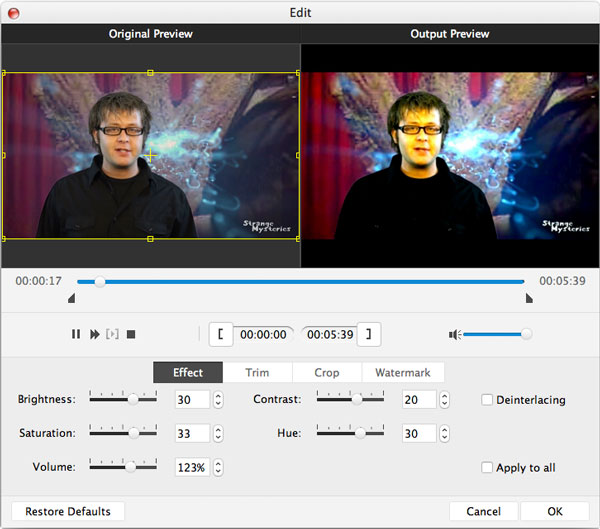
Step 2Trim video length
If you just want a part of the video file, it’s very easy to make it with Mac DVD Creator. In the “Trim” editing window, please drag the slide bar to set the start time and end time; or input the start time and end time in the corresponding text box.
Step 3Crop the video frame
This versatile DVD Creator for Mac guarantees you the perfect video frame. Click “Crop” panel and check “Keep Aspect Ratio” option. Here you can choose “Original”, “Crop area”, “16:9” and “4:3” to adjust the video frame as you like.
Step 4 Watermark function
In the “Watermark” editing window, please check “Enable watermark” option. Please check “Text” or “Picture” option to add text/image watermark to the video. Also, the position of the watermark is adjustable according to your preference.
Part 3: How to further personalize the video
Step 1Adjust the audio track
Click “Audio Track” button to open the”Edit Audio/Subtitle” window. Here you can add or remove the audio track, select the audio language, adjust the volume, Latency, Encoder, Bitrate and Channels as you like.
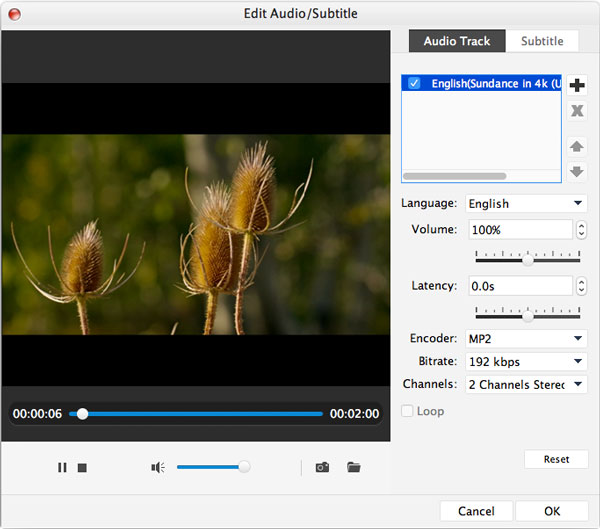
Step 2 Adjust subtitle
With the assistance of the best Mac DVD Maker, you’re able to add the subtitle to the program, or remove the subtitle if you don’t like it. In addition, you’re granted to choose the language, the position of the subtitle, the Font Name & Size & Color of the subtitle.
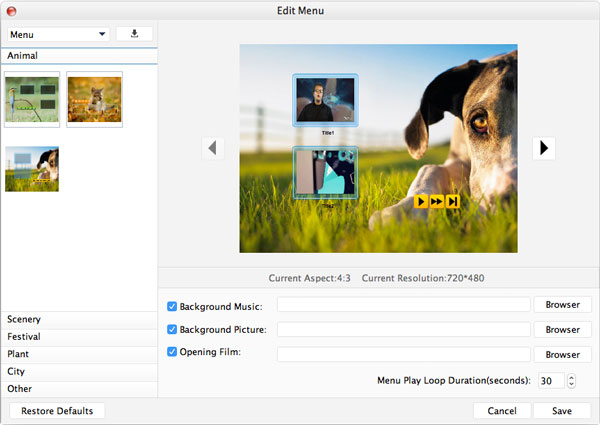
Step 3Edit the menu
Once you own this all-in-one DVD Maker, you’re capable of editing the DVD menu. You can adjust the DVD menu, frame, button and text as you like. What’s more, you’re free to add background music, background picture and opening film to the DVD movies at your disposal.
System Requirements for Windows
- OS Supported: Windows XP (SP2 or later), Windows Vista, Windows 7, Windows 8, Windows 10
- CPU: 1.2GHz Intel or AMD CPU, or above
- RAM: 1G RAM or higher recommended
System Requirements for Mac
- OS: Mac OS X 10.5 or above (macOS Sierra)
- CPU: 1.2GHz Intel or AMD CPU, or above
- RAM: 1G RAM or higher recommended
Tipard iPad Converter Suite

Effortlessly to convert DVD and video to iPad videos
Tipard iPad Converter Suite consists of DVD to iPad Converter, iPad Video Converter and iPhone Transfer Ultimate. It’s the all-in-one iPad Converter to convert DVD and almost all videos to iPad compatible video and audio files like MOV, MP4, M4V, H.264, AAC, AIFF, MP3, M4A, ALAC, etc with 100% original quality. What’s more, it’s able to transfer iPad files to PC for backup.
- Easily convert DVD/video to iPad compatible MP4, MOV, M4V, H.264, etc
- Transfer music/videos/photos and others between iPad and computer
- Support iPhone 6s/6s plus/6/6 plus/5s/5c/5/4s, iPad Pro/mini/Air/4 and iPod Touch

Why Choose iPad Converter Suite?
Tipard has committed itself to providing best iPad converter for customer. Tipard iPad Converter Suite is the comprehensive iPad Converter to rip DVD and videos to iPad. In addition, you’re free to transfer iPad files to PC and iTunes for backup.
Easily complete DVD to iPad’s video Conversion
Tipard DVD to iPad Converter, the fantastic and versatile DVD to iPad Conversion software, enables you to convert any DVD to iPad compatible video format like MOV, MP4, H.264, M4V, etc with unmatchable conversion speed and stunning video effect. In addition, it's able to take out the audio files from DVD and save them as AAC, AIFF, MP3, M4A, WAV and ALAC format. The converted video and audio files can be playback on the multiple devices like iPhone 5, iPhone 4S, iPad mini, iPad 4, iPod nano, iPod classic and other mainstream media players. It's the total DVD to iPad Converter.
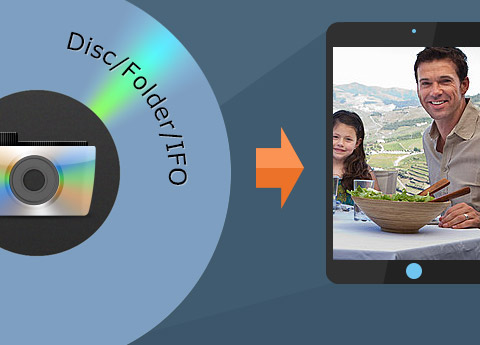
Convert almost all videos to iPad compatible format
Besides DVDs, this versatile iPad Converter Suite owns the best iPad Video Converter, enabling you to convert any video file to MP4, MOV, M4V, etc for playback on iPad, iPod and iPhone with no limitation. The super fast converting speed and incredible video effect will take your breath away. The audio can be extracted and converted to M4A, MP3, AAC, etc for a great enjoyment with iPad. No matter what video file it is, the multi-functional iPad Video Converter allows you to convert it to your wanted iPad format with ease.
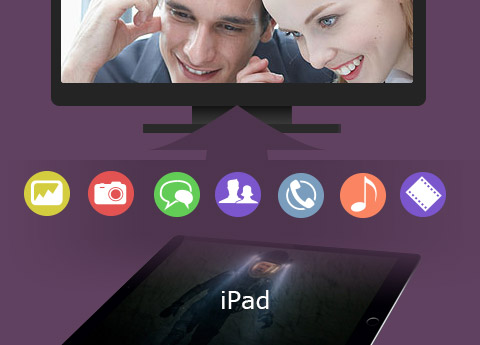
Transfer files between iPad, PC or iTunes for backup with 100% original quality
Tipard iPhone Transfer Ultimate is capable of transferring iPad files like music, movie, ringtone, camera roll, photo, voice memo and camera shot to PC or iTunes. Also, you are able to import videos, pictures, songs and others from PC to iPad, it even allows you to transfer files among iOS devices like iPad to iPhone, iPad to iPod, iPad to iPad, iPhone to iPad and so on. Besides, it's highly compatible with all Apple devices like iPhone 6s/6s plus/6/6 plus/5s/5c/5/4s/4, iPad Pro/Air 2/Air/mini 4/mini 3/mini 2/mini/4/3/2, iPod touch/nano and so on.
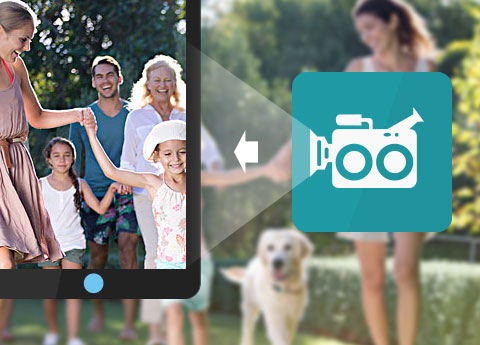
Get the ideal output video with diverse editing features
The almighty iPad Converter is also video editing software. It owns multiple video editing functions like adjust the video effect (Brightness, Contrast, Saturation, Hue and volume), crop the video frame, get rid of your undesired video part and add text/image watermark to the video. Additionally, it's easy to join several video segments into a new file so you're enabled to enjoy the videos successively. The best iPad Converter guarantees you an ideal video effect. All in all, Tipard iPad Converter Suite is the first-rank iPad Converters all over the world.
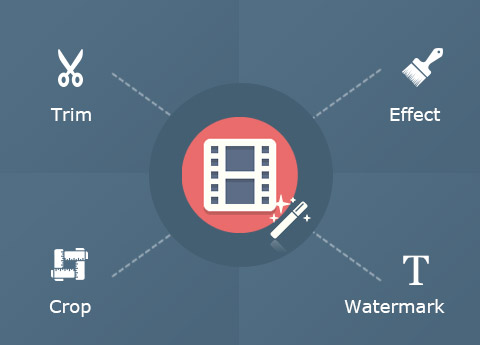
More Features

Preview and snapshot
You're able to preview sources and video effects. When previewing, you're free to take a picture of your favorite video images.

Auto-update
This iPad Converter Suite will automatically update if any new update is available. It’s very convenient for you.

Easy-to-use
It’s pretty easy to use due to the initial and simple interface. You can finish the conversion by a few clicks.

Keep converted file quality
Enables you to transfer files between iPad, PC or iTunes for backup with 100% original quality.
Screenshots
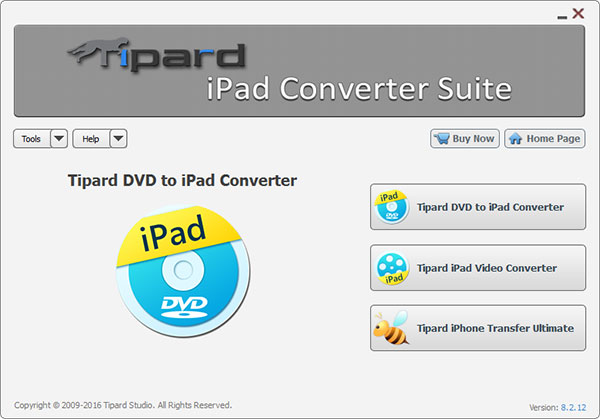
Load DVD - Run DVD to iPad Converter part and load DVD Disc/folder/ISO files.
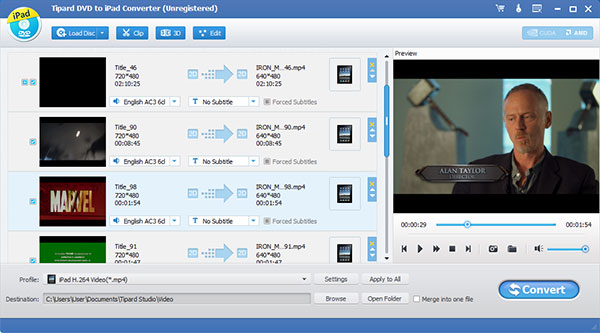
Add videos - Run iPad Video Converter and add videos you need to convert.
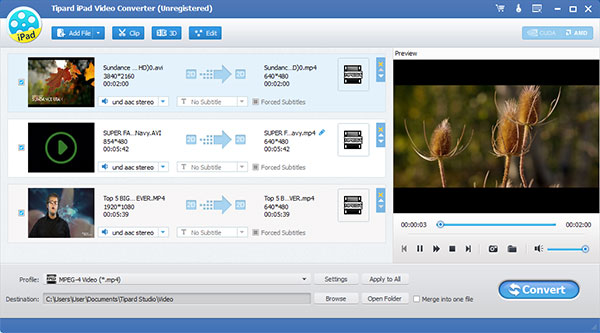
Output profile - Choose output format for the DVD/videos.
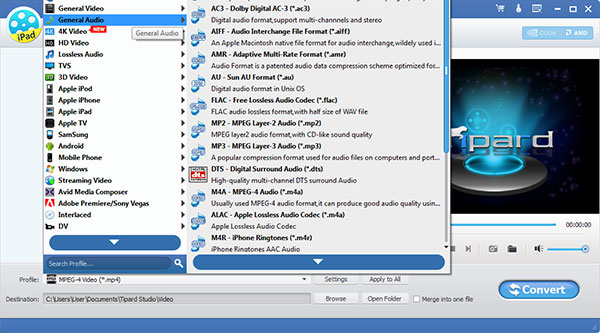
DVD to iPad - Converting process to convert DVD to iPad.
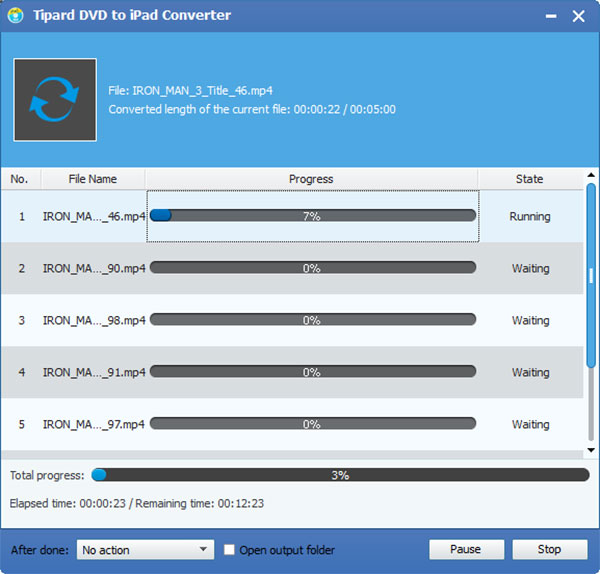
Video to iPad - Convert any video to iPad compatible format.
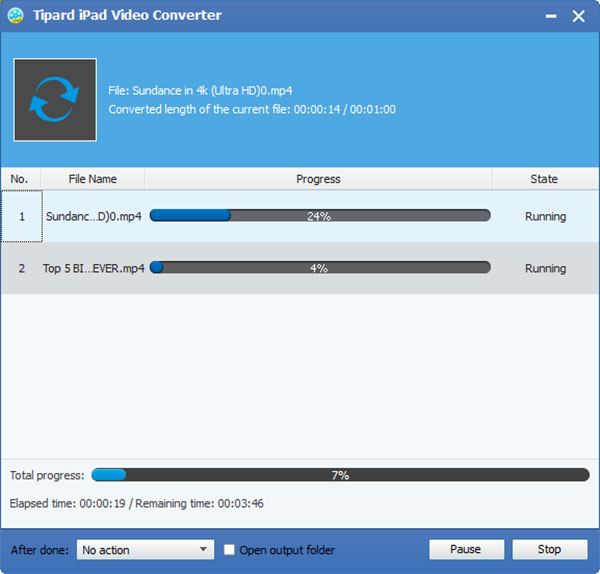
System Requirements for Windows
- OS Supported: Windows XP (SP2 or later), Windows Vista, Windows 7, Windows 8, Windows 10
- CPU: 1.2GHz Intel or AMD CPU, or above;
- RAM: 1G RAM or more
System Requirements for Mac
- OS Supported: Mac OS X 10.5 or above (highly supports macOS Sierra)
- Processor: Intel ® processor
- Hardware Requirements: 1G RAM, Super VGA (800*600) resolution, 16-bit graphics card or higher
Tipard iPhone Ringtone Maker

iPhone Ringtone Maker to make characteristic iPhone ringtones on Windows 10/8/7
Tipard iPhone Ringtone Maker is specialized and all-in-one software to make ringtone for iPhone. With this maker, either you can create your own unique or customized ringtones, or you can extract ringtones from your own video/downloaded YouTube video, audio and DVD files. Also you can add the M4R audio directly to iPhone as ringtones. And it can help you export iPhone ringtones to computer, iTunes and iPhone devices with ease.
- Make characteristic iPhone M4R ringtone conveniently from any songs/audio
- Export ringtones to iPhone,PC and iTunes directly
- Perfectly support iOS 10 and the latest version iTunes
- Free customize ringtones with this ringtone editor and manager

Why choose Tipard iPhone Ringtone Maker?
This excellent iPhone Ringtone Maker can convert almost all video and audio formats like AVI, MPEG, MP4, FLV, MOV, AVCHD, WMA, WMV, MKV, VOB, MTS, TS, M2TS, MOD, TOD, MP3, AAC, M4V, WAV, M4A, AC3, etc. to iPhone M4R ringtone on Windows 10/8/7 and can transfer it to iPhone/iTunes directly.
Create iPhone ringtone with any audio/music file, video and DVD
Thispowerful iPhone Ringtone Creator can make iPhone ringtone, text tone, alert tone, and mail/calendar/reminder tone from any audio files. It can convert almost all audio files, including MP3, WMA, AAC, WAV, OGG, M4A, RA, RAM, AC3, MP2, etc. even your own recorded sounds to M4R as the iPhone ringtone. Then you don't have to buy any ringtones from iTunes.
Beside making ringing with any audio file, this iPhone Ringtone Maker can also extract and convert any video formatsincluding AVI, MPEG, WMV, MP4, FLV, MKV, H.265, H.264/MPEG-4, DivX, XviD, MOV, RM, RMVB, M4V, VOB, ASF, 3GP, 3G2, QT, MPV, etc. to iPhone ringtone by one click. Also, you can use downloaded online YouTube music/video, music file from DVD album, Android devices, etc. to make ringing.
With the assistance of RingingMaker, you are able to make your DVD to iPhone ringtone compatible format - M4R easily. In addition, the iPhone Ringtone Maker can not only make iPhone ringtone, but also export the created ringtone to iPhone/iTunes for enjoying.
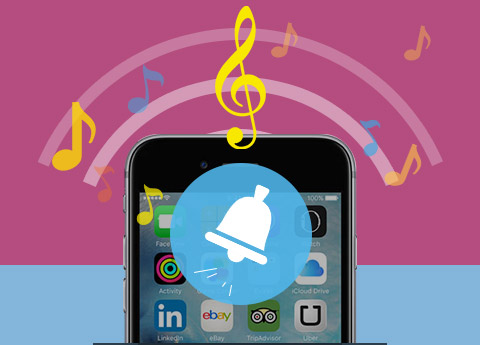
Free customize output ringtones
Ringtone Maker for iPhone enables you to trim any segment from your video, audio and DVD sources files exactly, and convert the needed parts to iPhone ringtone. Either you can drag the two slider blocks by mouse, or set the start and end time precisely. This Ringtone Maker can help you adjust the output iPhone ringtone volume from 0% - 200% according to your preference, as well as you can add fade-in/fade-out effect for entertainment. Using the iPhone Ringtone Creator, you are free to edit the existing iPhone ringtones. For instance, you can remove/rename it, and export iPhone ringtones to iTunes, computer and other iPhone devices like iPhone SE/6s/6s plus/6/6 plus/5s/5, etc. directly.
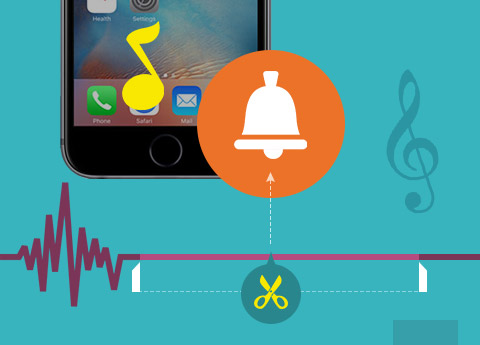
Easy to use and provides you best user experience
Clear and simple interface of this iPhone Ringtone Creator gives you so convenient operation that even beginners can finish the converting process within few seconds by following easy-to-understand introductions. There are four interface languages providing for you, change interface language to English, French, German, and Japanese according to your own needs. Youjust need to add files by clicking Add File to add video/audio files (even downloaded video from YouTube), folders, DVD, DVD folders and IFO files and begin to make.
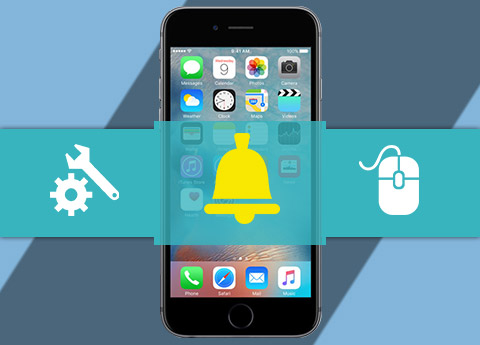

Best and easiest tool to make iPhone ringtone
This iPhone ringtone maker is easy to use. With it, you can get unique ringtone for your iPhone with one click.

Set and adjust Volume free
You can free adjust audio volume of the file when making ringtone according to your need.

Preview-listening
Play the music/sounds before converting with built-in player to ensure it is just the ringtone you want when someone calls you.

Easily and directly export
You are able to transfer the created iPhone ringtones to your iPhone, iTunes and Windows computer easily.
Screenshots
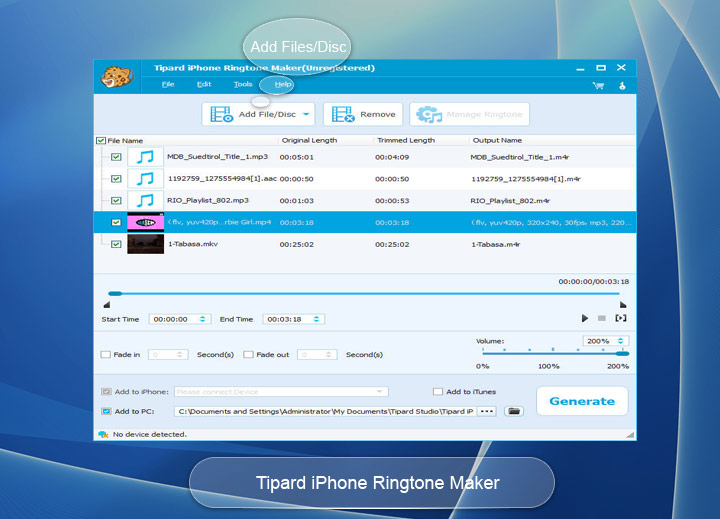
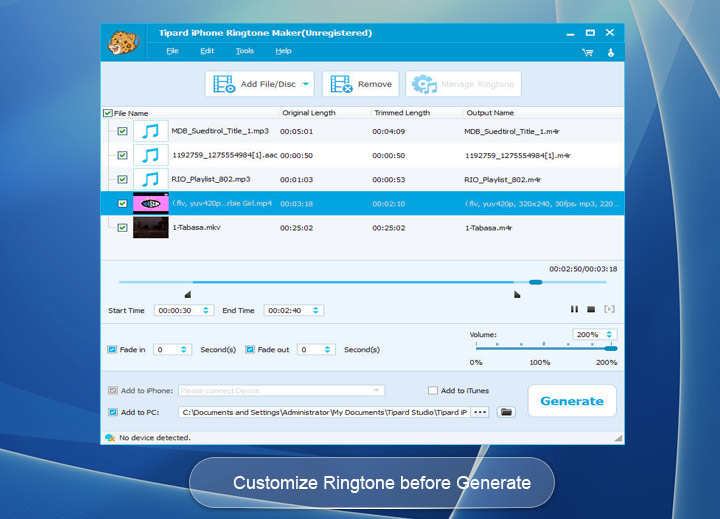
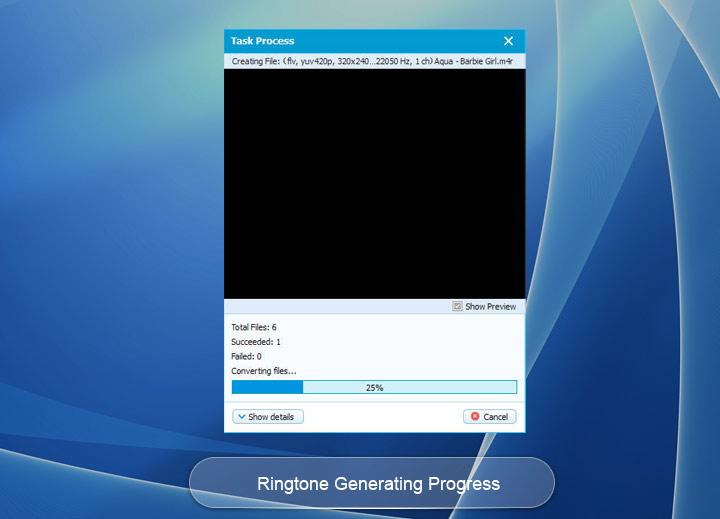
System Requirements for Windows
- OS Supported: Windows XP (SP2 or later), Windows Vista, Windows 7, Windows 8, Windows 10
- CPU: 1.2GHz Intel or AMD CPU, or above
- RAM: 1G RAM or higher recommended
System Requirements for Mac
OS Supported: Mac OS X 10.5 or above(highly supports macOS Sierra)
Processor: PowerPC® G4/G5 or Intel ® processor
Hardware Requirements: 512MB RAM, Super VGA(4096×2160) resolution, 16-bit graphics card or higher
Tipard iPhone Data Recovery
100% Free to Recover Deleted iPhone Data
Tipard iPhone Data Recovery is free software to help you recover deleted or lost data from iPhone and iTunes backup files. The recoverable data include photos, messages, contacts, notes and other content on your iPhone.
- Recover deleted messages/contacts/photos etc. from iPhone
- Retrieve deleted or lost iPhone data from iTunes backup files
- Support all models of iPhone, including iPhone SE, iPhone 6s and iPhone 6s plus
- Also support all models of iPad and iPod touch & compatible with iOS 10
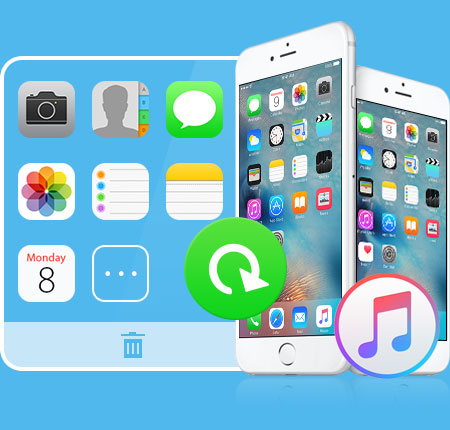
Why Choose Tipard iPhone Data Recovery
It recover all file types including contacts, messages, photos, call history, safari history, safari bookmark, calendar, voice memos, notes, and much more. Just 3 Steps - Connect > Scan > Recover - you can recover you data from iPhone.
Recover deleted data from iPhone, including iPhone 6s and iPhone 6s plus
If you lost iPhone data due to deletion, device damage, iOS upgrade or others, don't worry, Tipard iPhone Data Recovery can get them back easily. For iPhone SE, iPhone 6s/6s Plus/6/6 Plus/5s/5c/5/4S, iPad Pro/4/3/2/Air, iPad mini/mini 2 and iPod touch 5 users, you can use this iPhone Data Recovery software to recover lost data from device, including contacts, messages, photos, call history, safari history, safari bookmark, calendar, voice memos, and notes.

Recover Data from iPhone 4/3GS, iPad 1 and iPod touch 4
For iPhone 4/3GS, iPad 1 and iPod touch 4 users, you can recover more. Recoverable data includes media files like photos, voice memos and text files like contacts, messages, call history, calendar and notes etc. Even if you didn't back up these contents before deleting them, Tipard iPhone data recovery can help you recover and save them to your computer for backup.

iPhone recovery mode - recover and extract lost data from iTunes backup
If you have backed up your iPhone with iTunes before deleting the data, now you can recover deleted iPhone data from iTunes backup files. Under this recovery mode, you can recover deleted iPhone messages, photos, contacts, and notes, etc. and export them to your computer. Or you can directly view your iTunes backup files using this iPhone data recovery software.
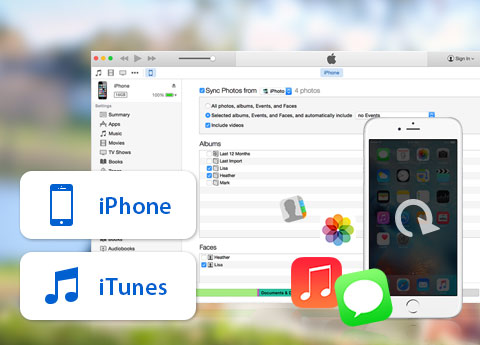
Preview lost iPhone files before recovery
This data recovery software for iPhone allows you to preview data before you begin the recovery. Preview photos and message attachments, or view contact details/messages/call history, or read notes/reminders/Safari bookmarks and other text.
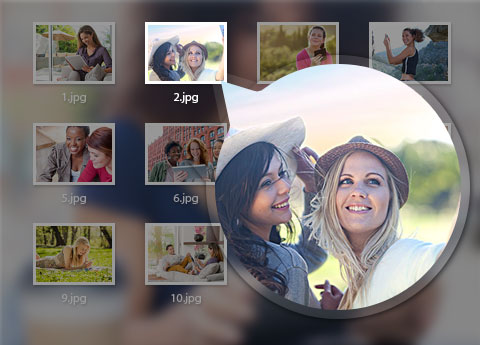
Screenshot

Tipard iPod Video Converter

Convert Any Video to iPod with Ultrafast Speed
Tipard iPod Video Converter is specially designed for iPod users. With amazing video capabilities, this converter can convert nearly all popular video formats to iPod format. This Video to iPod Converter can also extract audio from video and convert audio to iPod formats. High-end accelerator and optimized video/audio settings makes it outstanding.
- Convert almost all videos to iPod compatible video/audio with high quality
- Excellent Accelertor to speed up the conversion to 30X
- Compatible with ALL iPod (iPod Touch 5), iPhone (iPhone 6s/6s plus), iPad (iPad Pro), etc.

Why Choose Tipard iPod Video Converter?
As the most convenient video to iPod converting program, this iPod Movie Converter can help users convert almost all videos to iPod, iPad, iPhone supported formats. Also you can extract the audio files from video to iPod.
Convert any video/audio format (HD/SD) to iPod
Tipard iPod Video Converter can convert any video format like MTS, M2TS, TS, TRP, AVI, WMV, MKV, FLV, SWF, F4V, OGM, WTV, DVR-MS, VOB, and Bink Video, etc. to iPod compatible video/audio formats. Users also can extract audio files from any video and then convert them to iPod compatible audio formats. The audio like OGG, AU, RA, RAM, WMA, APE, FLAC, M4B, AUD, MKA, AIFC, CAF, MPC and QCP, etc. can be converted to iPod audio formats including AAC, AIFF, ALAC, M4A, MP3, and WAV, etc. This Video to iPod Converter highly supports converting videos to iPod MP4, MOV, M4V, and MPEG4. After conversion, users can enjoy video/audio files on iPod, iPad, iPhone, Apple TV, etc.
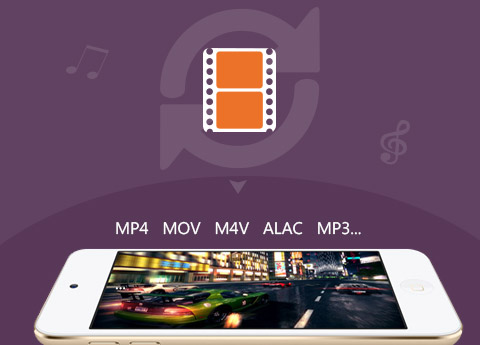
Powerful functions to edit your video
You are able to change the length of your video by the function of "Trim". Either you can drag the two slider blocks by mouse, or set the start and end time precisely. With the "Crop" function, the program allows you to define the play region of your movie as you need, and you can get rid of video black edges by this function for better watching. To personalize the image of your video, you can add watermark like text or picture to the video and customize the watermark according to your preference. This iPod converter also provides the "merge" function, by which, several videos can be joined together. Besides, users can adjust the video effect like Brightness, Contrast, Saturation, Hue and Volume. Its magical functions make everything possible.
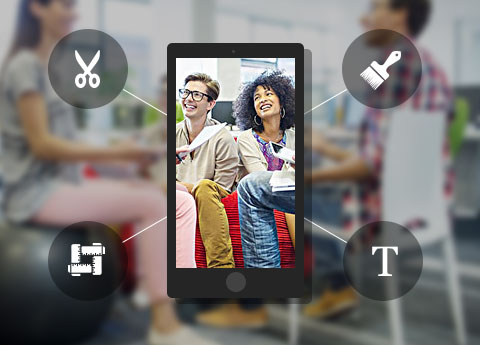
Output settings customization
Many video files contain more than one audio track. Tipard iPod Video Converter allows you to choose one of your preferred audio track and subtitle to the video for better enjoyment. It also can help you to adjust video settings, such as Encoder, Resolution, Frame rate, Aspect ratio, Video bitrate. At the same time, you can customize audio settings like Sample rate, Channels, Audio bitrate. You can also directly input your own resolution as the form of "XXX*XXX"; Set the Audio Encoder, Sample Rate, Channels, Audio Bitrate. You also can save all the output settings as your preference, which is saved in the user-defined column automatically. You can choose whatever format you want for the output video from the profile column.
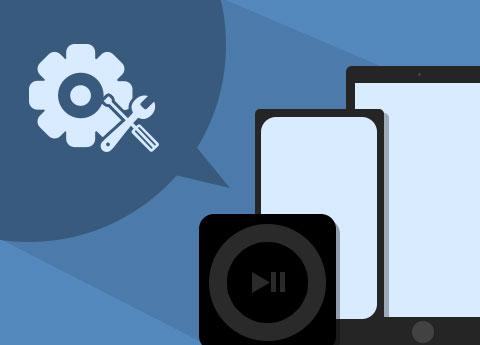
Fast converting speed and easy-to-use operation
The adopted NVIDIA® CUDA™ technology can totally accelerate your PC GPU, so as to finish your converting task with ultra-high speed and best output quality. This video converter also supports multi-core CPUs, which can take full advantage of your PC power to accelerate the converting speed. Add multiple videos from local disc, and select different output formats for each video as you need. When converting these videos, only click "Convert" button to finish the batch conversion. With the unique design and intuitive interface, all users can easily handle the operation and rapidly complete the conversion. This iPod video converter provides you with an intuitive interface, which can make the operation quite easy.

More Features

Prosperities
It provides properties option for users to have a reference of source file video/audio settings before output parameters settings.

Languages
You can change the interface language to English, German, French and Japanese according to your need.

Preview video
Build-in player is embeded and users can preview the source video and edited video in the preview window.

Snap pictures
You can take snapshots of scenes and can save them as picture files in JPEG, PNG or BMP format.
Screenshots
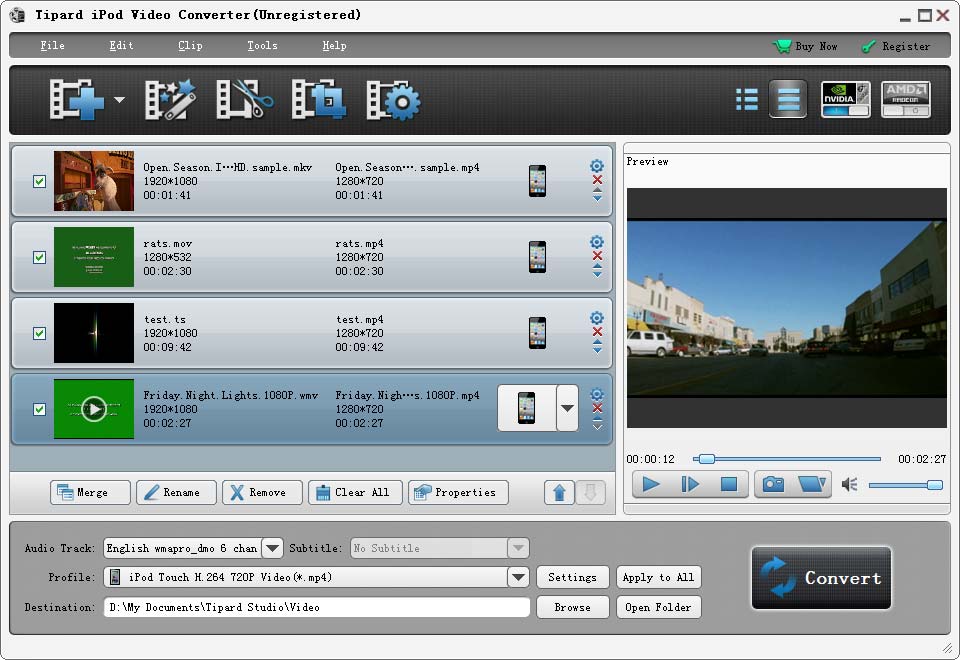
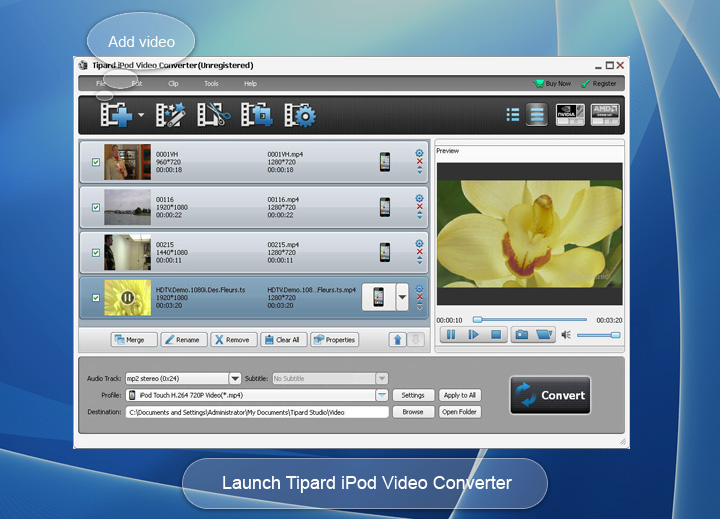
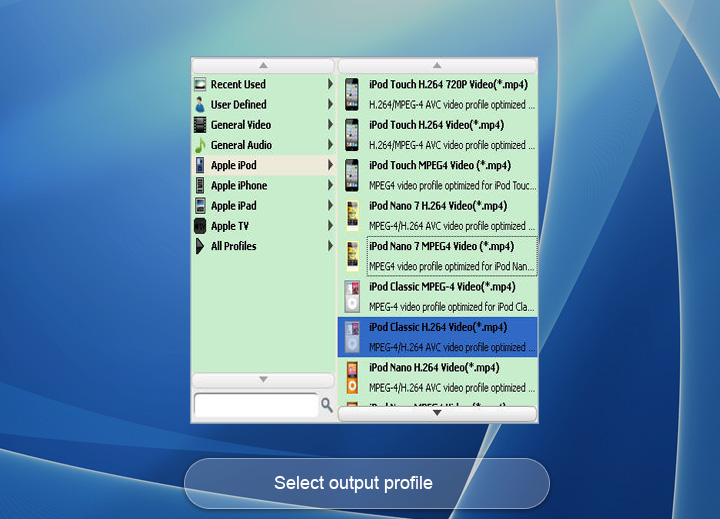
System Requirements for Windows
- OS Supported: Windows XP (SP2 or later), Windows Vista, Windows 7, Windows 8, Windows 10
- CPU: 1.2GHz Intel or AMD CPU, or above
- RAM: 1G RAM or higher recommended
System Requirements for Mac
macOS Sierra, Mac OS X 10.5, 10.6, 10.7, 10.8, 10.9 or 10.10
Windows 10/8/7/XP/Vista
Tipard iPad Video Converter

Convert multiple videos to iPad compatible formats with high quality
Tipard iPad Video Converter is professional and easy-to-use software, which can convert popular video formats, like AVI, WMV, MPEG, HD video to iPad compatible formats, such as iPad Pro, iPad 4, iPad mini, as well as iPhone SE, iPhone 6s/6s plus/6/6 plus/5s/5c/5/4s/4, iPod touch, iPod nano 7, etc. This Video to iPad Converter also performs well in extracting audio from video to iPad formats, such as MP3, AAC, M4A, WAV, AIFF, etc.
- Convert any video to iPad compatible formats with high quality
- Extract high quality audio from video to iPad
- Powerful editing functions- merge, trim, crop, watermark
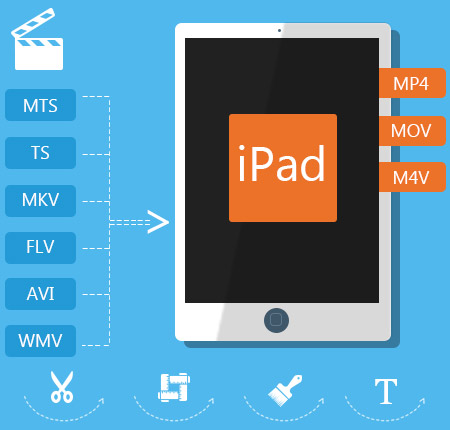
Why choose Tipard iPad Video Converter?
Tipard iPad Video Converter is powerful software, designed not only for converting any video to iPad compatible formats but also editing the videos. With Tipard iPad Video Converter, you can convert video with perfect output quality and fast conversion speed.
Abundant supporting formats
Tipard Video to iPad Converter has powerful functions of converting various videos to iPad supporting formats. It converts any video files to iPad compatible formats, such as AVI, WMV, MP4, MPEG, etc to MPEG-4, H.264/MPEG-4 AVC, MOV and M4V, which highly supported by iPad Pro, iPad, iPad 4, iPad Mini, New iPad, iPhone 6s, iPhone 6s plus, iPhone 6, iPhone 6 plus, iPhone 5, iPod nano 7, etc. It also serves as a HD video converter for iPad and it is able to convert HD video to iPad, such as HD H.264, HD M2TS, etc to iPad format. Its plentiful supporting formats makes the converter compatible with most present popular portable devices, like iPad 4, New iPad, iPhone 5, iPod touch, and so on. This iPad Video Converter also can extract audios from video files to iPad.
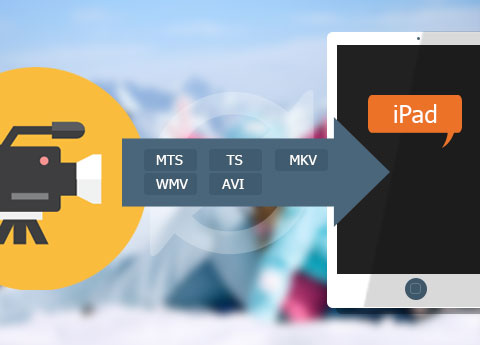
Editing video files
Using Tipard iPad Video Converter, you can make your own special video. This program allows you to trim video file to change the video length and join several pieces together as a single one. Watermark can help you add pictures or images to make your videos special, and you can edit the font-family, size, color, etc as individual preference. Crop the play region of video to adjust the playing region of the video to fit for your player and your favor. By the function of "Merge", you can put several chapters of video into one file, and you'll enjoy a single long movie with a single click. In addition, this high-end iPad video converter enables you to improve your video effect by setting Brightness, Contrast, Saturation and so forth.
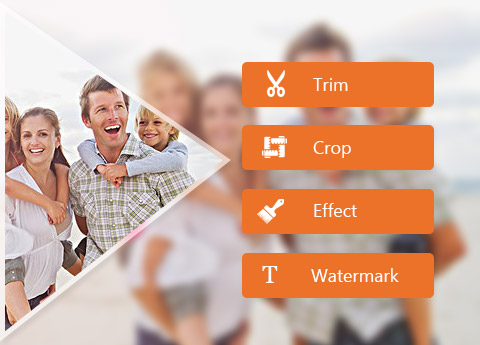
Customize output video
Video preset is also provided by this iPad video converting software, such as the Video Encoder, Frame Rate, Video Bitrate. They are able to be customized as you need. It is also possible to set Audio Encoder, Sample Rate, Channel, and Audio Bitrate, like setting the Audio Bitrate to 32kbps, 80 kbps or 160 kbps, etc. The Audio Bitrate is bigger, the sound quality is better. Beyond that, Tipard video to iPad converter allows you to choose audio track and subtitle you want, or choose no subtitle based on your needs. As the output profile can be defined according to the playing device. The converted files can be played well on iPad Pro, iPad 4, New iPad , iPhone 5, iPod touch and iPod nano 7 , etc.
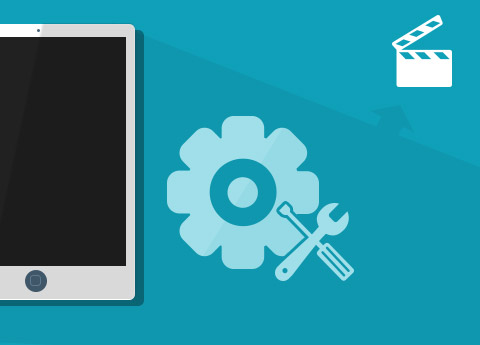
Best user experience
Video to iPad Converter is specialized converting software and great editor, and it does not require professional knowledge and technical operation. The fantastic software provides users simple interface and easy operation, and even beginners are able to convert and edit the videos they long for effortlessly. Follow the instructions and click "Convert" button, and you can convert multiple video formats to iPad. The software really makes the digital life more convenient.
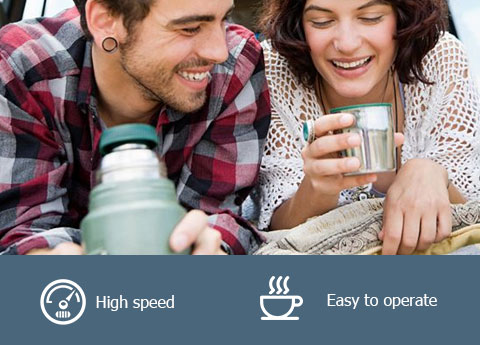
More Features

Prosperities
It provides properties option for users to have a reference of source file video/audio settings before output parameters settings.

Preview & Snapshot
This converter has a build-in video player, which enables users to preview videos and make snapshot during preview.

Merge
Users are capable of combine several video segments into one file and the merge order is changeable.

Customize output video
They are able to be customized as you need. It is also possible to set Audio Encoder, Sample Rate, Channel, and Audio Bitrate.
Screenshots
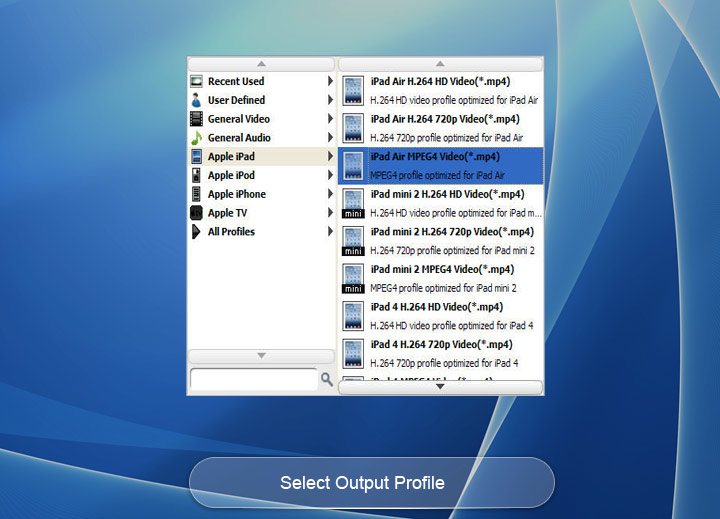
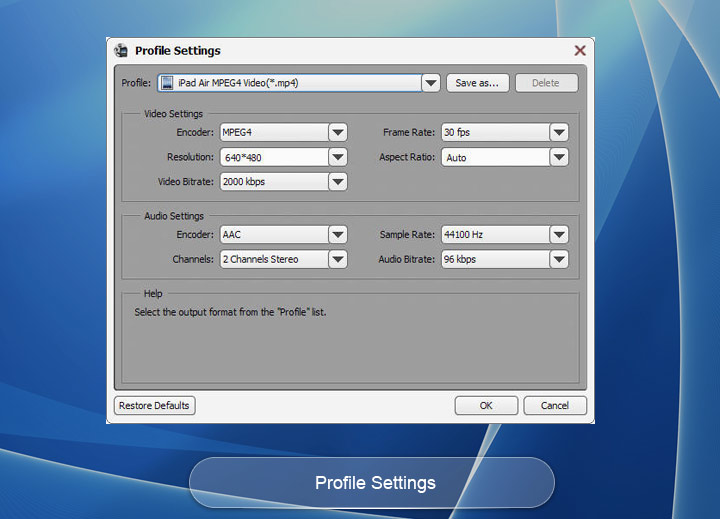
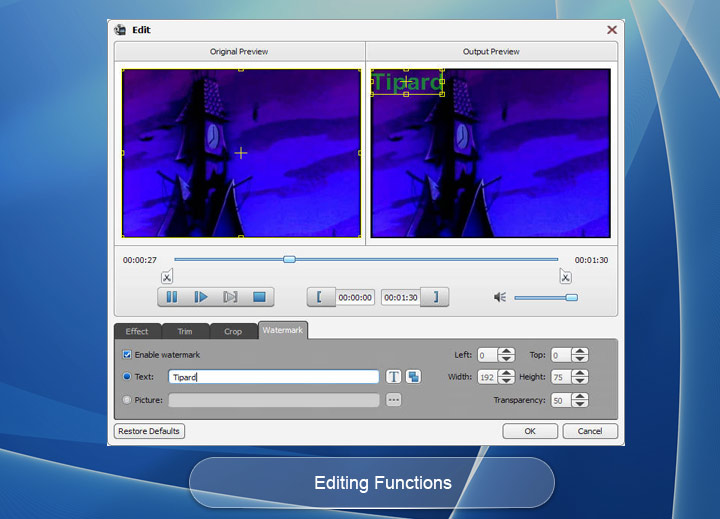
System Requirements for Windows
- OS Supported: Windows XP (SP2 or later), Windows Vista, Windows 7, Windows 8, Windows 10
- CPU: 1.2GHz Intel or AMD CPU, or above
- RAM: 1G RAM or higher recommended
System Requirements for Mac
- OS Supported: Windows XP (SP2 or later), Windows Vista, Windows 7, Windows 8, Windows 10
- CPU: 1.2GHz Intel or AMD CPU, or above
- RAM: 1G RAM or higher recommended
Tipard MOD Converter
Convert any Mod to MP4, MOV, etc. video formats with fast speed
Tipard Mod Converter is high-end, easy-to-use MOD Video Converter which can convert MOD files recorded by JVC, Panasonic, Canon digital camcorders to AVI, MP4, WMV, MOV and other video formats like MPG, MKV, FLV, MPEG-1, MPEG-2 video and more HD videos with excellent quality and ultrafast speed.
- Convert mod file to mp4, avi, flv, mkv, mov, mp3 and more video and audio formats
- Convert MOD videos to any iOS devices like iPhone and Android devices or other multimedia players
- Equip with powerful and free editing functions to personalize mod video

Why Choose Tipard MOD Converter?
Except converting mod video functions, this powerful Mod Conversion software has more wonderful characters like editing functions - help you make your video special, such as merge, trim, crop, watermark and set effects.
Support multiple output formats like MP4 and popular devices like iPhone
This Mod Video Converter can give you a hand to convert any MOD video to almost all video formats, like WMV, MOV, AVI, MPEG, MP4, MKV, 3GP, FLV, SWF, MPG, VOB, MKV, SWF, RMVB, and so on. At the same time, it can export music or audio from mod files and convert them to MP3, WMA, AAC, OGG, WAV, and M4A, etc.
With the special MOD Video Converting software, you can enjoy your favorite mod videos on many types of portable players, including the iPad Pro, iPad Air/mini, iPhone SE, iPhone 6s/6, iPhone 6s/6 plus, iPhone 5, iPod Touch, Apple TV, Sony Walkman, Creative Zen, Apple TV, Nokia, PSP, Zune, PS3, Pocket PC, Windows Phone, Samsung, HTC, LG and more Android phones/tablets.
With free enjoyment of mod video on popular devices/players, there is no doubt that the any MOD video converter is the best. Just download it for free, you can play the .mod files recorded by HD camcorders like JVC, Panasonic, Canon on your PC, home DVD player, portable devices, Android phone or sharing on online YouTube websites conveniently.
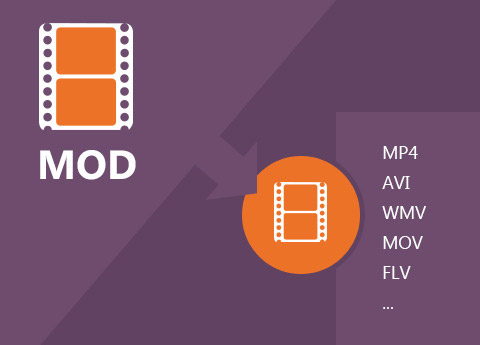
Free and magical editing functions to make special mod videos
Using the Mod translator application, you are able to remove the black edges around your movie video and customize the aspect ratio for better enjoyment. This converter allows you to merge the contents you like to a long one. You can convert your mod video or audio files to certain parts that you like by Trim. Either you can drag the two slider blocks by mouse, or set the start and end time precisely. You can add your favorite picture or image on the video as watermark. It also enables you to customize the content of the watermark as you like. You can change the font-family, size, color. The video effect can be improved by adjusting Brightness, Contrast, Saturation, Hue and Volume. Even this converter can check deinterlacing to upgrade your video effect by converting interlaced video into a non-interlaced form.
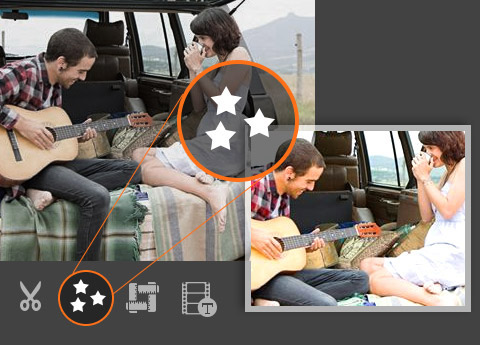
Flexible and free output settings to set customized parameters
You can adjust the settings of converter to help you get the customized and converted Mod video. You can set multiple output formats for one video at once. This software supports to export one file to different formats simultaneously, which helps to make the conversion faster and easier. With the Mod Video Converter, classified and powerful profile is sorted by devices and video formats, and it would be convenient for you to select the determined one directly, and any customized profile or settings can be saved as user-defined profile. You are allowed to adjust more detailed video and audio settings, such as set video Encoder, Frame Rate, Video Bitrate as well as set Audio Encoder, Sample Rate, Channel, Audio Bitrate according to your preference.

Friendly user experience and easy to use
Clear and simple interface of the Mod file Converting app makes the operation is so easy that even beginners can finish the conversion within few seconds and clicks by following easy-to-understand introductions. There is a built-in player within the converting software, which supports playing and previewing the source video and output video at the same time. Thus, you can see the converted video effect more clearly. This converter also provides you with a function of auto-upgrade. So once connected the Internet, your computer will detect automatically if there are the newest version released. The auto-upgrade function will always you own the newest version of the program.

More Features

Merge several videos into one
To convert several mod clips into one video without any standstill or jump, you can merge many mod videos before conversion.

Rename
For some mod videos which need to be converted to the same folder, you can rename the video at preference.

Customize save as destination
For the output destination, you are allowed to select as needed not only referring to the videos but also capture image.

Faster converting speed and higher converted quality
Using it to convert .mod file, you can enjoy faster converting speed and converted video with higher quality than others.
Screenshot
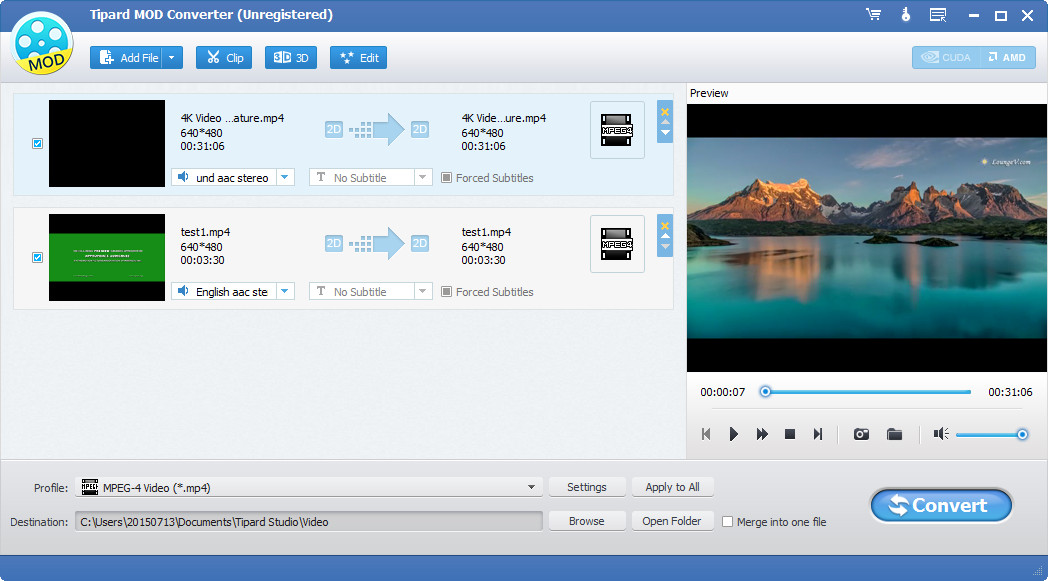
Tipard MKV Video Converter

Tipard MKV Video Converter can help you convert MKV files to the formats fitting your portable players. This best MKV Video Converter can easily convert MKV, MPEG, HD MPEG, etc. to AVI, MPG, MP4, HD videos… and extract audio from MKV and other videos to AAC, AC3, AIFF, AMR, AU, MP3, M4A, MP2, OGG, WMA, WAV etc. The strong editing functions, such as splitting, cropping, merging, watermarking… video, accompanied with Tipard MKV Video Converter can further perfect your converted files. Plus, with newly adopted NVIDIA® CUDA™ technology  and multi-core CPUs supporting technology, the converting speed is 6X faster now.
and multi-core CPUs supporting technology, the converting speed is 6X faster now.
- Convert MKV file to other popular video format
- Convert MKV to MP3, WMA… audio files
- Strong editing functions - trim, crop, merge, watermark…
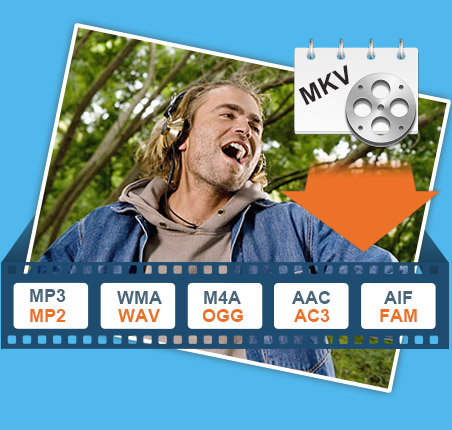
Define output video
Output MKV file to any video/audio at will
Support converting MKV to popular videos and HD videos
Tipard MKV Video Converter gives you a hand to get what you want video/audio formats, including HD WMV, HD AVI from MKV video formats and other popular, even from the High Deification videos easily.
Extract audio from MKV
You are allowed to convert MKV and other video format to AAC, AC3, AIFF, AMR, AU, FLAC, MP3, M4A, etc. audio format.
Capture favorite pictures
Capture your favorite pictures when preview your video and you can choose to save it as JPEG, GIF or BMP formats. You can also set the saved folder or it will be saved automatically in the defaulted folder.

Output Settings
Adjust output settings
Set the Video Encoder, Resolution, Frame Rate, Video Bitrate; Set the Audio Encoder, Sample Rate, Channels, Audio Bitrate. You also can save all the output settings as your preference, which is saved in the user-defined column automatically.
Select what you want profile
Tipard MKV Video Converter sorts the profile by the devices, General video, General audio, HD videos, etc, then it's easy for you to find what you want one.
Output one file to different formats with only one conversion
Get multiple files with the same content at one time by adding multiple profiles to one source simultaneously.
Select audio track and subtitle
Gives you the ability to select you need audio track or subtitle for your output video.
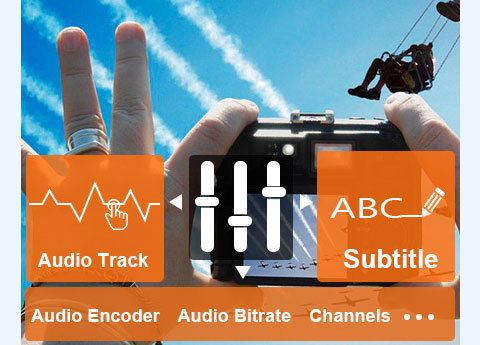
Powerful video editing functions
The functions of Trim, Crop, Merge, Watermark… help you customize your video
Set video effect
Tipard MKV Video Converter allows you to set the video Brightness, Contrast, and Saturation.
Set Deinterlacing
With MKV Video Converter, you can easily convert an interlaced video to the progressive for better enjoyment.
Trim and merge
Clip any segment of your video exactly, and join the separated video files into one file.
Crop the play region
Adjust the playing region of the video to fit for your player and your favor.
Watermark video
Tipard MKV Video Converter adds the function to watermark your video in text or picture. You also can edit the watermark text, like the font-family, font-style, color, etc.

User-friendly software
Provide you with high speed and intuitive interface
Give you 6X faster converting speed
The newly adopted NVIDIA® CUDA™ technology can totally accelerate your PC GPU, so as to finish your converting task with ultra-high speed and best output quality.
This video converter also supports multi-core CPUs, which can take full advantage of your PC power to accelerate the converting speed.
Preview video effect
Using Tipard MKV Video Converter, you can preview the original video and the instant output video for your operation at the same time.
Intuitive interface
The intuitive interface simplifies the operation, and only a few clicks can finish the conversion.

System Requirements for Windows
OS Supported: Windows 2003/XP and Windows Vista, Windows 7, Windows 8, Windows 10
CPU: 800MHz Intel or AMD CPU, or above
RAM: 512MB RAM or more
System Requirements for Mac
- OS Supported: Mac OS X 10.5 or above (macOS Sierra)
- CPU: 1.2GHz Intel or AMD CPU, or above
- RAM: 1G RAM or higher recommended
Tipard All Music Converter

Convert any audio/music and YouTube video (MP4, AVI, etc.) to MP3 and more
Tipard All Music Converter is a powerful audio converting app to convert songs/videos to any audio formats. Under its conversion function, you are allowed to convert music/audio to MP3, WAV, and WMA and so on. Also it can extract audio from downloaded Spotify music, local MP4 video or online video downloaded from YouTube and convert them to MP3 or rest audio formats at ultra-fast converting speed. Besides, it makes you feel free to adjust the volume and the length of your desired music.
- Extract audio/music from downloaded YouTube videos or other digital MP4 video, etc
- Convert any audio file to MP3, WAV, WMA, M4A, FLAC, ALAC and more
- Customize the music setting and the length free
- Compatible with iTunes, iPhone, iPod, iPad, Samsung and analog Android devices

Why choose Tipard All Music Converter
Tipard All Music Converter is a kind of powerful audio converter app which is characterized by ultra-fast converting speed, high-quality conversion result and easy-to-operate design.
Grab audio from various video (MP4, FLV, etc.) downloaded from YouTube and other online websites on Windows
The best Music Converter enables you to convert any MP4/AVI/FLV/MKV/ VOB/ TS/WMV/M4V/ASF, etc. videos (include HD/1080p) to any popular music formats, such as MP3, AAC, WMA, M4A, AC3, AIFF, FLAC, OGG,WAV, AMR, ALAC and so on. With the help of the Audio converting software, you are also empowered to extract the sounds from online videos downloaded from Soundcloud, YouTube, Bandcamp, Vimeo, Audiomack, etc. All these extracted or converted audio files are compatible with iTunes, and almost all media players like iPod, iPhone, iPad, MP3 players, Android devices, etc. The Music Converter also helps you decrease the file size without losing quality. But the protected music or audio files are not been supported. And it's highly support Windows 10/8/7 and more.

Convert any various audio files among MP3, WAV, WMA, M4A and more formats
The most popular music file known by us should be the MP3 format. This MP3 Audio Converter software is capable of converting song's formats to and from MP3.The convertible and supported target format still include AIFF, FLAC, OGG, AU, AIF, AAC, AC3, AMR, WMA, WAV, ALAC and so on. At the same time, the All Music Converter also works as YouTube music converter, Spotify Music Converter, Apple(iPod) music converter, media converter and then you can enjoy your music/audio on any media players, iPod Touch/Nano/Shuffle, iPhone 6s/6s plus/6/6 plus/5s/5, and Android phones free..

Adjust the output setting
With the assistance of the edit function, you are allowed to merge several videos or songs together and convert them to a single piece of music. No matter how many media files you merge, you will get lossless tone quality. Besides, you are free to decide the length of the music you mean to convert under the trim function. It's also possible for you to choose your favorite part to convert. This provides a convenient way to make ringtone or dance music piece. At the same time, the effect function gives you the right of adjusting the volume according to your own wish. With these adjusting functions, you get the ability of making a piece of music out of your own. Actually these are very professional music editing features for those non-professional music fans.

Best User Experience
Tipard All Music Converter gives you high converting quality as well as ultra-fast converting speed. It provides you many options to choose, not only refers to the output formats, but also the adjustable effect and the length. This Audio Converter is specially designed for common users, so the operation is simple enough. The whole conversion process can be finished with just a few clicks. You'll be familiar with the operation of this All Music Converter after using it for a couple of times. Super-high conversion speed, high-quality acoustic effect, humanized functions, simple operation and user-friendly interface, all these design factors will give you the most wonderful user experience.

More Features

Preview before conversion
You are capable of previewing any MP4 and YouTube video or MP3 audio added or edited before the conversion starts.

Auto-update
The auto-update function makes it possible for this converter to update to the latest version automatically.

Snapshot your favorite scene
With the help of Snapshot function, you can grab your favorite moment and save it as image file.

Convert all audio files in bulk
This Audio Converter has no limits on the amount of conversions. You can convert all files in bulk.
Screenshots
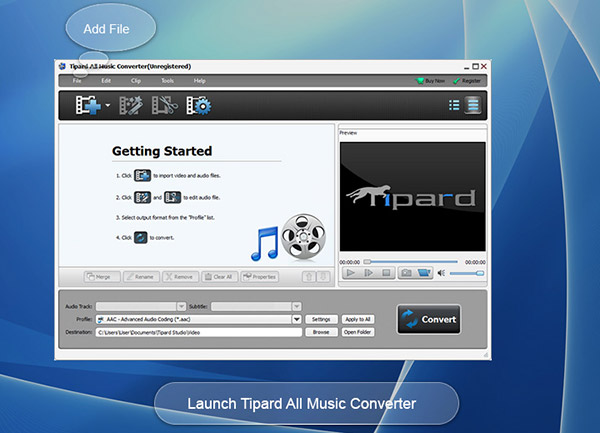
Extract Music - Convert video/audios to any audio format.
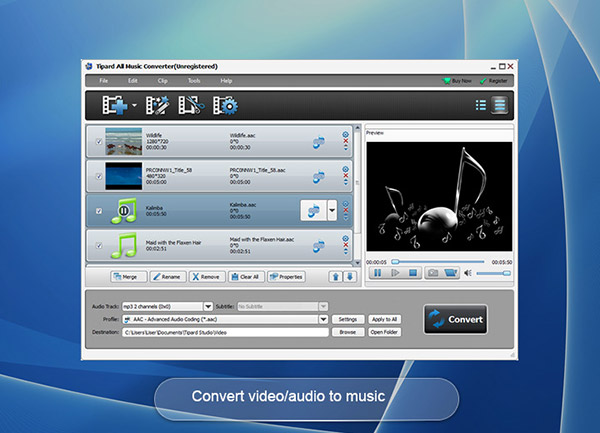
Format- Supported output format.
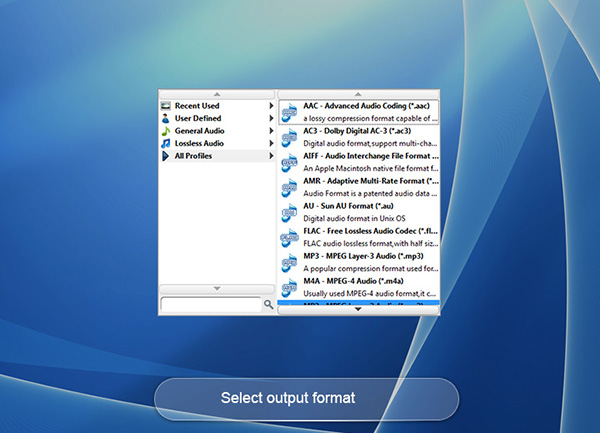
Settings - You can adjust audio encoder, sample rate, channels and audio bitrate.
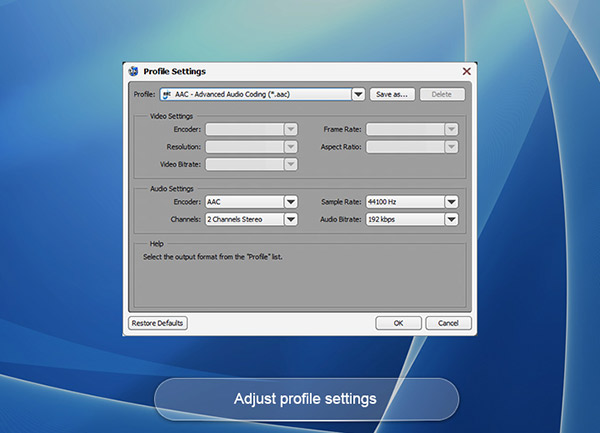
Trim - Trim video length to get a certain length audio.
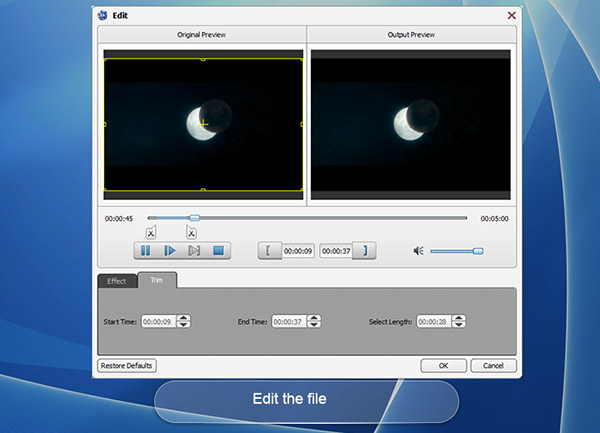
Convert video to audio - Clike convert button to convert video to audio.
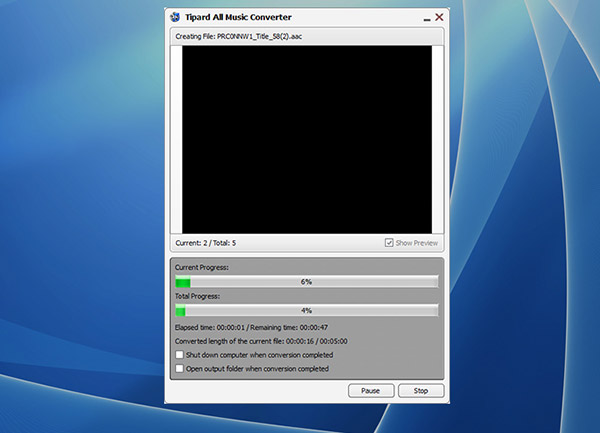
How to use All Music Converter
Are you an audio book fan? Do you want to put your favorite movie into your pocket mp3? Does your iPhone support all music formats? If you are fond of audio materials, this music converter must be the best choice for you. It is capable of converting multiple videos into audio formats so that you could listen to the movie anywhere you go. Compared with video formats, music occupies less space, saving you more capacity. Besides, All Music Converter allows you to convert your songs' formats, making it compatible with your media player, including your PC, iPhone, iPad, iPod and other portable devices. Nearly all songs and videos are convertible, like mp3, mp2, aac, ac3, wav, ts, m2ts, mpg, mp4, m4v, rmvb etc. what's more, it enables you to set the length of the music as you own wish. Following are instructions of how to use this almighty music converter.
How to convert video/audio to music
Step 1Add file
After launching the program, click "File-Add video" button or the" Add File" icon, then select the file you want to convert. If you want to convert the whole folder, then click "File-Add Folder" instead.
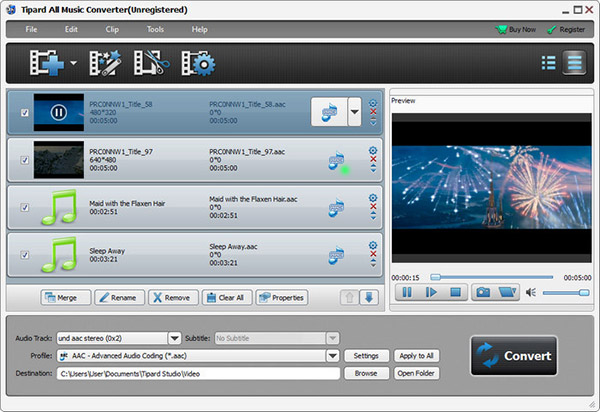
Step 2 Choose output format
Click the drop-down list on the right of "Profile" and select the format you want to convert to. If you want to convert all the selected files to the same format, click "Apply to all".
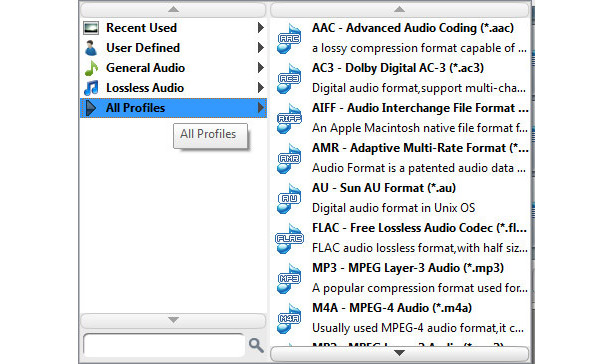
Step 3Select destination
Click the "Browse" button or directly input the path to decide where the converted music will be saved.
Step 4Select audio track
If the original file has optional audio tracks. You can click the drop-down list and choose the track you want to adopt.
Step 5Start conversion
Click "Convert" button and the music converter will start to convert music for you.
How to customize the conversion
Step 1Edit preferences
Click "Tools-Preferences" or the "Edit preferences" icon, set the snapshot format, output folder, snapshot folder and the action when the conversion is done. You can also decide the CPU affinity and update settings by yourself.
Step 2 Adjust profile settings
Click the "Settings" button on the right of "Profile", you can adjust the audio settings in the propped window.
Step 3Trim audio length
Click "Clip-Trim/Effect" or the edit icons. Adjust the volume as you wish. Set the start time and end time or directly drag the progress bar to get the part you want to convert.
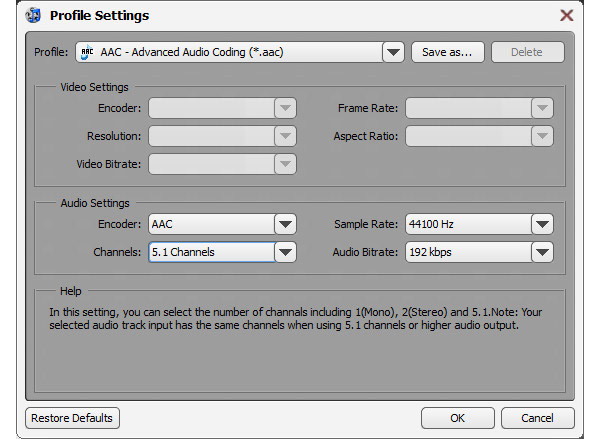
System Requirements for Windows
- OS Supported: Windows XP (SP2 or later), Windows Vista, Windows 7, Windows 8, Windows 10
- CPU: 1.2GHz Intel or AMD CPU, or above
- RAM: 1G RAM or more
Tipard YouTube Video Converter

Convert any video format to YouTube videos
Tipard YouTube Video Converter, the almighty YouTube Video Conversion software, is able to allow you to convert any video to FLV/SWF/WebM for YouTube, MySpace, and Yahoo! Video, etc. Thus you're free to upload the converted files to these popular video sharing websites, and share your videos with the friends all over the world. In addition, it owns multiple editing functions for you to optimize the output YouTube videos.
- Convert any video file to FLV/SWF for YouTube
- Optimize the videos with multiple editing functions
- Preserve 100% original video quality and super fast speed

Why choose Tipard YouTube Video Converter?
It’s the professional and versatile software to convert videos to YouTube videos for your sharing with friends and family far away. Besides, it owns powerful editing functions for you to perfect the videos.
Convert almost all videos to YouTube videos
If you want to share your videos with friends far away but unluckily it's hard to send out throng emails due to the large video file size, what are you supposed to do? Quit? Of course not! You can upload the files to YouTube; therefore it's necessary to convert the videos to YouTube compatible video formats like FLV and SWF. Tipard YouTube Video Converter is the specially designed for YouTube fans, which enables you to convert almost all videos to YouTube videos like FLV and SWF with original video quality. The converting speed is faster than you can imagine. After the conversion, you can upload the converted files to YouTube as you like.

Edit the videos with creative editing features
Tipard YouTube Video Converter is equipped with multiple creative and flexible editing features for you to customize the video effect. In the "Edit" window, four editing functions are available for you, including Effect, Trim, Crop and Watermark. You can adjust the video effect like Brightness, Saturation, Contrast, Hue and Volume for your desired output video effect. In addition, you're allowed to trim the video length, crop the video frame for better playback effect, and add image/text watermark to the video. These creative editing functions ensure that you can get an ideal video.

Set multiple output parameters
Not satisfied with the output parameters? Tipard YouTube Video Converter can totally solve your problem with multiple adjustable output parameters. In the "Profile Settings" window, you can adjust the video settings like encoder, frame rate, resolution, aspect ratio and video bitrate. Besides the output video settings, the audio settings like encoder, sample rate, channels and audio bitrate are adjustable as you wish.
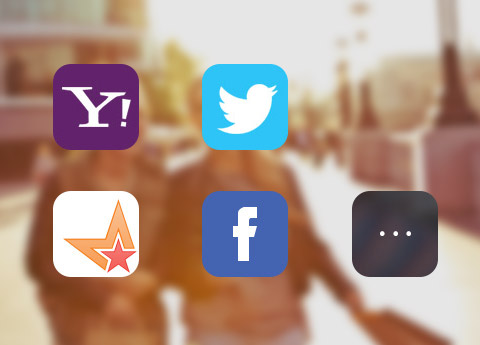
Support batch conversion and acceleration technology
Besides the admirable converting and editing functions, this all-in-one YouTube Video Converter supports batch conversion. You can convert several video files to FLV and other video format at one conversion. Additionally, the adoption of the NVIDIA® CUDA™ technology ensures the conversion will be finished in a short while. The first-rank Tipard YouTube Video Conversion software always puts the user's experiences first.

More Features

Preview and snapshot
You’re allowed to preview the source and target video files. Also, Snapshot function enables you to capture pretty images.

Auto-update
The auto-update function makes it possible for this converter to update to the latest version automatically.

Select the audio track and subtitle
If there is any alternative audio track and subtitle, you can choose your desired audio track and subtitle.

Support two view modes
You’re free to change the view modes between report view and list view as you like. Different view modes bring you more options.
Screenshots
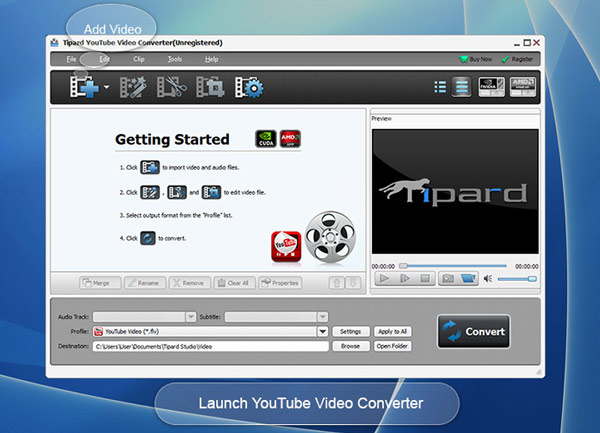
Add video - Add video files to the program
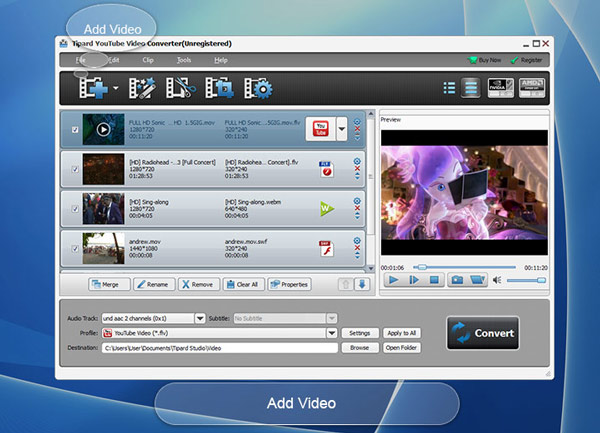
Edit video - Effect, trim, crop and watermak video
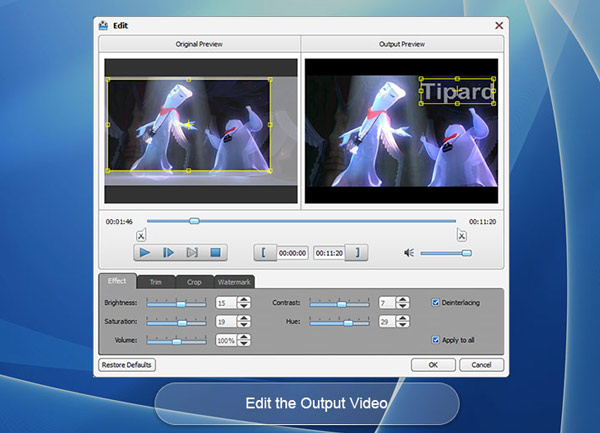
Choose output format - Select the output format for loaded video
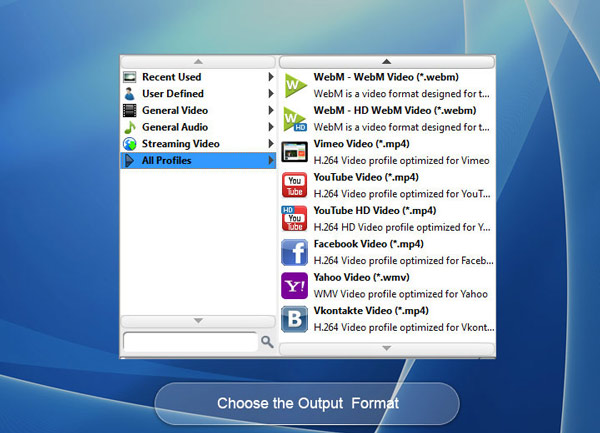
Define output settings - Define output profile for the video
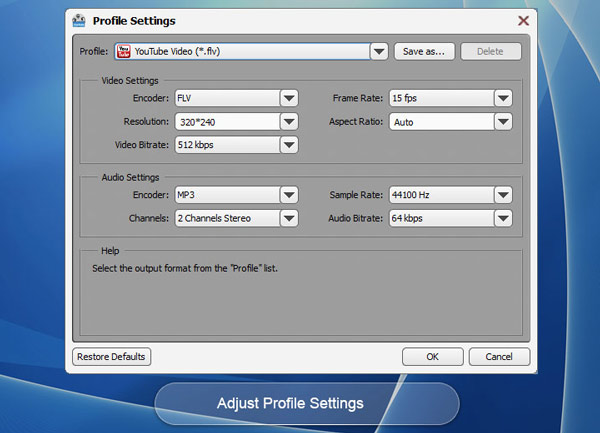
How to use
Have you ever bothered by the YouTube incompatibility with other video formats except FLV and SWF? Now with the help of Tipard YouTube Video Converter, you’re enabled to convert almost all videos to YouTube videos with no limitation. You’re free to upload the converted video files to YouTube to share with your friends all over the world. Now here we have a detailed guide to show you how to use this YouTube Video Converter.
Part 1: How to convert videos to YouTube videos
Step 1Add videos to the program
Click “Add video(s)” button to import the video files to the program, or you can directly drag the video files to the program. Here’s another way: select “Add Folder” item from the “Add Video(s)” drop-down list, thus you can add multiple video files at one time.
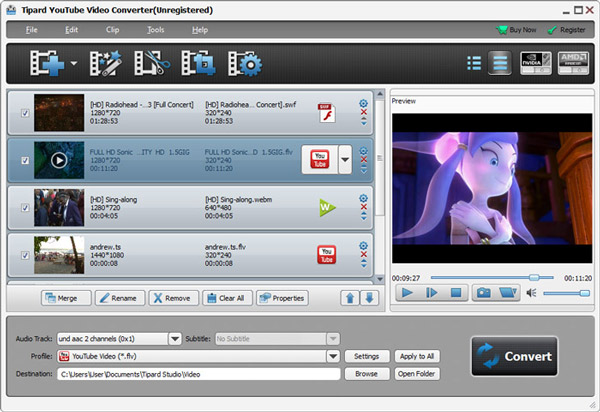
Step 2Set output format
Click the drop-down arrow right beside the “Profile” column, and you can select your needed video format from the “Profile” list; or you can input the format you desire in the quick search box, and then select the video format from the formats that the program shows you.
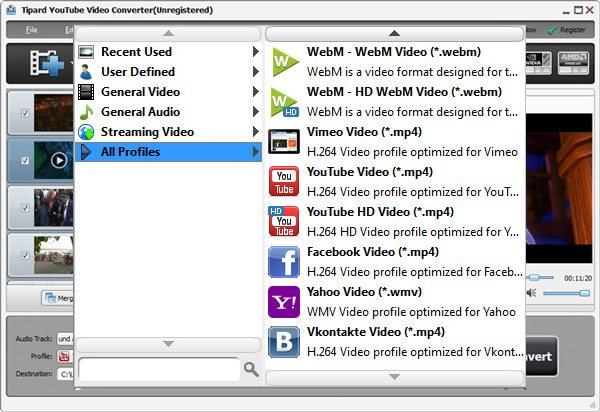
Step 3Convert videos to YouTube videos
At last, click “Convert” button to convert videos to YouTube videos. The progress bar shows you the completed percent. In addition, batch conversion is supported, so you could get multiple video formats at one conversion.
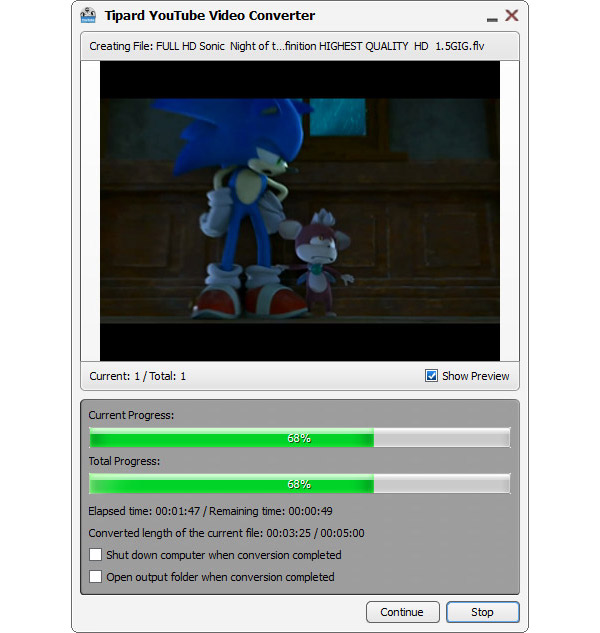
Part 2: How to edit the video
Step 1Adjust effect
In the “Edit” window, please choose “Effect” item, and then you can adjust the Brightness, Saturation, Contrast, Hue and Volume for a better video effect.
Step 2Trim function
If you just want to upload one part of the video to YouTube, Trim function can make it possible for you. Drag the slide bar to set the start time and end time.
Step 3Crop the video frame
There are four optional choices to crop the video frame: Original, Keep area, 16:9 and 4:3. It’s no doubt that you can get the proper frame for your portable devices.
Step 4Add watermark
With this all-in-one YouTube Video Converter, it’s free to add text/image watermark to the video for a colorful output video.
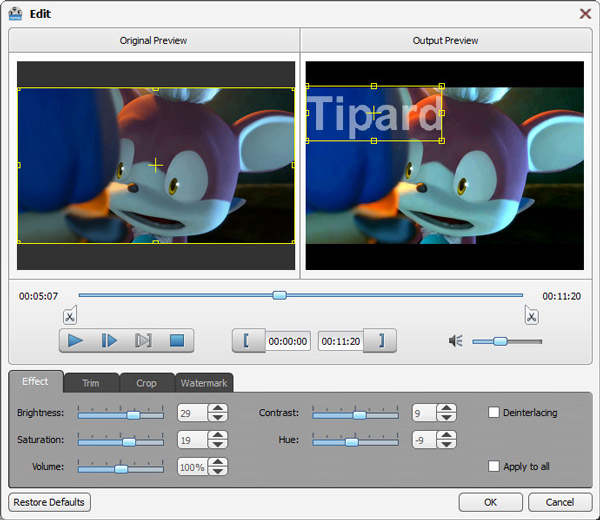
Step 5Merge files to a new file
Merge function allows you to join several video files together; therefore you’re enabled to enjoy the video files successively.
System Requirements for Windows
- OS Supported: Windows XP (SP2 or later), Windows Vista, Windows 7, Windows 8, Windows 10
- CPU: Intel Core2 Duo 1.2GHz processor or equivalent AMD Athlon™ processor or higher recommended
- RAM: 1G RAM or higher recommended
System Requirements for Mac
- OS Supported: Mac OS X 10.5 or above (macOS Sierra)
- CPU: 1.2GHz Intel or AMD CPU, or above
- RAM: 1G RAM or higher recommended
Tipard WMV Video Converter

Tipard WMV Video Converter is a universal video to WMV Converter. With lots of input codec, this WMV Converter can convert MPEG, RM, WMV, AVI, 3GP, MPV, MOD, flash video files to WMV. It can not only convert video to WMV video, but also convert audio formats and extract audio from video. With it, you can cut off you dislike video part and select what you want part to convert to WMV, adjust output size, add watermark, and join video pieces together. Plus, with newly adopted NVIDIA® CUDA™ technology and multi-core CPUs supporting technology, the converting speed is 6X faster now.
- Convert any popular video format to WMV
- Take out audio files from video
- Help you customize your video effect

Convert any video to WMV
Convert all videos to WMV
Tipard WMV Video Converter gives you a hand to get WMV video from all video formats easily - convert MP4 to WMV, convert MPEG to WMV, convert AVI to WMV…
Convert HD video to WMV
This WMV Converter enables you to convert HD video, such as HD TS, HD MTS, HD M2TS, HD MPG, HD MPEG, HD MP4, etc. to WMV format.
Extract MP3 and WMA from video files
Convert any video including HD video to MP3 and WMA audio format.
Capture favorite pictures
Capture your favorite pictures when preview your video and you can choose to save it as JPEG, GIF or BMP formats. You can also set the saved folder or it will be saved automatically in the defaulted folder.
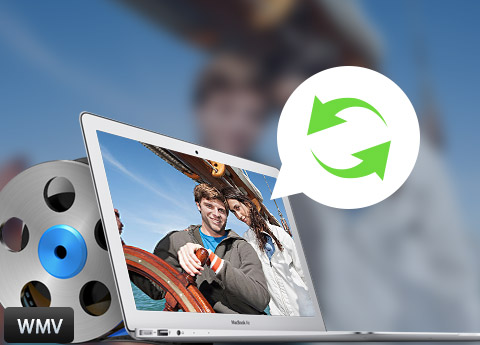
Adjust output settings for output videos
Choose profile
Select one output format from the classified profiles for the output WMV file and also you can customize one existing profile and save it as your own.
Audio track and subtitle
You are allowed to select suitable audio track and subtitle to get better enjoyment.
Customize output settings
Set the Video Encoder, Resolution, Frame Rate, Video Bitrate. You can also directly input your own resolution as the form of "XXX*XXX". Set the Audio Encoder, Sample Rate, Channels, Audio Bitrate. You also can save all the output settings as your preference, which is saved in the user-defined column automatically.
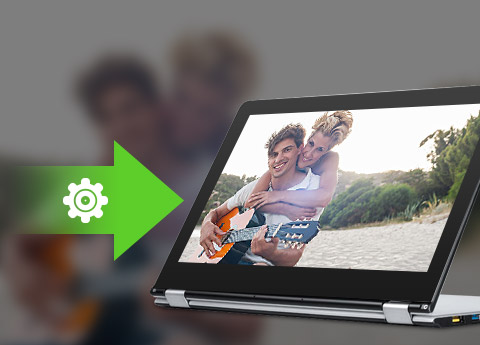
Powerful video editing functions
Set video effect
Tipard WMV Video Converter allows you to set the video Brightness, Contrast, and Saturation. Moreover, you can convert an interlaced video to a progressive one through checking the “Deinterlacing” button.
Trim your video length
Clip any segment of your video exactly.
Crop the play region
Adjust the playing region of the video to fit for your player and your favor.
Add watermark
Enter the text for watermark or select a picture for the watermark from the window that opens.
Merge into one file
Select your separated video files then click Merge to join several files into single one.

Fantastic user experience
Give you 6X faster converting speed
 The newly adopted NVIDIA® CUDA™ technology can totally accelerate your PC GPU, so as to finish your converting task with ultra-high speed and best output quality.
The newly adopted NVIDIA® CUDA™ technology can totally accelerate your PC GPU, so as to finish your converting task with ultra-high speed and best output quality.
 This video converter also supports multi-core CPUs, which can take full advantage of your PC power to accelerate the converting speed.
This video converter also supports multi-core CPUs, which can take full advantage of your PC power to accelerate the converting speed.
Preview window
Using WMV Video Converter, you can preview the original video and the instant output video for your operation at the same time.
Easy to use
Tipard WMV Converter possesses a user-friendly interface, which can simplify the operation.
Support most devices which is compatible with WMV
Tipard WMV Video Converter is compatible with Gphone, BlackBerry, Palm Pre, Zune, Archos, iRiver, PSP, PS3, Xbox 360, Dell player.

Screenshot
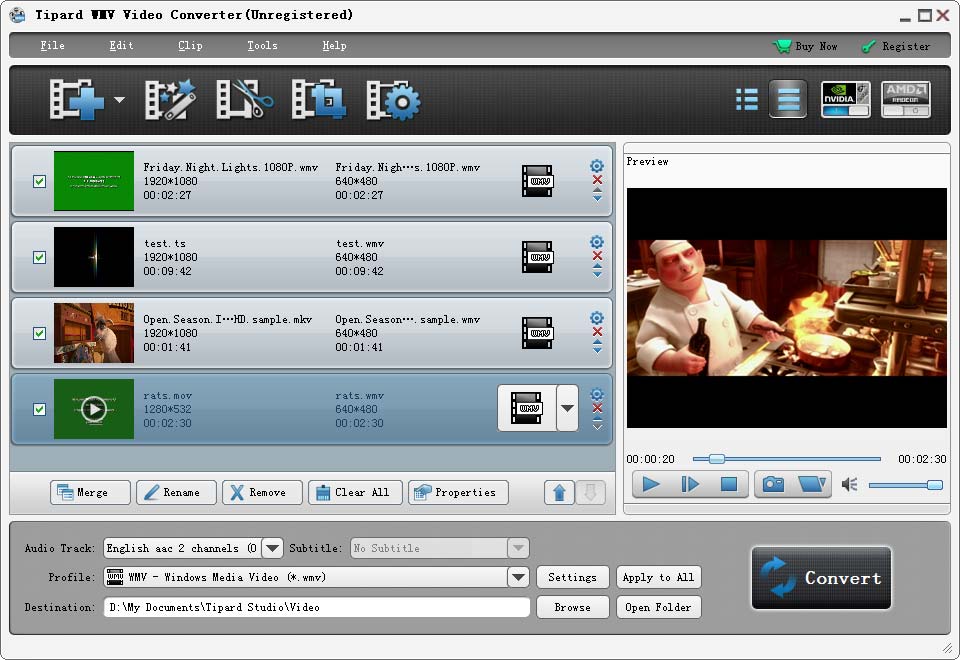
System Requirements for Windows
OS Supported: Windows XP (SP2 or later), Windows Vista, Windows 7, Windows 8, Windows 10
CPU: 800MHz Intel or AMD CPU, or above
RAM: 512MB RAM or more
System Requirement for Mac
Processor: Intel® processor
OS Supported: Mac OS X 10.5 or above(highly supports 10.10)
Hardware Requirements: 512MB RAM, Super VGA (800×600) resolution, 16-bit graphics card or higher
Tipard TS Converter

TS Converter converts TS to other popular videos format
Tipard TS Converter is professional TS video converter which can assist you to convert TS video files to various popular formats like MPEG, VOB, DAT, MP4, M4V, MTS, WMV, ASF, MKV, etc. You are also able to improve the output video effect by editing functions.
- Support multiple input and output formats
- High compatible with current portable devices
- Powerful editing function improve output video effect
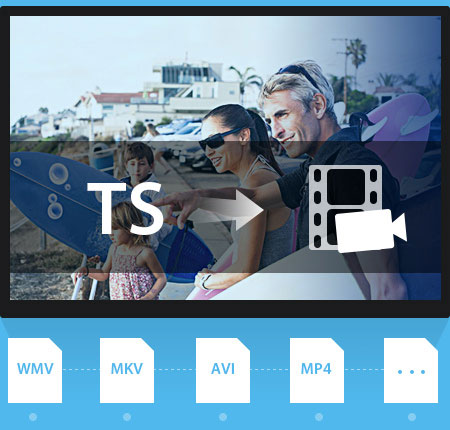
Why choose Tipard TS Converter ?
Tipard TS Converter can convert TS files to MP4, MOV, M4V, FLV and other formats for your iPod, iPhone, iPad, and other popular portable devices. It also can assist you to edit the converted videos according to your preference.
Abundant supporting formats
Tipard TS Converter is well designed for users to convert TS files to AVI, MP4, WMV, 3GP, 3GPP, MKV, FLV, SWF, VOB, DV, even HD videos files, etc. And it also can convert TS to MP3, WMA, OGG, MP2, AAC, M4A, WAV, AC3, etc. So, you can get MP2, MP3, WMA, OGG, AAC, M4A, WAV and AC3 audio from TS and other videos or audios for your music enjoyment with the assistance of Tipard TS Converter. This TS Converter also accepts MTS, M2TS and other popular video files as inputting file, as well as converts videos to TS. As its abundant supporting formats, the TS converter supports converting files to many fashionable devices, such as iPhone 6s/6s plus/6/6 plus/5s/5c/5/4s/4, iPad Pro/Air 2/Air/mini 4/mini 3/mini 2/mini/4/3/2, iPod Touch/Nano/Classic/iPod, etc.
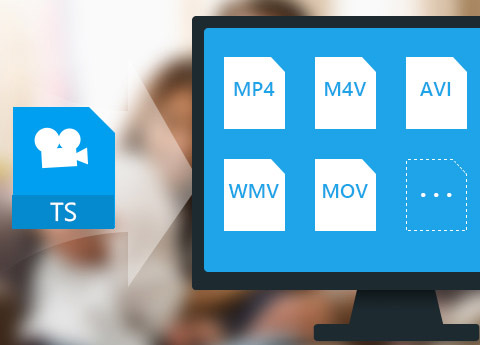
Practical editing functions
With Tipard TS Converter, you can remove the black edges around your movie video and customize the aspect ratio for better enjoyment. You are able to merge several scattered video segment TS into whole one for the long movie enjoyment by using this TS converter. You can trim video segment TS files you favor or remove unwanted parts by Trim function of Tipard TS converter. Either you can drag the two slider blocks by mouse, or set the start and end time precisely. You can add your favorite picture or image on the video to make your video special. It enables you to customize the content of the watermark as you like. You can change the font-family, size, color as well as the pictures. You are allowed to improve your video effect by adjusting Brightness, Contrast, Saturation, Hue and Volume of the videos.

Set Output Parameters
You can set the output video parameters with this TS converter. You can set multiple output formats for one video at once. This software supports TS to convert one file to different formats simultaneously, which helps to make the conversion faster and easier. For video resolution, you can input your own one if the provided cannot meet your needs. Then the well-customized settings can be saved as User-Defined profile for your later use of directly choosing it. You are allowed to adjust more detailed video and audio settings, such as set video Encoder, Frame Rate, Video Bitrate as well as set Audio Encoder, Sample Rate, Channel, Audio Bitrate according to your preference.
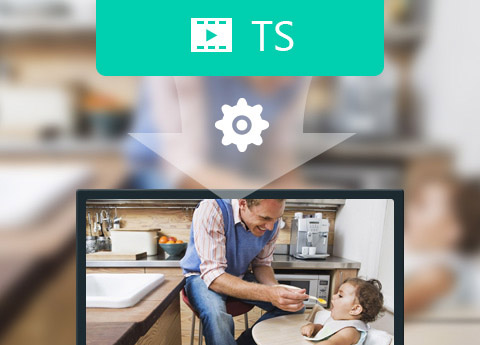
Friendly User Experience
The clear and simple interface of Tipard TS Converter gives users so simple and clear operation that even beginners can finish the converting process within few seconds by following easy-to-understand guides. There is a built-in player within Tipard TS converter, which supports previewing the source video and output video at the same time. Thus, you can see the converted video effect more clearly.
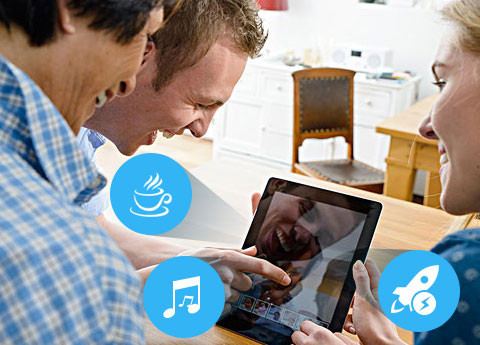
More Features

Fastest Speed
It is a wonderful TS converter which features CUDA technologies for the fastest video conversion.

Intuitive Interface
It has very user-friendly interface, then you will be amazed to find out that the interface of the application is simple to use.

Preview & Snapshot
This TS Converter has a build-in video player, which enables users to preview videos and make snapshot during preview.

Merge videos into one
You are able to merge more than more videos from DVD to one video with one click.
Screenshot
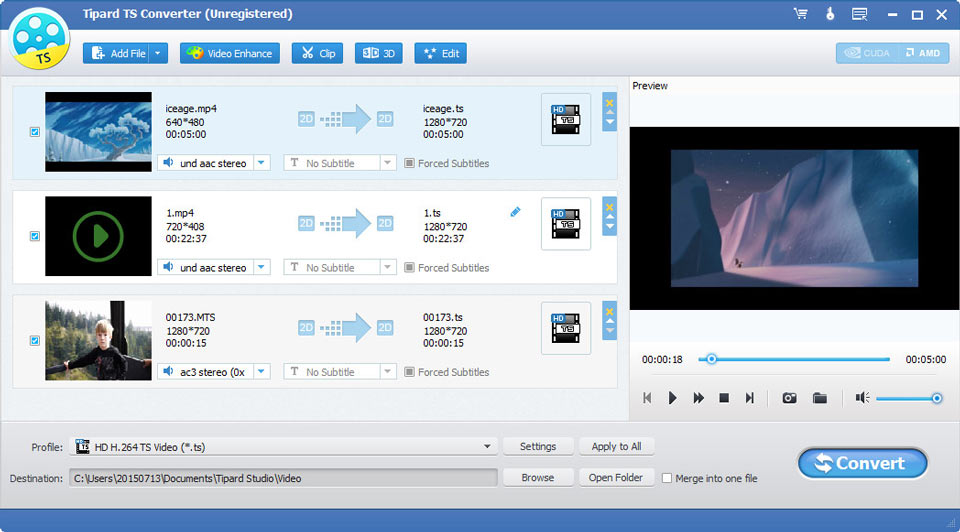
System Requirements for Windows
- OS Supported: Windows XP (SP2 or later), Windows Vista, Windows 7, Windows 8, Windows 10
- CPU: 1.2GHz Intel or AMD CPU, or above
- RAM: 1G RAM or higher recommended
System Requirements for Mac
Processor: Intel® processor
OS Supported: Mac OS X 10.5 or above(highly supports macOS Sierra)
Hardware Requirements: 512MB RAM, Super VGA (800×600) resolution, 16-bit graphics card or higher
Tipard MTS Converter

Convert MTS to MOV, MP4 and other formats on Windows 10/8/7
Tipard MTS Converter gives you the power to convert Any Camcorder AVCHD MTS videos files from AVCHD/HD cameras/camcorder to AVI, MP4, MKV, WMV, FLV, 3GP, etc. compatible with Apple/Android devices like iPhone and editing software like iMovie..
- Convert MTS/HD MTS to any HD video, AVI, MP4, MOV, M4V, MKV, Divx, Xvid, FLV, etc. formats
- Easily convert MTS video for editing in popular video editors such as Adobe Premier Pro, iMovie, Final Cut Pro, etc.
- Extract and convert MP3 audio from MTS videos or convert between audio formats like WMA, WAV, etc.
- The converted .mts profile are supported by iPhone, iPad, iPod, Samsung, HTC, LG, more Android devices and media players

Why Choose Tipard MTS Converter?
It can convert MTS footage recorded by Sony/Panasonic/Canon/JVC camcorders to MP4, MOV, M4V, FLV and other formats for your iPod, iPhone, iPad, and other portable devices or media players.
Convert MTS files to a wide range of video/audio formats like MP4, MOV and MP3 on Windows
Tipard MTS Video Converter is well designed for you to convert any MTS or HD MTS files to MOV, M4V, AVI, MP4, WMV, MKV, even HD videos, etc. and extract audio from .mts files and convert them to MP3, WMA, OGG, AAC, M4A, WAV and AC3 for your music enjoyment. It accepts TS, M2TS and other video or audio files recorded from Sony camcorders, JVC camcorders, Canon camcorders and Panasonic camcorders as inputting file, as well as it can converts other MP4/AVI/WMV and more video formats to MTS easily.
When converting, you can select the output format according to your device, such as iPhone SE, iPhone 6s/ 6s plus/6/6 plus/5s/5/4s, iPad Pro/iPad Air/iPad mini, iPod, Samsung, HTC, PSP, PS3, more Android devices, Zune and other hundreds of digital devices/players. Besides portable devices and players, you can convert any MTS video to special movie editors such as Adobe Premier Pro, Sony Vegas, Adobe After Effects, iMovie and Final Cut Pro, etc.
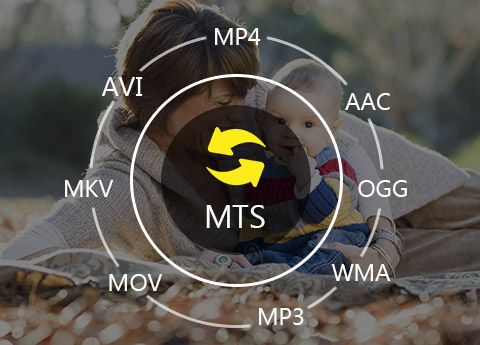
Free practical and powerful editing functions
With the MTS file Converter, you can enhance video quality, rotate video direction, remove the black edges around your movie video and customize the aspect ratio for better enjoyment. You can merge several scattered MTS segment video into whole one for the long movie enjoyment. You can trim MTS video segment or remove unwanted part by Trim function. Either you can drag the two slider blocks by mouse, or set the start and end time precisely. You can add your favorite picture or image as watermark on the video to make your video special. It enables you to customize the content of the watermark as you like. For example, change the font-family, size, color as well as the pictures. You are able to improve your video effect by adjusting Brightness, Contrast, Saturation, Hue and Volume. Download this MTS video editor and enjoy the powerful editing function freely.

Free set output parameters
You can free set the output video parameters with this MTS Converter. You can set multiple output formats for one video at once. This software can also help you convert several MTS videos to one file with faster and easier conversion process. For video resolution, you can input your own one if the provided choices cannot meet your needs. Then the well-customized settings can be saved as User-Defined profile for your later use of directly choosing it. You can adjust more detailed video and audio settings, such as set video Encoder, Frame Rate, Video Bitrate as well as set Audio Encoder, Sample Rate, Channel, Audio Bitrate according to your preference.

Friendly user experience and easy to use
The clear and simple interface of this MTS Converting app gives you so convenient operation that even beginners can finish the converting process within few seconds by following easy-to-understand introductions. There is a built-in player, which supports previewing the source video and output video at the same time. Thus, you can see the converted video effect more clearly. This video converter provides you with a function of upgrading. So once connected the Internet, your computer will detect automatically if there are upgrade information. The auto-upgrade function will always you own the newest version of the program.

More Features

Preview before conversion
You are capable of previewing any original MTS or output MP4 video/MP3 audio before the conversion starts.

Select audio tracks and subtitles
It allows you to select your favorite audio track and subtitle according to your own will.

Snapshot your favorite scene
With the help of Snapshot function, you can grab your favorite moment and save it as image file on PC.

Batch conversion
It allows you to convert any .mts video to MP4/MOV/AVI/MKV with one click. Or translate .mp4/.mkv/.avi/.mov to .mts format at same timeScreenshot
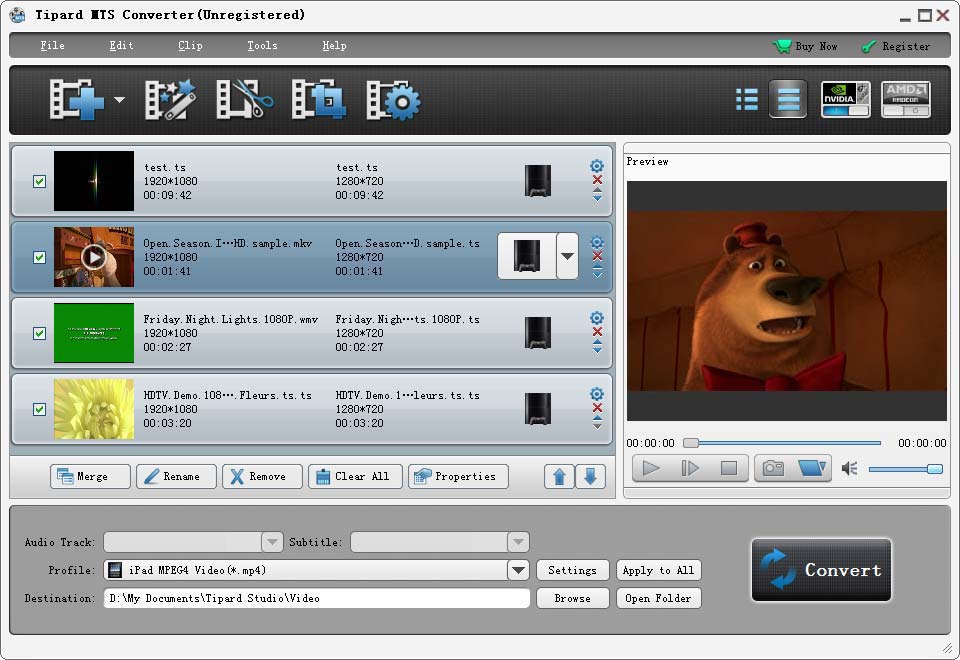
How to Use
Tipard MTS Converter is the perfect converter for your AVCHD/HD camcorder which allows you to easily convert MTS files to any popular formats like MP4, MOV, MKV, VOB, AVI and MKV for your use.
Part 1: How to convert MTS videos
Step 1Add the MTS video to Tipard MTS Converter
Click "File" button and import the MTS video on the computer which you want to convert to this Tipard MTS Converter. You can add several MTS videos at the same time.
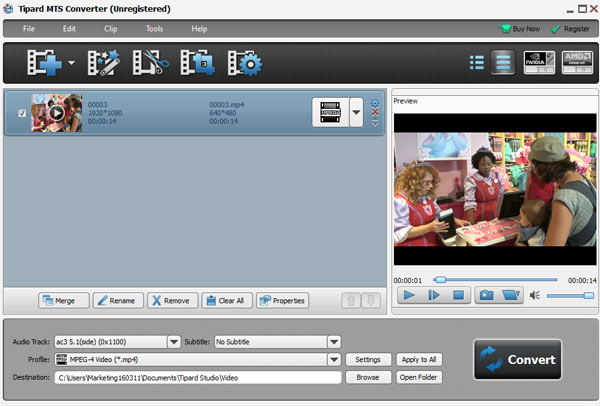
Step 2Select the output format
From "Profile", you can find the output format you want to convert to. For instance, if you want to convert MTS video to MP4, just choose MP4 as the output format. You can also locate the MP4 format by entering "MP4" in the search box on the bottom. Here, 200+ formats are provided for you to select.
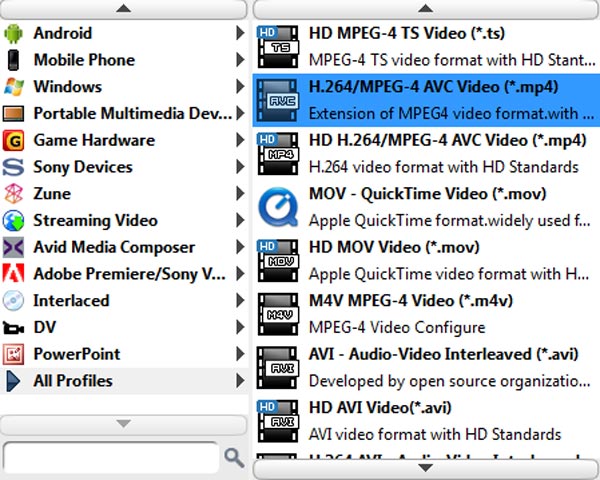
Step 3Convert the MTS video to your wanted one
After completing the settings, you can click "Convert" button and make conversion from MTS format to the MP4 format you have chosen.
Part 2: How to edit MTS video files
With this Tipard MTS Converter, you have multiple functions to edit your MTS video file. The instructions are as follows:
Step 1Adjust the effect of your video
Click "Edit" button on the main interface of MTS Converter, you can adjust your video effect by customizing video brightness, contrast, saturation, hue and volume.
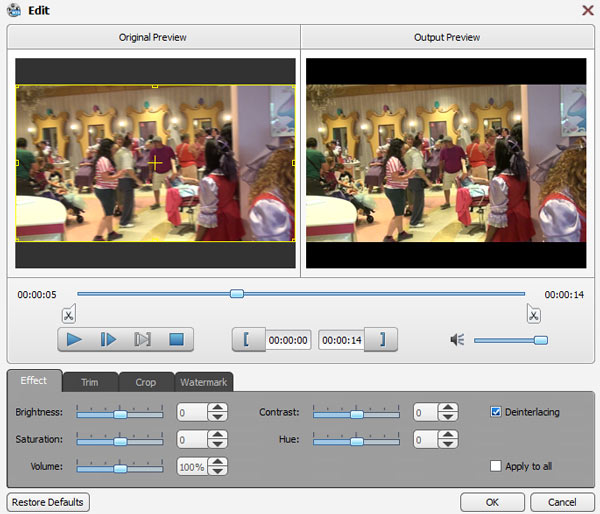
Step 2Trim the MTS video
If you have the unwanted video part, you can click the button of "Trim" to remove that section. Here, you can set the start time and end time based on your demand by dragging the slide bar. In this way, you can delete unwanted part and choose the part you want.
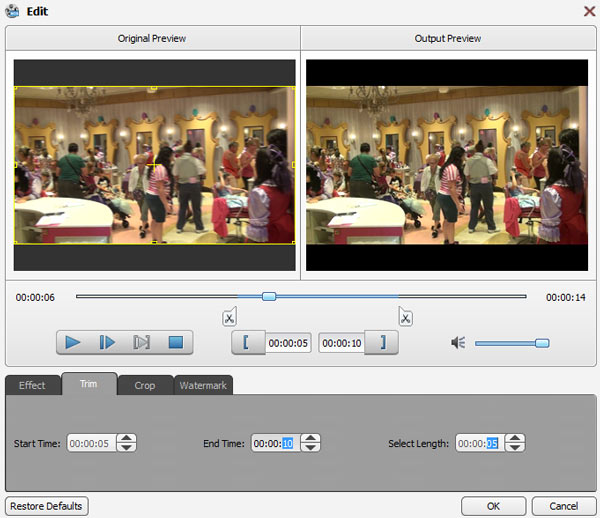
Step 3Crop the video
Here, you can click the button of "Crop" to choose and cut off the area you don't need. Four Zoom Modes are provided to satisfy your requirement like Letterbox, Medium, Pan & Scan and Full.
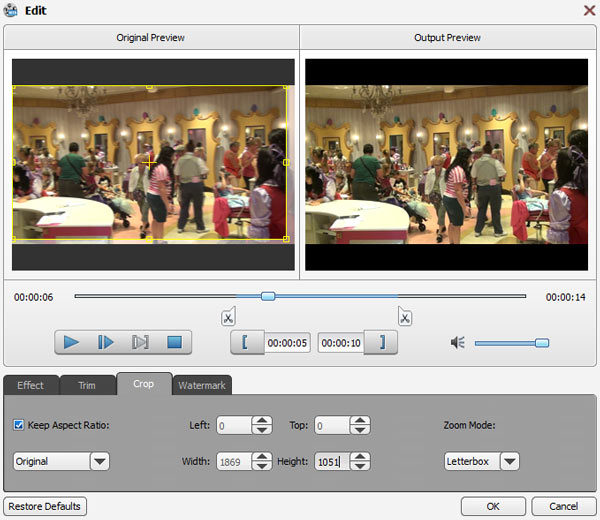
Step 4Add watermark to the video
Click "Watermark" to add text or picture on your video, you can make it interesting and personalized.
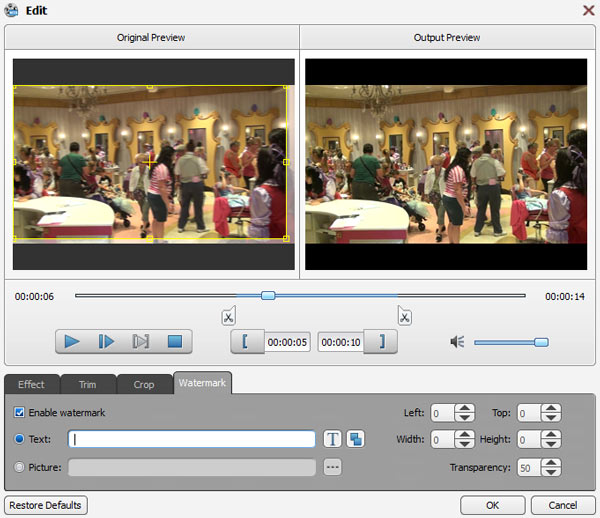
Part 3: Other output settings
Apart from these settings, this MTS Converter provides you to merge several different videos into one by clicking the button of "Merge" on the main interface. Moreover, you can rename and remove the video by clicking "Rename" and "Remove". Before converting, you can click "Browse" on the bottom of the main interface and choose the destination you want to save the converted MTS file.
System Requirements for Windows
- OS Supported: Windows XP (SP2 or later), Windows Vista, Windows 7, Windows 8, Windows 10
- CPU: 1.2GHz Intel or AMD CPU, or above
- RAM: 1G RAM or higher recommended
System Requirements for Mac
Processor: Intel® processor
OS Supported: Mac OS X 10.5 or above(highly supports macOS Sierra)
Hardware Requirements: 512MB RAM, Super VGA (800×600) resolution, 16-bit graphics card or higher
Tipard M2TS Converter

Tipard M2TS Converter, intuitive and professional M2TS file Converting software, makes it available to convert any M2TS videos recorded by all HD camcorders like Sony HDR, Panasonic HDC/AG, Canon, etc. to iPod, iPhone, iPad, Samsung and more portable devices. Or convert any .m2ts/HD .m2ts file to WMV, AVI, MP4, MOV, FLV, VOB, MTS, TS, MPG, MPEG, MPEG2, HD videos and more. Comprehensive video editing functions are added in the M2TS Converter, like movie joining, movie cutting, video watermarking and movie cropping for you to customize the effect of output file. Plus, with newly adopted NVIDIA® CUDA™ technology and multi-core CPUs supporting technology, the converting speed is 6X faster now.
- Convert any M2TS to any other video format such as MKV, AVI, MP4, MOV, MPEG, M4V, FLV, 3GP and so on
- Extract audio/music from M2TS and convert to MP3, WMA, etc.
- Comprehensive free video editing functions
- Superior output quality and lightning speed
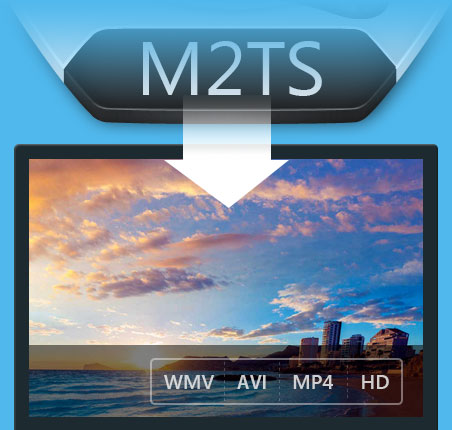
Convert any M2TS file to AVI, MP4, MOV, etc. on Windows 10/8/7
Tipard M2TS Converter supports broad videos formats including HD videos. It can convert any M2TS, MTS, TOD, MOD videos from Sony, Canon and Panasonic to WMV, MKV, ASF, AVI, RMVB, MOV, FLV, 3GP, MPEG, DivX, MP4, M4V, MTS, TS, MPG, MPEG, MPEG2, SWF, DivX, XviD, QuickTime Video, DV, MJPG, MJPEG, MPV, etc and HD video (HD MPEG-4, HD AVI, XviD HD, HD MPEG2, etc.) and more. Using this M2TS Converter, you can get music/audio from M2TS videos, and convert among AAC, AC3, AIFF, AMR, AU, FLAC, MP3, M4A, MP2, OGG, WAV, WMA audios.
The converted video/audio formats are compatible with iPod, iPhone SE/6s/6s plus/6/6 plus/5s/5, iPad Pro/Air/mini, Samsung, HTC, Creative Zen, Apple TV, PSP, and other Android devices or media players. Also, the converted M2TS video files could be edited or handled by Windows Media Player, Microsoft Movie Maker, Adobe Premiere, Sony Vegas, AVID Media Composer, Magix Movie Edit Pro, iMovie, FCP, Cyberlink PowerDirector, Avid and so on.
What's more, you can capture your favorite pictures when previewing your M2TS video, and choose to save it as JPEG, GIF or BMP formats. You can also set the saved folder and it will be saved automatically in the defaulted folder.
With this M2TS video converter, you can get multiple files with the same content at one time by adding multiple profiles to one source simultaneously.
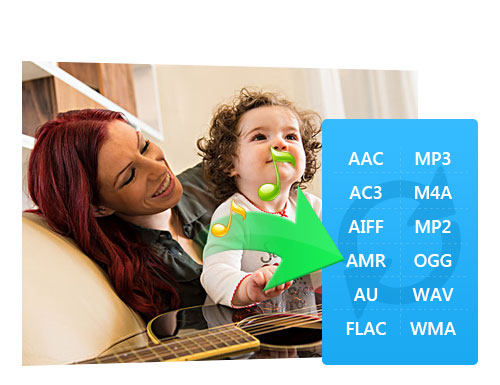
Free create personalized output video
With the assistance of M2TS Converter and Editor, it enables you to create different video effect at will by adjusting the video Brightness, Contrast, Saturation and Volume.
Sometimes, it is necessary for you to trim segment of the M2TS file, crop the video play region to suit your players, and merge several video clips into one file for your successive enjoyment. The powerful video editor can provides all these functions.
And it has the professional way to allow you to add watermark in the form of text and picture according to your preference.

Free numerous output settings
To further customize video, the M2TS Converter gives you the ability to select your needed audio track or subtitle for output video.
In order to fit more devices, the M2TS Converting app allows you to adjust video/audio settings, enhance video quality, rotate video direction for free. Set the Video Encoder, Resolution, Frame Rate and Video Bitrate. You can also directly input your own resolution as the form of "XXX*XXX"; set the Audio Encoder, Sample Rate, Channels, Audio Bitrate. You can save all the output settings as your preference, which is saved in the user-defined column automatically.

Best designed M2TS Converter with faster converting speed and high image quality
The M2TS conversion app possesses high converting speed and intuitive interface. It gives you 6X faster converting speed. The newly adopted DNVIDIA® CUDA™ technology can totally accelerate your PC GPU, so as to finish your converting task with ultra-high speed and best output quality.
This video converter also supports multi-core CPUs which can take full advantage of your PC power to accelerate the converting speed.
Finish the process of converting with only a few mouse clicks. This M2TS Converter is especially easy for both the novice and the expert user.

Why Choose Tipard M2TS Converter for Mac?
This M2TS Video Converter for Mac can help you convert any M2TS video recorded by all HD camcorders like Sony HDR, Panasonic HDC/AG, Canon, etc. to almost all main stream video formats, such as MP4, WMV, AVI, MOV, HD H.264/ H.265 video and so on according to your preference. It's very simple to use, and you can get high quality video in few seconds.
Convert any M2TS video to MP4, MKV, AVI, MOV, etc. on Mac OS X
Tipard Mac M2TS Converter is able to convert and encode AVCHD (.mts/m2ts) footages to almost all popular videos formats, such as MKV, VOB, WMV, MPEG-4, AVI, MP4, MOV, MPEG, M4V, FLV, 3GP, DivX, XviD, ASF, etc. on Mac. In addition, the M2TS Converter supports HD videos converting, which include HD TS, HD MTS, HD MPEG, HD MP4, HD WMV, QuickTime HD MOV, HD H.265 and HD H.264 and so on. It is also an audio/music converter for Mac to extract audio from .M2TS video and convert it to MP3, WAV, WMA, AAC, AC3, OGG, APE, M4A, etc. by using this magical converter.
The .m2ts video converting app can also help you export M2TS video to iPhone (iPhone SE/6s/6s plus/6/6 plus/5s/5/4s), iPad (iPad Pro/Air/mini), iPod, Samsung, HTC, LG and other Android devices, media players for free enjoyment. Beside, the converted m2ts video file is compatible with AVID Media Composer, Adobe Premiere, Sony Vegas, Magix Movie Edit Pro, Windows Movie Maker and other powerful editors.

Free multiple output settings
Multiple Output settings can help you get customized video. You can set multiple output formats for one video at once. This software supports to convert one .m2ts file to different formats like MP4, MOV, MKV and WMV simultaneously, which helps to make the conversion faster and easier. With the M2TS Converter for Mac, the output profile is sorted by devices and video formats, and it would be convenient for you to select what you need, and any customized profile or settings can be saved as user-defined profile. You are allowed to adjust more detailed video and audio settings, such as setting video Encoder, Frame Rate, Video Bitrate as well as set Audio Encoder, Sample Rate, Channel, Audio Bitrate according to your preference.
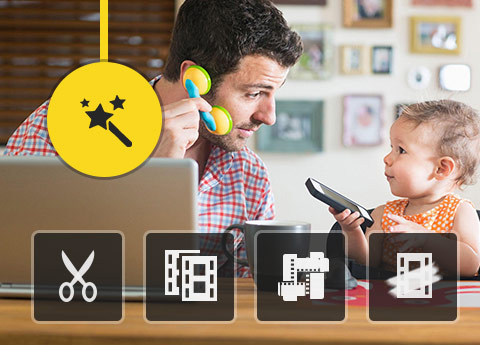
Free practical editing functions
The converting software also works as the free M2TS editor for Mac, you can enhance video quality, rotate video direction, remove the black edges around your movie and customize the aspect ratio for better enjoyment. This converter software allows you to merge your selected contents to output a long one for successive enjoyment. You can convert your video or audio files to certain parts that you like by Trim function. Either you can drag the two slider blocks by mouse, or set the start and end time precisely. You can add your favorite picture or image as watermark on the video to make your video special. It enables you to customize the content of the watermark like changing the font-family, size, color as well as the pictures. The video effect can be improved by adjusting Brightness, Contrast, Saturation, Hue and Volume. Feel free to download this converting app and have great enjoyment.

Fast speed and friendly user experience
Clear and simple interface of the Mac M2TS Converting app gives you so convenient operation that even beginners can finish the all converting process within few seconds by following easy-to-understand introductions. There is a built-in player with the M2TS Conversion software, which supports previewing the source and output video at the same time. Thus, you can see the converted video effect more clearly. At the same time, you can enjoy 6x faster converting speed than other M2TS Converters.
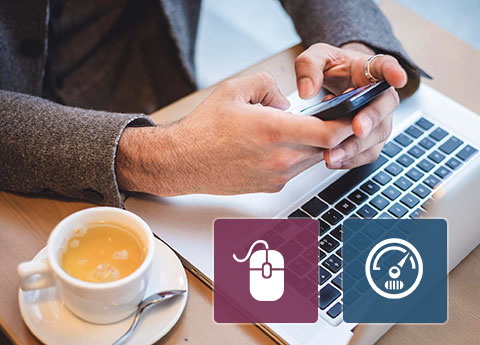
How to Use
Tipard M2TS converter is the professional M2TS converter to convert M2TS to MP4, MKV, AVI, MOV, etc. for playing or editing on your devices. The following step-to-step guide will show you the details.
Part 1: How to convert from M2TS to MP4/MKV/AVI/MOV and more on Windows 10/8/7
Step 1Add M2TS file
Click the add file button on the left top to "Add File(s)/Folder(s)". Here you could load a M2TS file or batch M2TS video files for batch conversion in the following part.
Step 2Set output format
Click the drop-down list from the "Profile" column, and please choose your desired video/audio format from the "Profile" drop-down list. Here you are allowed to choose MP4 to convert M2TS to iMovie for editing. Alternatively, you can choose MOV for converting M2TS to Final Cut Pro.
Step 3Convert M2TS to MP4/MOV/AVI
With all efforts done, you're allowed to click "Convert" button to start to convert M2TS files as you wish.
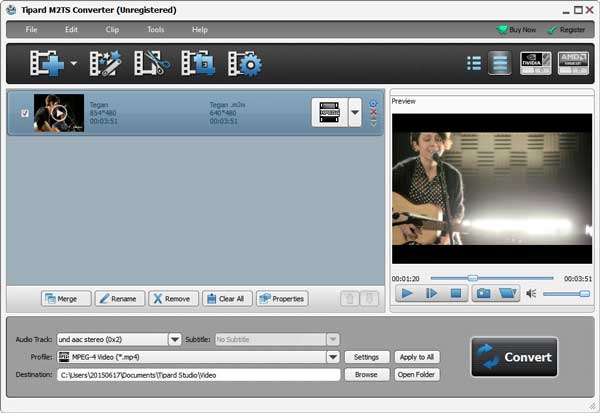
Part 2: How to edit the video
With this multifunctional M2TS converter, you're allowed to edit your video file before you converting it. The steps are following:
Step 1Edit effects
Click the effects button next to add file button to enter its interface of editing effects. You could adjust its brightness, saturation and volume to create a special video effect.
Step 2Trim video
Feel the file is too long? The cut it into parts for getting what part you want exactly. This function enables you to drag the mouse or set the ending and starting time for the part you wish to keep.
Step 3Crop the video
With "Crop" function, this software assists you to crop the video frame. You could drag your mouse to get rid of black edge. Also you will be allowed to set its size by adjusting the value of width and height.
Step 4Add watermark
Want to make your video more special? This program can totally meet your needs. In the "Watermark" editing window, you can check "Enabled watermark" option, and then check "Text" or "Picture" option to add corresponding text/image watermark to the video.
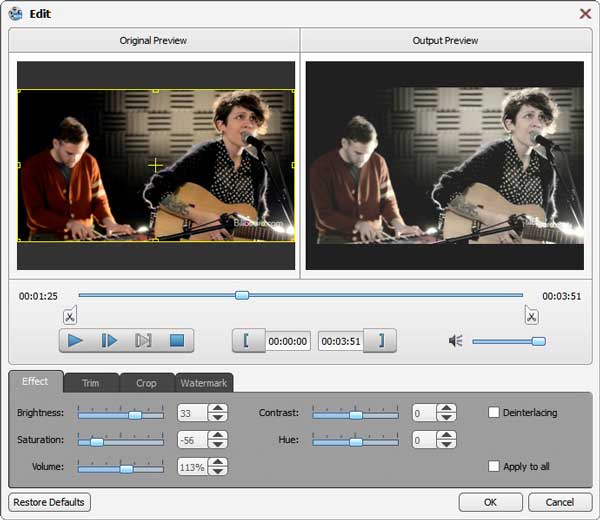
Part 3: How to adjust the output format
In the "Settings" window of "Profile", the video and audio settings can be modified. You can adjust the video encoder, frame rate, resolution, aspect ratio, video bitrate, audio encoder, sample rate, channels and audio bitrate at will. Click the drop-down arrow and choose your needed value.
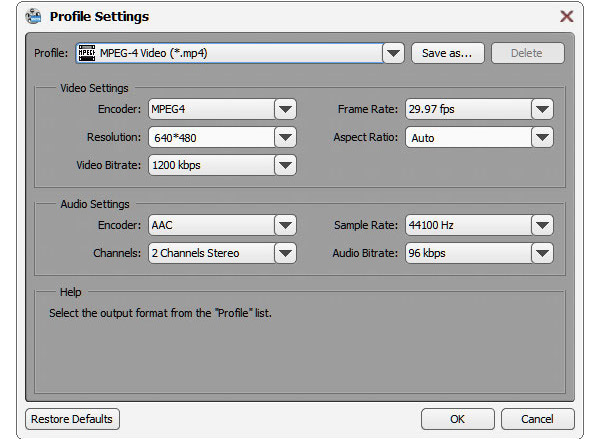
How to Use Tipard M2TS Converter for Mac
Tipard M2TS Converter for Mac is the powerful M2TS file converting software. It has the capability to convert M2TS file recorded by Sony HDR, Panasonic HDC/AG, Canon, etc. to any popular video/audio format on Mac. What's more, it enables you to edit video and enhance its effects.
Part 1: How to convert M2TS to other video/audio formats
Tipard M2TS Converter for Mac can help you free convert M2TS file to any frequently-used video and audio format on your Mac, such as MP4/WMV/MKV/AVI/MOV/MTS/M4V/FLV/MPEG, MP3/WAV/FLAC and so on. Here are the steps:
Step 1Load M2TS/HD M2TS file
Click "Add file(s)" to add the M2TS file to this converting software, it allows you to add file(s) and folder.
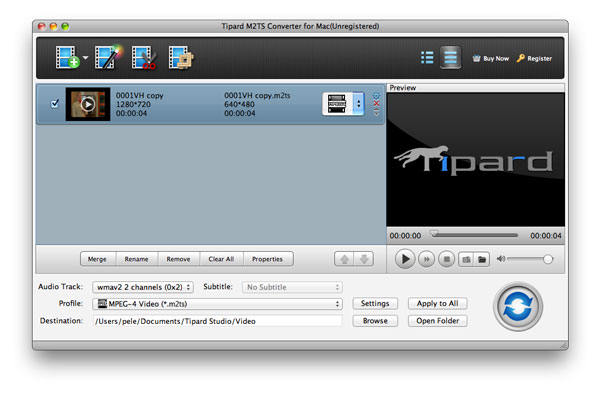
Step 2Select output format
Click "Profile" arrow, and then you can choose the suitable format for output file from the drop-down list.
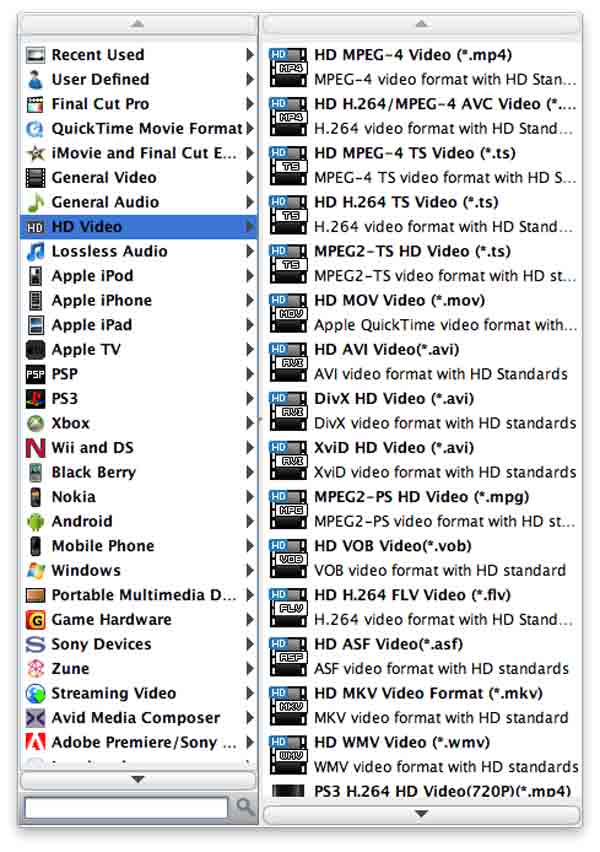
Step 3Convert M2TS file
After that, click "Convert" to start the M2TS format conversion. With the advanced acceleration technology, it makes sure that the converting process will be finished in a short time. The progress bar will show you the complete percent.
Part 2: How to edit M2TS video on Mac
This excellent M2TS converting software put some basic options in the main interface. Such as "Merge", "Remove", "Clear All" and "Properties". Click any one of buttons; you can easily get what you want.
Edit 1Adjust video/audio effects
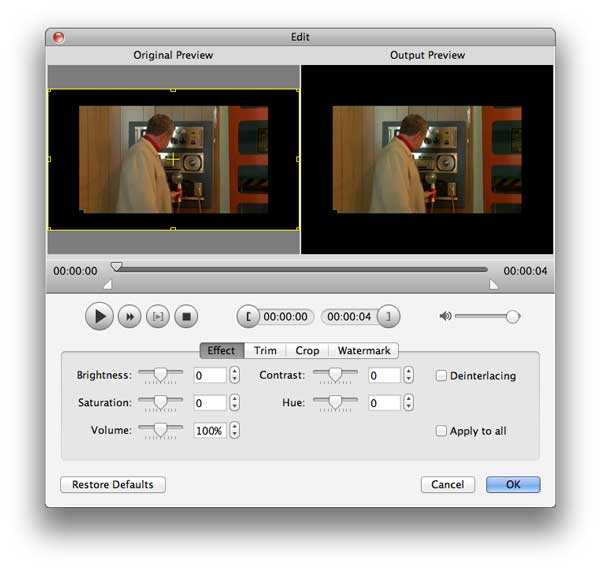
1. Click "Edit" button and select "Effect", and you're free to adjust "Brightness", "Contrast", "Saturation", "Volume" and "Hue" by dragging the slide bar of each parameter or directly input the value in the text area.
2. Click "Audio" and you can drag the sliding button to set the video sound.
Edit 2 Trim, crop and merge video
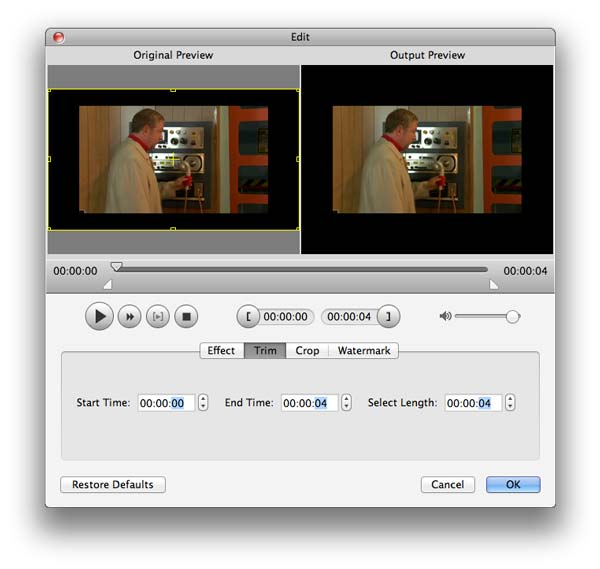
1. Click "Trim" on the top list.
2. You can drag the sliding button or input the value in the text area to set the starting/ending point and "Duration".
3. Click "OK" to save the video clips.
4. Back to the main interface, you can select the clips you want to merge. After selecting all clips you need, click "Merge" to merge the clips into a new complete video.
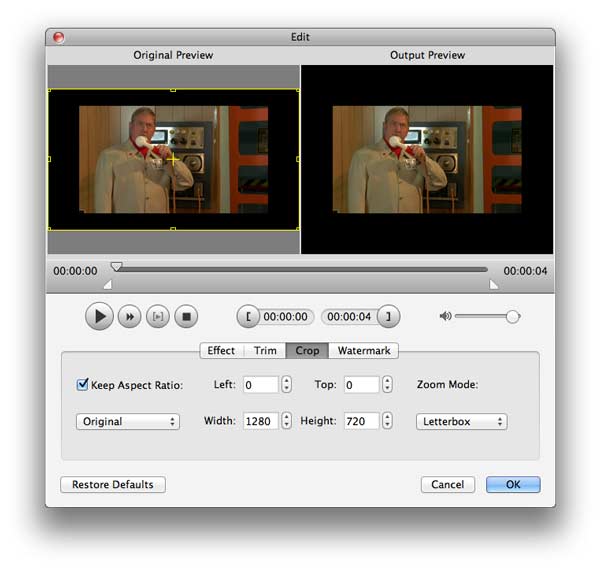
5. Enter the "Edit" window and click "Crop" button, you can input the value in the text area to adjust both margins. In addition, you are allowed to select aspect ratio and zoom mode.
Edit 3Take snapshot and add watermark
Thanks to its build-in player, you can preview the original M2TS and final output video. Click "Play" to play the video in the preview window, and you can take snapshots during the playing. The captured picture will be automatically saved as JPEG format.
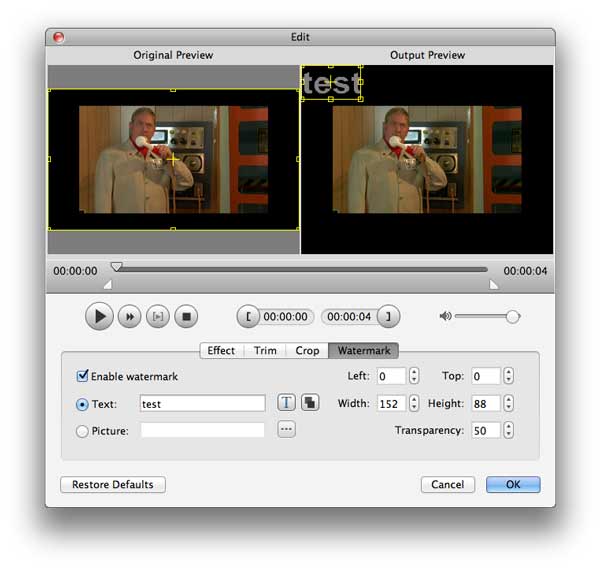
Click "Watermark" and then click "Enable Watermark". You can add text or picture to the output video and manage the size and position of the watermark.
System Requirements for Windows
OS Supported: Windows XP (SP2 or later), Windows Vista, Windows 7, Windows 8, Windows 10
CPU: 800MHz Intel or AMD CPU, or above
RAM: 512MB RAM or more
System Requirements for Mac
- OS Supported: Mac OS X 10.5 or above (macOS Sierra)
- CPU: Intel Core2 Duo 1.2GHz processor or equivalent AMD Athlon™ processor or higher recommended
- RAM: 1G RAM or higher recommended
Tipard Photo Slideshow Maker
Tipard Photo Slideshow Maker, the best photo or picture Slideshow Maker software, allows you to create wonderful photo slideshow video from photo album for you to enjoy on any mobile devices and share online. Moreover, this Photo Slideshow Maker can also create slideshow video from any source video and background music files connected by numerous transition effects. Any video/audio/image formats are accepted by this slideshow maker. The output video/audio can also be all the popular formats like MP4, AVI, FLV, SWF, MP3, AAC, etc.
- Create slideshow with photos from your album
- Create slideshow from any source video and background music
- Powerful editing functions
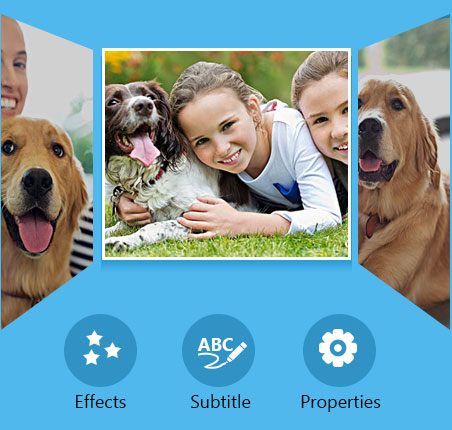
Creative slideshow video
Make your own slideshow video with photo, video, and music
Create photo slideshow presentation
Tipard Photo Slideshow Maker can edit any photo album to slideshow builder and create slideshow presentation.
Add source video and background music
This Slideshow Maker can also import video sources and music background with any video/audio formats.
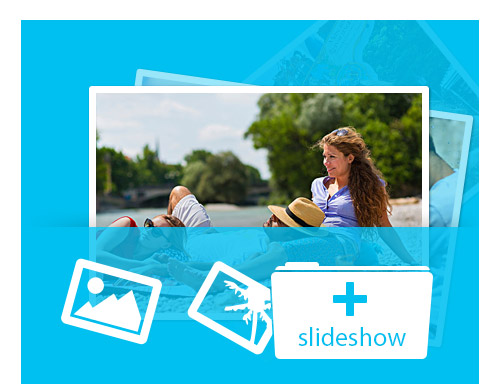
Adjust slideshow effect
Help you make customized slideshow video
Add various transition effects
Add build-in transition effect between individual source clips.
Add subtitle to slideshow video screen
Directly write in text contents that you want to use as subtitle in any place, any form and set the exact time.
Edit output properties
Once you add files, the relative property list will be displayed for you to adjust: trim the exact clips for you adding to slideshow project, crop the output play region and adjust the output visual/aural effect.
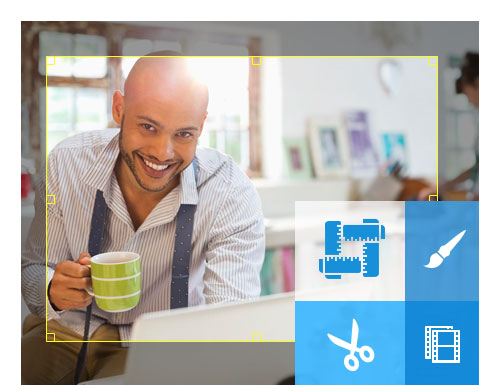
High speed and convenience
Provides you with amazing speed and easement
High speed
Provide the fastest conversion speed (>400%), completely support dual core CPU.
Valuable video/audio collections
This collection contains numerous pre-set photo/audio resources listed by the categories. Moreover, you can manage the collections to add new category, delete category and materials.
Great applicability
For you easily managing slideshow project, Tipard Slideshow Maker allows you to directly drag your local files and video/audio collections to the desired position in the project. Directly drag the files or timeline to change the order or exact display time.
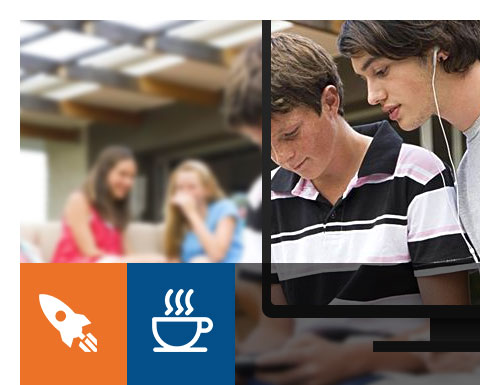
Screemshot
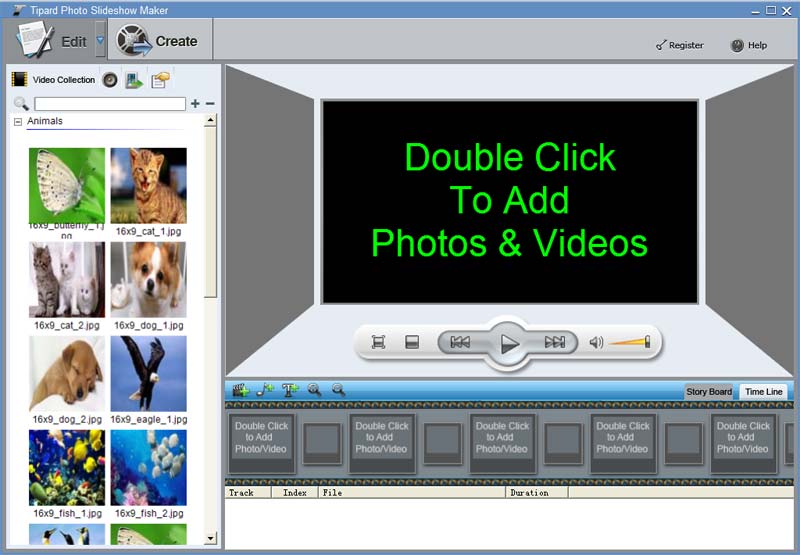
System Requirements
OS Supported: Windows XP (SP2 or later), Windows Vista, Windows 7, Windows 8, Windows 10
CPU: 800MHz Intel or AMD CPU, or above
RAM: 512MB RAM or more
Tipard iOS Data Recovery 

Recover deleted iOS data on iPhone/iPad/iPod
Tipard iOS Data Recovery is a great piece of iOS data recovery software for iPhone/iPad/iPod users. It helps to recover deleted iOS photos, messages, contacts, notes and other data on your iOS devices.
- Recover deleted SMS/contacts/photos etc. from iPhone/iPad/iPod
- Retrieve lost iPhone/iPad/iPod data from iTunes backup files
- Support all iOS devices, including iPhone SE, iPhone 6s/6s Plus/6, iPad Pro, iPad Air, mini 2 and iPod touch 5
- compatible with iOS10/ 9.3/8/7/6
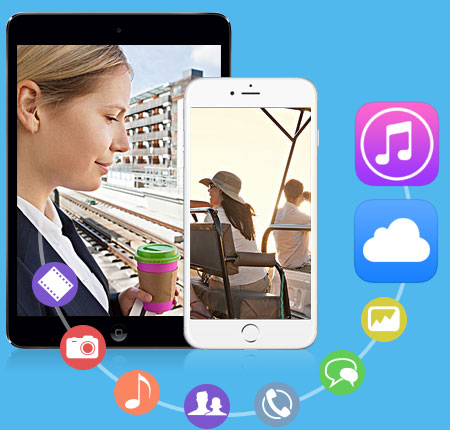
Why Choose Tipard iOS Data Recovery?
It's the most powerful iPhone/iPad/iPod data recovery software. Any deleted iOS files, including contacts, messages, photos, notes, music, iTunes U , podcasts, etc. can be recovered losslessly.
Recover iOS data from iPhone SE, iPhone 6s/6/5s/5c/5/4S, iPad 4/3/2/Air, iPad mini/mini 2 and iPod touch 5
Lost or broke your iPhone? What about the contacts, messages and photos on it? Updated to the latest iOS 10 but lost all data on iPhone? Don't be fret when meeting these problems. Tipard iOS Data Recovery, is designed to rescue your lost data on iPhone, iPad or iPod. It can recover lost iOS data directly from your iOS device. For iPhone 5s/5c/5/4S, iPad 4/3/2/Air, iPad mini/mini 2 and iPod touch 5 users, you can use this iOS Data Recovery software to recover 8 kinds of lost data from device, including contacts, messages, WhatsApp, call history, calendar, notes, reminders and safari bookmarks.
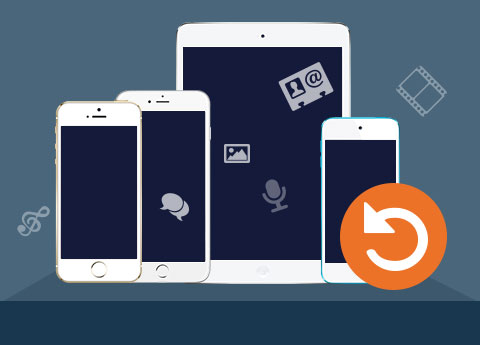
Recover lost data from iPhone 4/3GS, iPad 1 and iPod touch 4
For iPhone 4/3GS, iPad 1 and iPod touch 4 users, you can recover more. Most file types, including media files like photos, message attachments, voice memos and text files like contacts, messages, call history, calendar and notes etc. can be retrieved by Tipard iOS Data Recovery. Whether you lost your data because of iOS update, jail-breaking or wrong deletion, even if you didn't backup these files before deleting them, Tipard iOS Data Recovery can help you get them back and save them on your computer.
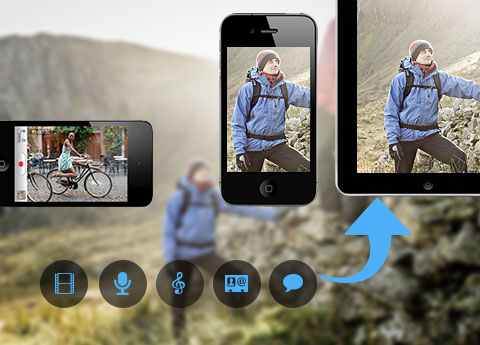
Retrieve and extract iTunes backup files in formats you can open
Tipard iOS Data Recovery is also an iTunes backup extractor which allows you to extract iOS backup files from iTunes. If you have backed up your iPhone/iPad/iPod with iTunes before deleting the data, now you can recover iOS data from iTunes backup files. This is preferable when your device is lost or can't be recognized by computer. Under this recovery mode, you can recover deleted iOS messages, photos, contacts, notes, app data, etc. Also you can use this iOS Data Recovery Software to extract iTunes backup files into files you can view on your computer. After recovery, you open and view the backup files in your iTunes backup.
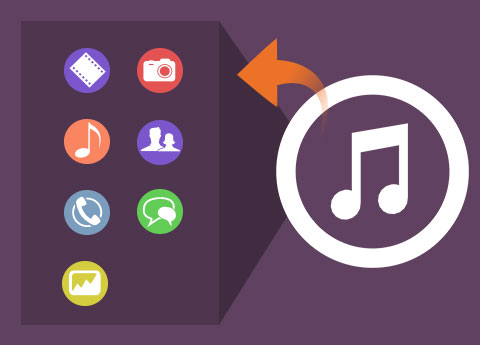
Preview the iOS file before recovering
Tipard iOS Data Recovery app allows you to preview the file you want to recover before you start the recovery. For image files, you can even rotate and auto-play them. With this function, you can quickly find what you want and make sure you get the right file. And the thumbnails of the files help you quickly find what you want.
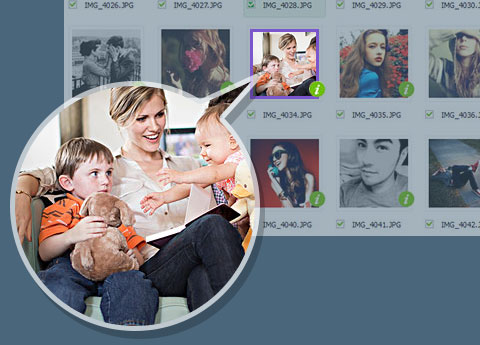
More Features

Simple interface and easy operation
Great functions but simple interface. The operation is easy enough even for green hands.

Selective recovery
You can choose certain files to recover. This will save you much time and space on your computer.

Support all iOS devices
No matter what iOS devices such as iPad/iPod/iPhone, you are capable of recovery lost data using it.

Lossless and safe recovery
The iOS data recovery process is lossless, and it will do no harm to existing files on your iPhone/iPad/iPod.
Screeshots
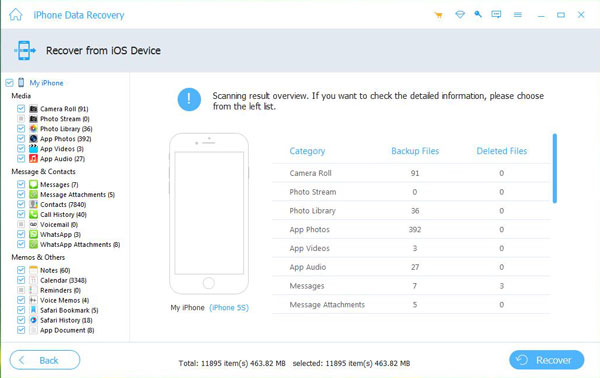
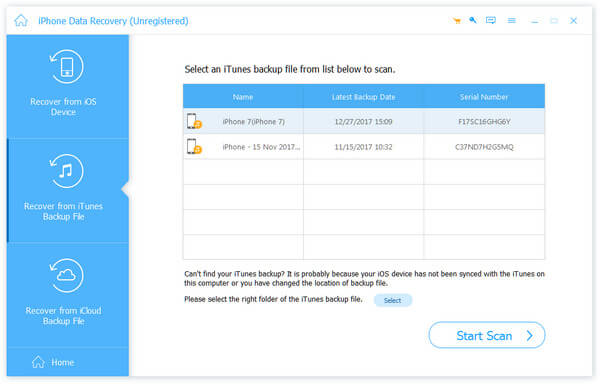
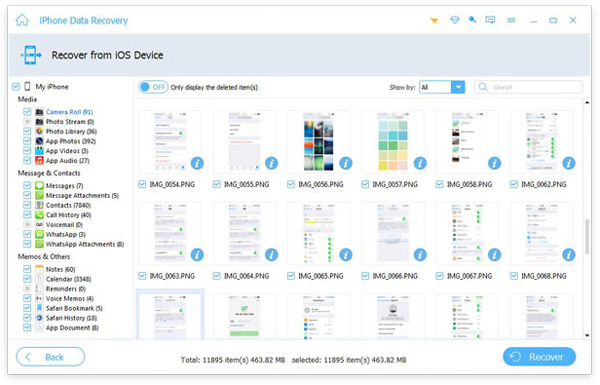
How to Use
Tipard iOS Data Recovery is a great piece of iPod/iPad/iPhone data recovery tool. It allows you to recover deleted messages, photos, music, contacts and other important files on your device. it has three recovery modes - recover from iPhone/iPad/iPod directly and recover from iTunes backup files. Here is the tutorial of how to use this iOS Data Recovery. We will introduce these three recovery modes separately.
Part 1: How to recover from iPhone/iPad/iPod directly
Step 1Choose Recover from iOS Device
Download and install Tipard iOS Data Recovery on your computer. After launching the program, you can see that the program has three recovery modes. The default one is Choose from iOS Device.
Step 2Select files to recover
Connect your iDevice to computer via USB cable. After it is detected, click Start Scan and the program will start to scan your device.
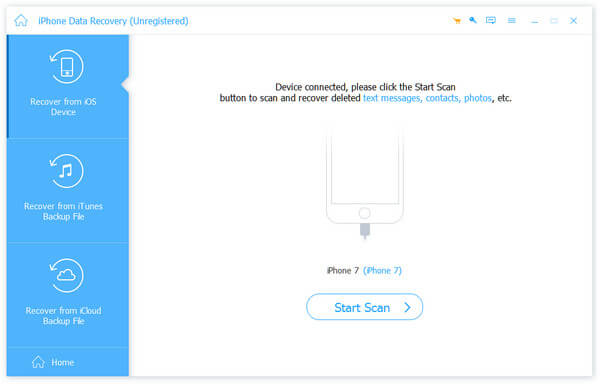
But if you are using iPhone 4/3GS, iPad 1 or iPod touch 4, you need to download a plug-in and enter the scanning mode following the instructions on the interface. After scanning, choose files you want to recover from certain categories.
Step 3Start to recover
Preview in the main interface. If the file is just what you need, click Recover to start. Seconds later, the recovered files will be saved to your local folder.
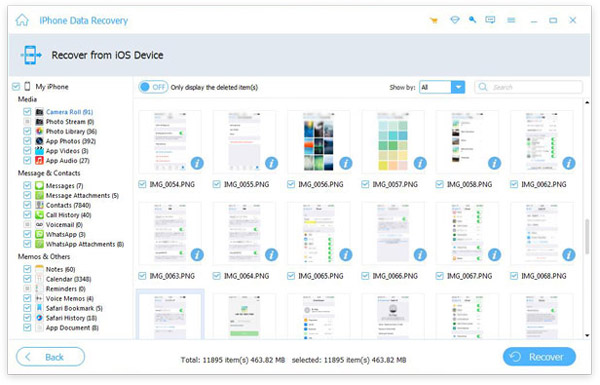
Part 2: How to recover from iTunes backup files
Step 1Choose Recover from iTunes Backup File
After launching the program, click Recover from iTunes Backup File.
Step 2Choose files to recover
First choose an iTunes backup file to download. After downloading the backup file. Click the scan button to scan data in it. Then choose files from certain category.
Step 3 Recover
Click the Recover button and the recovery will start in no time.
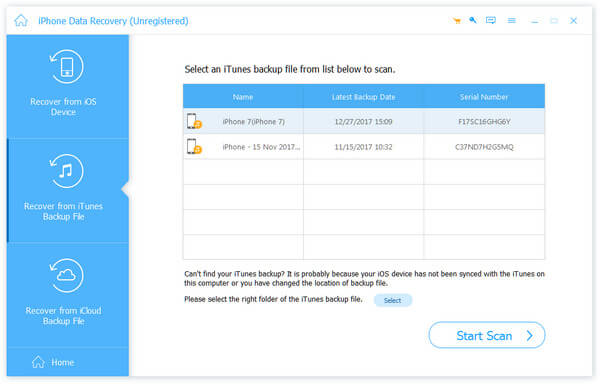
System Requirements for Windows
- OS Supported: Windows XP (SP2 or later), Windows Vista, Windows 7, Windows 8, Windows 10, Windows 8.1
- CPU: 1GHz Intel/AMD CPU or above
- RAM: 1G RAM or higher recommended
System Requirements for Mac
- OS Supported: Mac OS X 10.5 or above (macOS Sierra)
- Hardware Requirements: 512MB RAM, Super VGA (800×600) resolution, 16-bit graphics card or higher
Tipard iPhone Transfer Ultimate

Best mobile phone transfer - transfer data between mobile phones in one click
Tipard Phone Transfer lets you easily transfer contacts, music, videos, photos, ePub files, PDF documents and other data from one cell phone to another with only one click.
- Support transferring content from iOS/Android devices to iOS devices
- Sync your cell phone without erasing
- Transfer files in dead/smashed mobile device to another one
- Detect more than 2 devices at the same time
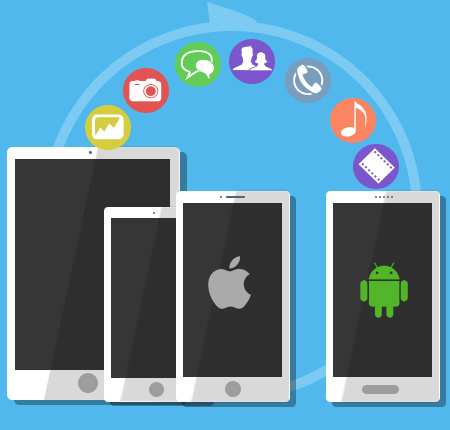
Why Choose Tipard iPhone Transfer Ultimate?
If you don't like iTunes to transfer and manage files on your iOS device, this iPhone transferring application should be your choice. It has all the transferring functions you need for iTunes. It can do more than iTunes and it's safer and easier to use.
Import music, photos, videos and other files to iPhone/iPad/iPod
Do you want to import files on your computer to iOS device easily without iTunes? For Apple users, the safest and most reliable transfer tool is iTunes. But for new users and people who don't like iTunes, it is very tedious and complicated. To make files import simple, you need a third-party iPhone file transfer app to help you do this. This iPhone Transfer Software can provide you perfect solution to this problem. It can transfer music, photos, videos, contacts, pdf files and other files from your computer to iPhone/iPad/iPod directly.
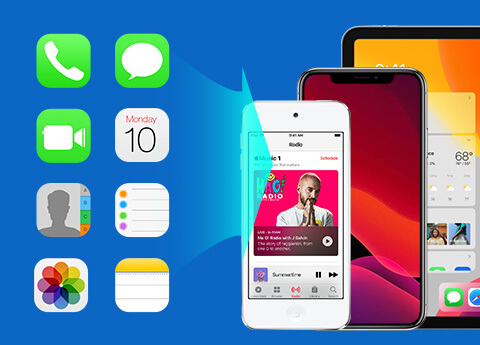
Copy music, photos, videos, etc. from iPhone to PC/iTunes for backup
If you want to transfer files from your iPhone/iPad/iPod to computer without iTunes, or want to backup some files to iTunes but don't want existing files to be erased, you may need to try this iPhone transfer software. It allows you to transfer files from your iPhone to computer directly. If you want to backup your iOS device to iTunes, it can transfer iPhone files to iTunes smartly, which means that existing files won't be erased. This is safer to your iOS data than the sync process of iTunes.
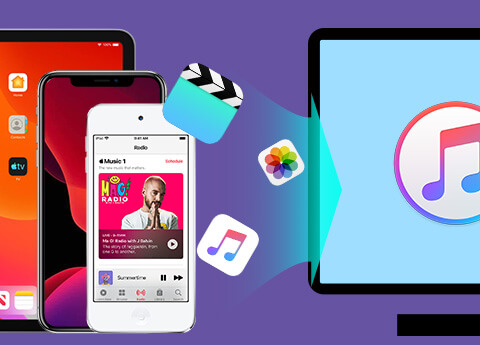
Transfer contacts, music, photos, etc. between different iOS devices
Tipard iPhone Transfer Ultimate makes it a breeze to share files among different iOS devices. You can connect your devices to computer and transfer files directly, or transfer iPhone files to computer then import to iPhone. With this function, you can transfer iPhone contacts to new iPhone, transfer music from iPod to iPhone, or transfer iPad videos to iPhone.
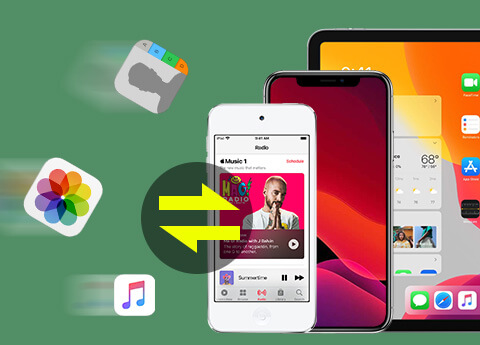
Manage iPhone photos, music, contacts, etc. on your computer
Apart from the iPhone file transferring function, it is also a thoughtful iOS file manager. This application enables you to manage iOS files conveniently on PC. For example, you can group photos, songs into albums, playlists and create new ones. For contacts, you are allowed to add new contacts, edit the information, change photos, divide into groups, add new groups and export in various file formats. If you want to export iPhone message to your PC for print or backup, Tipard iPhone Transfer Ultimate can export them as excel, text or html file.
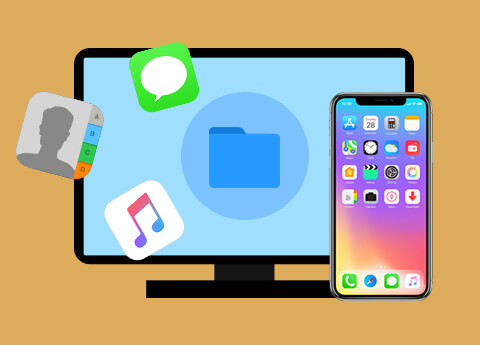
More Features

Lossless and safe transfer
Transfer exactly what you want losslessly and safely. Never worry about the data loss problem.

ID3 info editable
You can edit the name, artist, album, genre and artwork of multimedia files on your iPhone/iPad/iPod.

Transfer iPhone contacts smartly
The de-duplication function of this program can automatically delete repeated contacts for you when you transfer or backup iPhone contacts.

Manage iPhone files
Manage iPhone files on your computer, for example, you can group photos, songs into albums, playlists and create new ones. Also you can edit them at will.
Screenshots
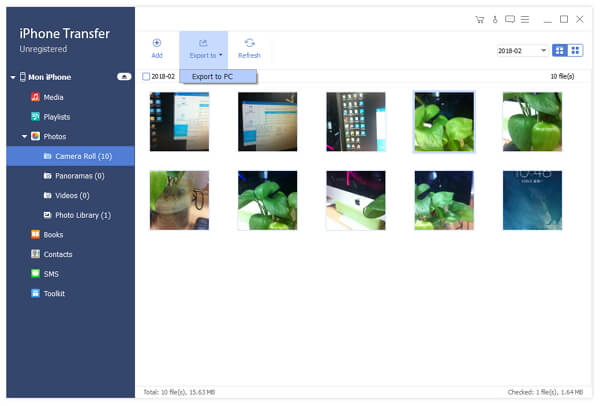

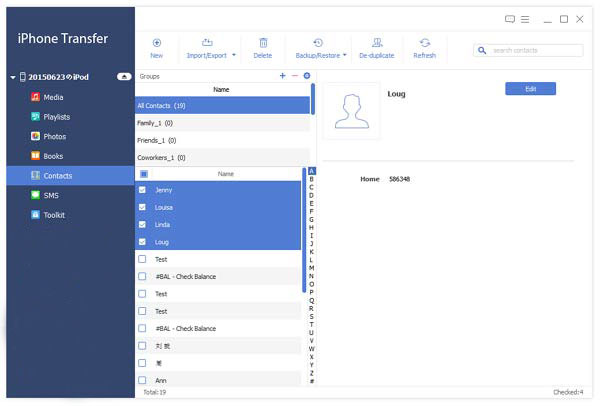
How to Use
Tipard iPhone Transfer Ultimate provides the best solution to your iOS files transfer problem. If you feel inconvenient using iTunes to transfer iOS files, Tipard iPhone Transfer Ultimate is the best choice for you. It helps to transfer files between iPhone/iPad/iPod and your computer directly, backup iOS files to iTunes smartly and transfer files between different iOS devices conveniently. Here is the guide of how to Tipard iPhone Transfer Ultimate. Firstly, download Tipard iPhone Transfer Ultimate. Then double click the .exe file to install it on your computer.
Part 1: How to transfer files from iPhone/iPad/iPod to computer or iTunes Library
Step 1Connect iPhone/iPad/iPod to PC
Connect your iPhone, iPad or iPod to computer via USB cable.
Step 2 Choose what to transfer
After connection, all the files in your device will be detected. You can find the file you want by clicking the file type on the left side.
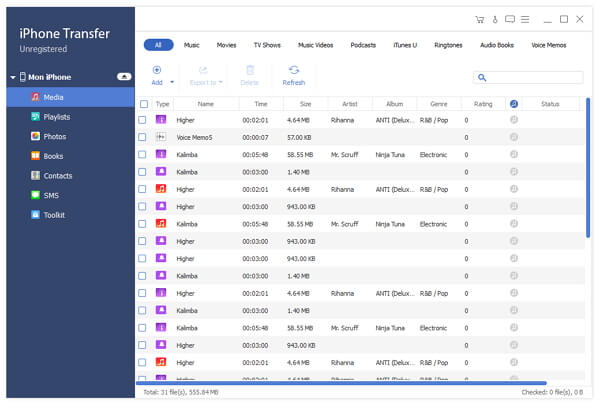
Step 3Start to transfer
After choosing required files, click Export button on the top.
If you want o transfer them to your PC, then choose Export to PC and set the destination folder where the exported files will be saved.
If you want to backup these files to iTunes, click Export to iTunes Library. If one or more files already exist in your iTunes library, these repeated files won't be copied into your iTunes library again. This is smarter and safer than iTunes transfer.

Part 2:How to transfer files from computer to your iOS device
Step 1Connect your iOS device to computer.
Step 2Choose files to transfer
After connecting, all the file types are shown on the left. Click certain file type. For example, if you want to transfer music, movies, TV shows, music videos and other media files, click Media. But if it's playlist or photo file, you can go to Playlists or Photos directly.
Step 3Start to transfer
In the pop-up window, choose the file or folder you want to import to iPhone.
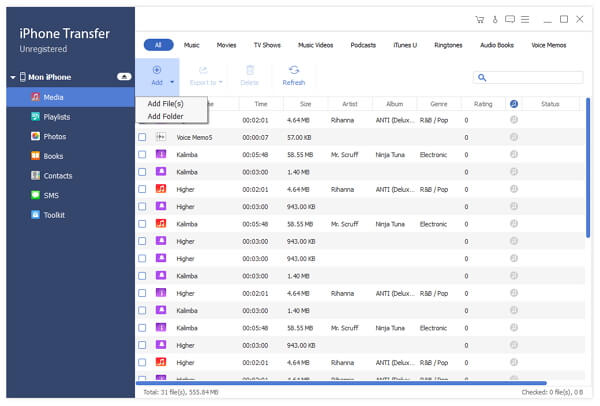
Part 3: How to transfer files from computer to your iOS device
Step 1Connect both your iOS device to computer.
Step 2 Find files to transfer
Both devices will be shown on left. Click the one from which files will be exported to another one. Click each files type on the left, and all the files under this category will be displayed on the right. Check the file or files you want to transfer.
Step 3Start to transfer
Click Export to - Export to another device. Seconds later, you can find the files in another device.
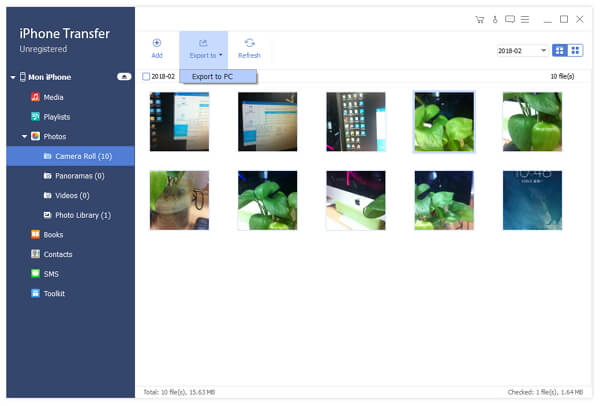
System Requirements for Windows
- OS Supported: Windows XP (SP2 or later), Windows Vista, Windows 7, Windows 8, Windows 10, Windows 8.1
- iOS Supported: iOS 6.0 and higher versions (iOS 10 included)
- CPU: 1GHz Intel/AMD CPU or above
- RAM: 1G RAM or higher recommended
System Requirements for Mac
- OS Supported: Mac OS X 10.5 or above (macOS Sierra)
- CPU: 1GHz Intel/AMD CPU or above
Tipard iPad Converter Suite

Effortlessly to convert DVD and video to iPad videos
Tipard iPad Converter Suite consists of DVD to iPad Converter, iPad Video Converter and iPhone Transfer Ultimate. It’s the all-in-one iPad Converter to convert DVD and almost all videos to iPad compatible video and audio files like MOV, MP4, M4V, H.264, AAC, AIFF, MP3, M4A, ALAC, etc with 100% original quality. What’s more, it’s able to transfer iPad files to PC for backup.
- Easily convert DVD/video to iPad compatible MP4, MOV, M4V, H.264, etc
- Transfer music/videos/photos and others between iPad and computer
- Support iPhone 6s/6s plus/6/6 plus/5s/5c/5/4s, iPad Pro/mini/Air/4 and iPod Touch

Why Choose iPad Converter Suite?
Tipard has committed itself to providing best iPad converter for customer. Tipard iPad Converter Suite is the comprehensive iPad Converter to rip DVD and videos to iPad. In addition, you’re free to transfer iPad files to PC and iTunes for backup.
Easily complete DVD to iPad’s video Conversion
Tipard DVD to iPad Converter, the fantastic and versatile DVD to iPad Conversion software, enables you to convert any DVD to iPad compatible video format like MOV, MP4, H.264, M4V, etc with unmatchable conversion speed and stunning video effect. In addition, it's able to take out the audio files from DVD and save them as AAC, AIFF, MP3, M4A, WAV and ALAC format. The converted video and audio files can be playback on the multiple devices like iPhone 5, iPhone 4S, iPad mini, iPad 4, iPod nano, iPod classic and other mainstream media players. It's the total DVD to iPad Converter.
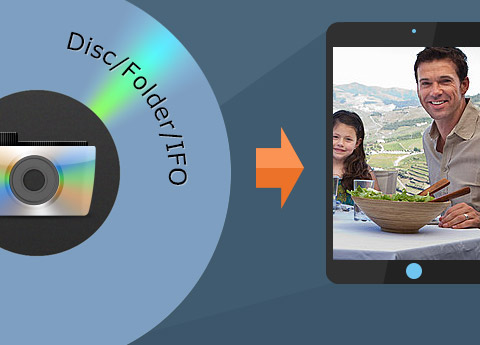
Convert almost all videos to iPad compatible format
Besides DVDs, this versatile iPad Converter Suite owns the best iPad Video Converter, enabling you to convert any video file to MP4, MOV, M4V, etc for playback on iPad, iPod and iPhone with no limitation. The super fast converting speed and incredible video effect will take your breath away. The audio can be extracted and converted to M4A, MP3, AAC, etc for a great enjoyment with iPad. No matter what video file it is, the multi-functional iPad Video Converter allows you to convert it to your wanted iPad format with ease.
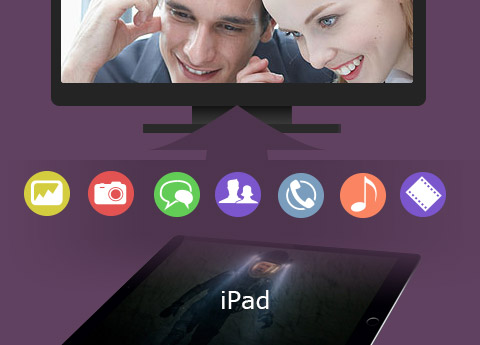
Transfer files between iPad, PC or iTunes for backup with 100% original quality
Tipard iPhone Transfer Ultimate is capable of transferring iPad files like music, movie, ringtone, camera roll, photo, voice memo and camera shot to PC or iTunes. Also, you are able to import videos, pictures, songs and others from PC to iPad, it even allows you to transfer files among iOS devices like iPad to iPhone, iPad to iPod, iPad to iPad, iPhone to iPad and so on. Besides, it's highly compatible with all Apple devices like iPhone 6s/6s plus/6/6 plus/5s/5c/5/4s/4, iPad Pro/Air 2/Air/mini 4/mini 3/mini 2/mini/4/3/2, iPod touch/nano and so on.
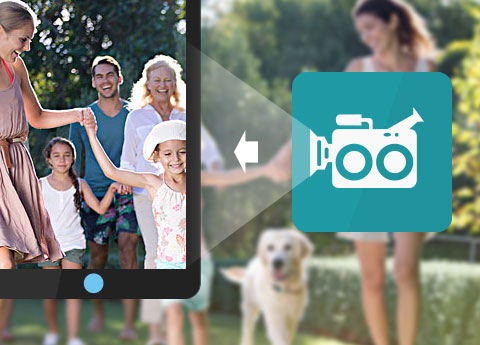
Get the ideal output video with diverse editing features
The almighty iPad Converter is also video editing software. It owns multiple video editing functions like adjust the video effect (Brightness, Contrast, Saturation, Hue and volume), crop the video frame, get rid of your undesired video part and add text/image watermark to the video. Additionally, it's easy to join several video segments into a new file so you're enabled to enjoy the videos successively. The best iPad Converter guarantees you an ideal video effect. All in all, Tipard iPad Converter Suite is the first-rank iPad Converters all over the world.
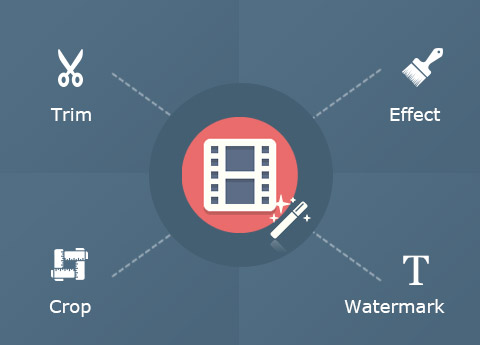
More Features

Preview and snapshot
You're able to preview sources and video effects. When previewing, you're free to take a picture of your favorite video images.

Auto-update
This iPad Converter Suite will automatically update if any new update is available. It’s very convenient for you.

Easy-to-use
It’s pretty easy to use due to the initial and simple interface. You can finish the conversion by a few clicks.

Keep converted file quality
Enables you to transfer files between iPad, PC or iTunes for backup with 100% original quality.
Screenshots
Load DVD - Run DVD to iPad Converter part and load DVD Disc/folder/ISO files.
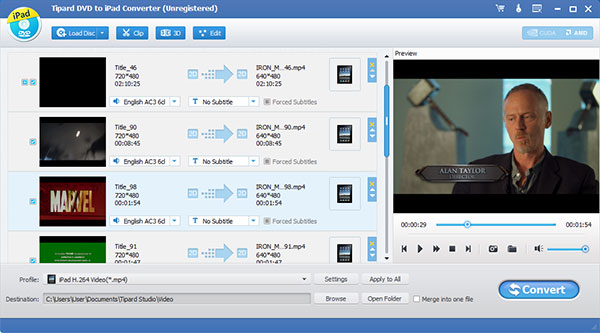
Add videos - Run iPad Video Converter and add videos you need to convert.
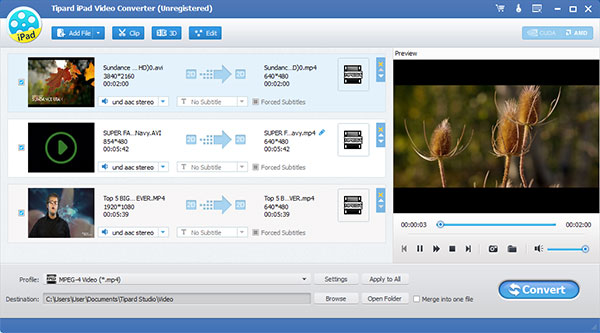
Output profile - Choose output format for the DVD/videos.
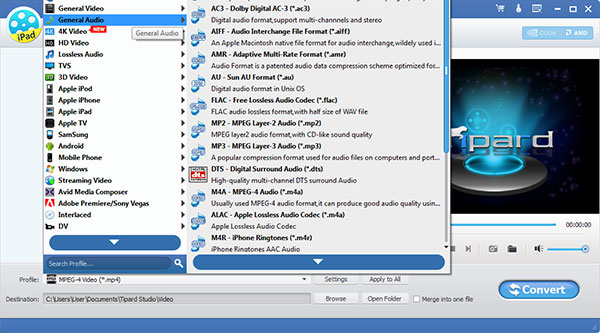
DVD to iPad - Converting process to convert DVD to iPad.
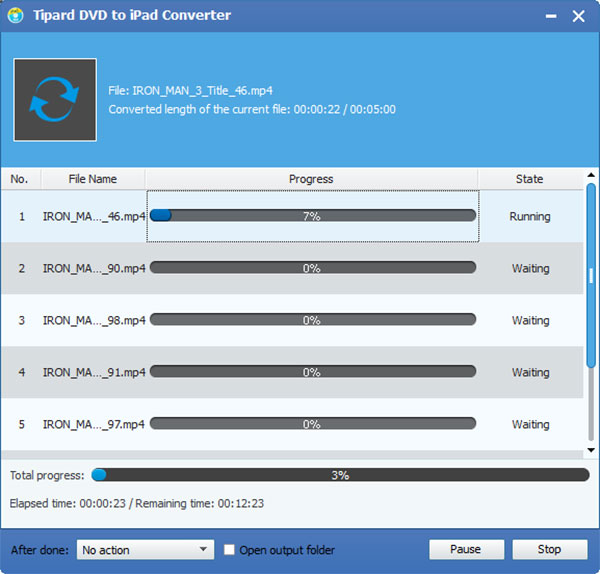
Video to iPad - Convert any video to iPad compatible format.
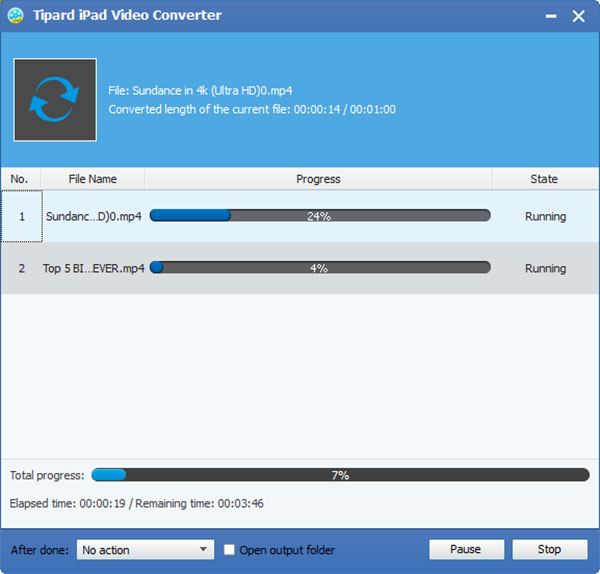
How to Use
Do you feel frustrated when trying to play your favorite movies on iPad but only get the error message that the format is not compatible with iPad? Now we can totally clear away your afflictions. Tipard iPad Converter Suite, the almighty and comprehensive iPad Converter, enables you to convert DVD and almost all videos to iPad compatible video format like MP4, H.264, MOV, etc with zero quality loss. The following is the detailed information on how to use this best iPad Converter Suite to fulfill your DVD/video to iPad conversion.
Part 1: How to convert DVDs to iPad
Step 1Load DVD
Click “Load disc” button to load the DVD movies to the program; or you can select “DVD Folder” or “DVD IFO Files” from the “Load disc” drop-down list, and then you can see the interface like this.
Step 2Set Output Quality
Click “Profile” drop-down arrow and you can see the drop-down list. Here you’re free to choose your needed video/audio format as you like. Or directly input the format in the quick search box, and choose one of the formats you want.
Step 3Convert DVD to iPad’s video
Click “Convert” button to start DVD to iPad conversion. The progress bar will clearly show you how much it’s completed. In addition, with advanced acceleration technology, you can get the iPad video files in a short while.
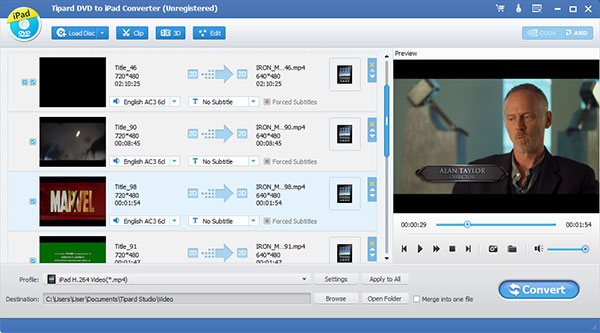
Part 2: How to convert videos to iPad compatible MP4/MOV/M4V formats
Step 1 Add files
Click “Add file(s)” button, and select video files by pressing the “Ctrl” or “Shit” button on the keyboard. With the built-in player, you’re able to preview the source file.
Step 2Choose desired format
Click the drop-down arrow right beside the “Profile” column, and you can choose the format from the drop-down list; or input the format name in the quick search box to locate the video format.
Step 3Conversion process
Click “Convert” button to convert video to iPad’s video format. During the process, you can click “Pause” or “Stop” button to control the conversion process. Batch conversion ensures you to get multiple video formats at one time.
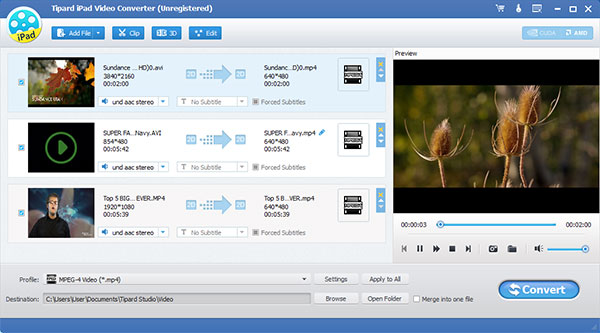
Part 3: How to transfer iPad files to PC
Step 1Connect iPad to the program
After you launch the program, please connect iPad to the program. And you can see the interface as below.
Step 2Select the iPad files
Now you’re able to select the files you want to export to PC or iTunes. You can select all files or a part of files according to your needs.
Step 3Export files to PC or iTunes
Click “Transfer” button to start to transfer iPad files to PC or iTunes, and you’re also able to specify the destination of the output files as you like.
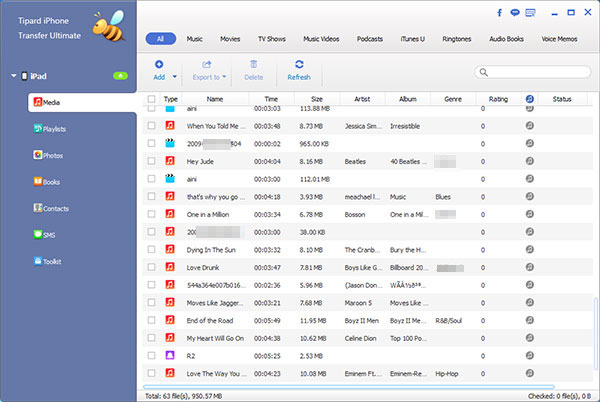
Part 4: How to edit the videos
Step 1Adjust the video effect
In the “Effect” editing window, you’re capable of adjusting the video effect like Brightness, Contrast, Saturation, Hue and Volume to get the perfect output video.
Step 2Crop the video frame
With this multi-functional iPad Converter, you can get rid of the black edge of the video frame. Check the “Keep Aspect Ratio” option then choose your desired aspect ratio to adjust the video frame.
Step 3 Trim video length
With “Trim” editing function, you’re allowed to get rid of unwanted video part. Drag the slide bar to set the start time and end time as you like.
Step 4Add watermark
This fantastic iPad Converter, it’s easy to add watermark to the video. Check “Enable watermark” option, and then check “Text” or “Picture” option to add corresponding text/image watermark to the video. Also, you're allowed to adjust the position of the watermark.
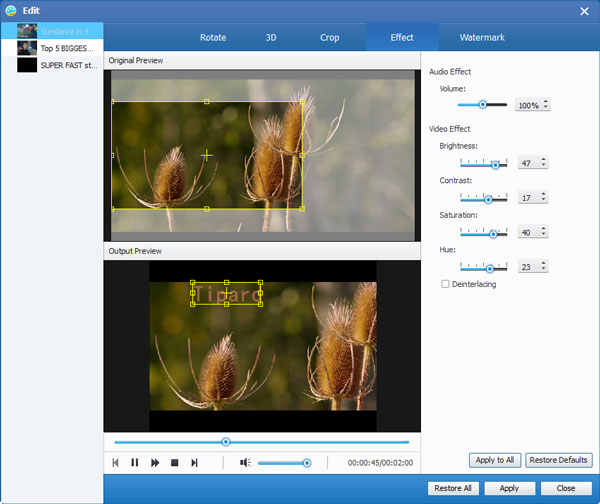
System Requirements for Windows
- OS Supported: Windows XP (SP2 or later), Windows Vista, Windows 7, Windows 8, Windows 10
- CPU: 1.2GHz Intel or AMD CPU, or above;
- RAM: 1G RAM or more
System Requirements for Mac
- OS Supported: Mac OS X 10.5 or above (highly supports macOS Sierra)
- Processor: Intel ® processor
- Hardware Requirements: 1G RAM, Super VGA (800*600) resolution, 16-bit graphics card or higher
Tipard MXF Converter

- Transcode any MXF/P2 MXF files for editing in Sony Vegas, Adobe Premiere, FCP, iMovie, Avid, QuickTime and so on
- Convert MXF video recorded from Canon, Panasonic and Sony to other popular formats like MP4, AVI, MOV and more than 200+ formats on Windows 10/8/7
- Convert AVCHD (TS/MTS/M2TS), TRP, TP, etc. to AVI, MP4, MKV, WMV and more
- Convert any .mxf files to 1080p HD/3D videos
- Crop, merge, watermark and trim video for better visual effect
- English/French/German/Japanese four interface languages
- New H.265/HEVC decode/encode

Overview
Tipard MXF Converter is a professional and multi-functional application, which supports converting any MXF/P2 MXF footages from SD, HD camcorders and cameras (Canon/Panasonic/Sony/JVC/Nikon). The converted MXF file can be viewed on portable Apple/Android devices and media players, like iPhone, iPad, Samsung, Kindle Fire. Moreover, if you want to edit .mxf file with Sony Vegas, Adobe Premiere, Avid Media Composer, Windows Movie Maker or other editing software, you are allowed to export your MXF files to these editing software for professional editing. With this flexible MXF video converting app, you can make personalized videos and convert MXF files to other audio/video files, like MP4, MOV, MPG, 3GP, MKV, AVI, WMV, FLV, VOB, AAC, AC3, MP3, etc.
Tipard MXF Converter is HD video converter that can easily convert any TS, MTS, M2TS, TRP, TP, MXF video to HD MOV, HD AVI, HD MP4 video, etc. Also as 3D converter, you can translate MXF video to 3D and customize it with numerous editing features for better visual effect.
Convert any MXF file to MOV, AVI, MP4, etc. for portable devices and editing software
You can easily transcode any MXF files recorded from Canon, Panasonic, Sony which have their own special MXF HD video camcorders to mainstream .mp4/.mov/.avi and HD video, etc. Not only MXF files, but also AVCHD MTS, M2TS, MOD, TOD, TRP, TS, XAVC MXF, XAVC MP4, XAVC-S MP4 and 4K videos from SD/HD camcorders, this MXF converting software can convert all of them to MP4, MKV, WMV, AVI, MOV, H.265, H.264/MPEG-4 AVC, FLV, 3GP, DivX, VOB, Avid, DV, MPG/MPEG, M4V, WebM, SWF, MTV, etc. and even the High Definition video files (HD/AVCHD videos).
This MXF file converter can extract and convert audios from .mxf video files and convert them to AAC, AC3, AIFF, MP3, MP2, WAV, WMA, OGG, etc.
MXF format is not an acceptable and common format for most media players and editing software. This MXF Video Converter is the best solution to help you out, it can easily transcode Panasonic P2/Sony XDCAM/Canon XF MXF recordings to various editing software tools(like Avid Media Composer, Windows Movie Maker, Adobe Premiere Pro, iMovie, Final Cut Pro, Sony Vegas Pro, Magix Video Pro, Prores, Cyberlink Powerdirector, iMovie, Quicktime, etc.) and media devices/players(like iPhone SE/6s/6s plus/6/6 plus/5s/5/4s, iPad Pro/Air/mini, Samsung, Motorola Xoom, HTC, PS3, Xbox360, Wii, YouTube, Facebook, etc.).

Free numerous editing features to customize MXF videos
Tipard MXF Converter also as free video editor, it allows you to set the video Brightness, Contrast, and Saturation. Use Deinterlacing to convert interlaced video to the progressive video.
This MXF conversion software gives you precise control over enhancing video quality, rotating video direction, clipping any segment of your video, adjusting the playing region of the video to fit for your player and removing the black region. And it can help you join your several MXF video files into one file. You can add watermark using text or picture on your videos and even adjust its position, transparency, text color and text size. This function can optimize the video effect according to needs.
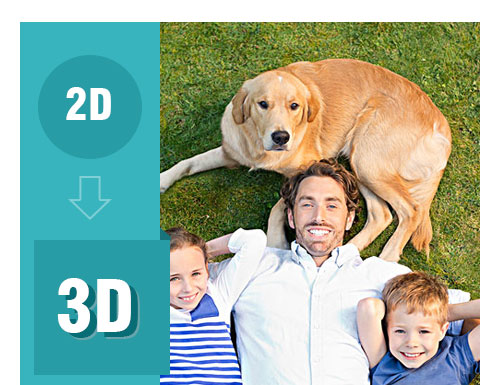
Free set output parameters
To get further customized output video, you can set the Video Encoder, Resolution, Frame Rate, Video Bitrate, Audio Encoder, Sample Rate, Channels and Audio Bitrate according to your needs. You can also save all the output settings as your preference, which is saved in the user-defined column automatically.
What's more, The MXF Conversion app gives you the ability to select audio track or subtitle you need for your output video.
It has broad profile for you to select. The MXF file Converter sorts the profile by the devices, General video/audio, HD videos, 3D videos, etc. and then it's easy for you to find what format you want. You can get multiple files with the same content at one time by adding multiple profiles to one source simultaneously.
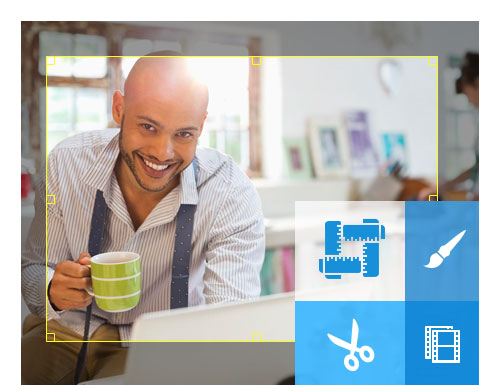
Fastest converting process and convenience operation
The new technology will make the operation more comfortable. The newly adopted NVIDIA® CUDA™ technology can totally accelerate your PC GPU, so as to finish your converting task with ultra-high speed and best output quality.
The converting software gives you 6X faster conversion speed, it supports multi-core CPUs, which can take full advantage of your PC power to accelerate the converting speed.
You are enabled to preview the original MXF video and the output video for your operation at the same time. And you can take pictures while watching videos in the preview window. It is easy for both beginner and practician. Just a few clicks can finish the process of converting MXF files with convenient operations.

Screenshot
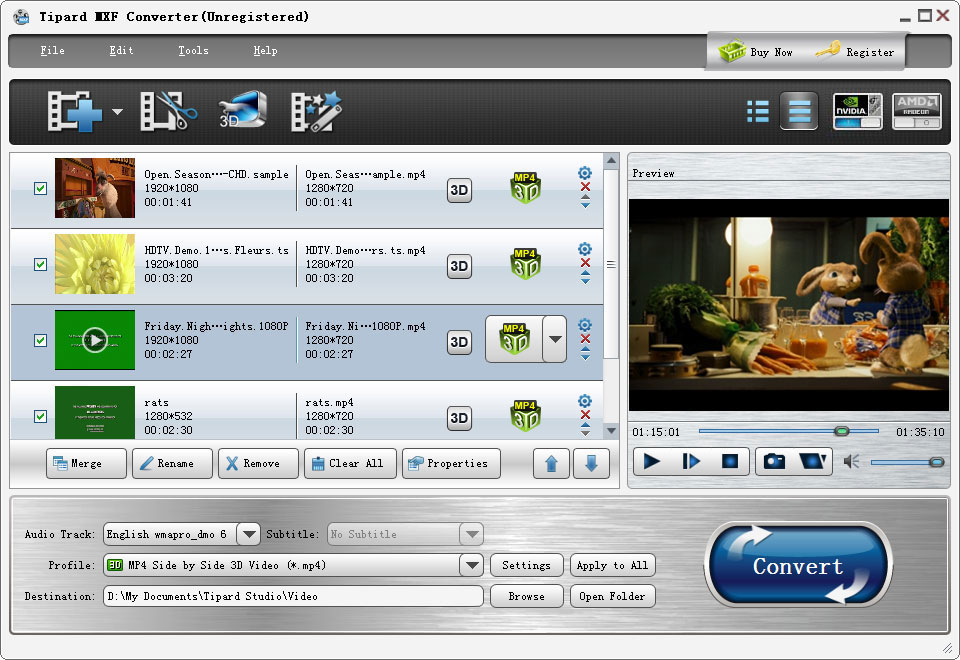
How to Use Tipard MXF Converter
Tipard MXF Converter is the professional MXF converting software. It has the capability to transcode MXF/P2 MXF to any compatible format for your portable devices or editing application. In addition, it enables you to adjust video effects and convert 2D videos to 3D videos.
Part 1: How to convert MXF to other portable formats
Tipard MXF File Converter can help you convert MXF/P2 MXF to any popular video and audio format like MP4/MKV/WMV/AVI/FLV/MOV and MP3/WAV/FLAC and so on for most media players and editing software. Here is how it works:
Step 1Load MXF/P2 MXF files
Click "Add file(s)" to import the MXF files you want to convert, it allows you to add file(s) and folder.
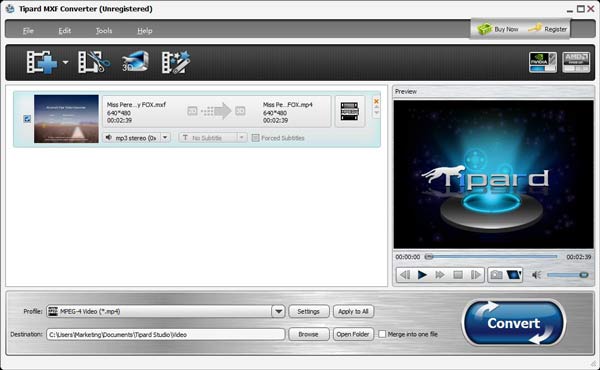
Step 2Choose output format
Click "Profile" arrow, and then you can select the suitable format for output file from the drop-down list.

Step 3Convert MXF files
After choosing the output format, click "Convert" to start the MXF conversion. With the advanced acceleration technology, it guarantees that the MXF converting will be finished in a short time.
Part 2: How to convert 2D video to 3D file
Step 1Upload the 2D MXF video you want to convert.
Step 2Click the "3D" button on the toolbar and you'll enter the "Edit" window.
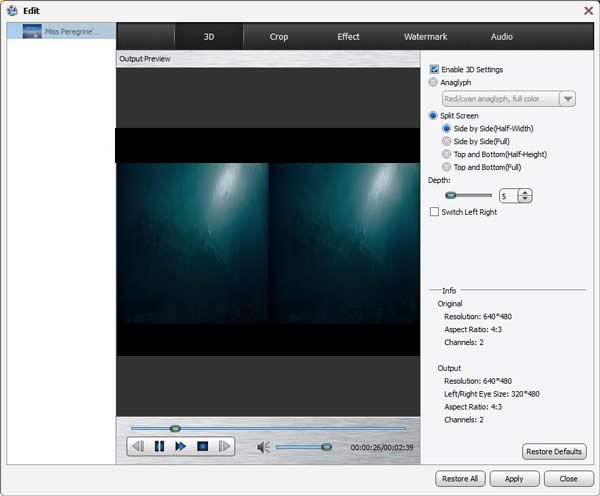
Step 3Select the "Enable 3D Settings" and then you can set the "Anaglyph", "Split Screen", "Depth" to adjust the 3D effects.
Step 4When you complete adjusting the 3D effects, click "Apply" to save all the settings.
Part 3: How to edit video
Adjust video and audio effects
Click "Edit" button on the top list, and then click "Effect".
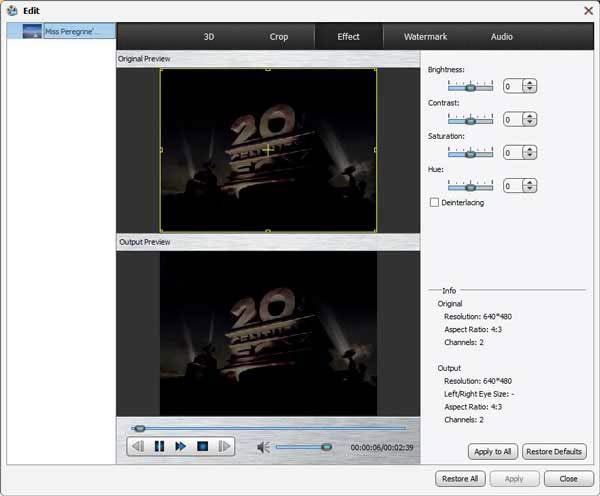
In the "Effect" editing window, you're free to adjust the Brightness, Contrast, Saturation and Hue by dragging the slide bar of each parameter or directly input the value in the text area.
Click "Edit" button and select "Audio". Then you can drag the sliding button of volume to set the sound of MXF files.
Clip, Crop and Merge video
Click "Edit" button on the top list, and then click "Clip".
You can drag the sliding button to set the starting and ending point or directly input the value in the box.
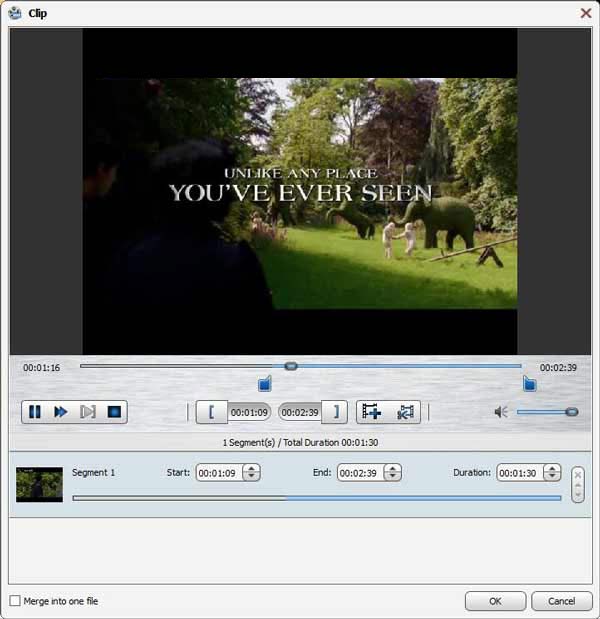
Click "OK" to save the video clips.
Back to the main interface, you can select the clips you want to merge. After selecting all clips you need, you can click "Merge into one file" next to "Convert" button to merge the videos.
Click "Edit" button and then click "Crop".
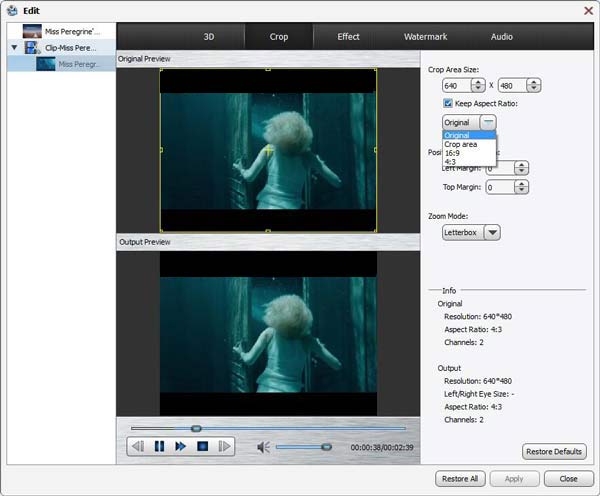
Select "Keep Aspect Ratio" option, you are provided with four choices, "Original", "Crop area", "16:9" and "4:3. And you're allowed to adjust the position of crop area and zoom mode.
Take snapshot and add watermark
The best MXF file converting software has a build-in player, so it enables you to preview the MXF video. Click the "Play" button and the video will be played in the preview window. What's more, just click "Camera" icon, you can take a snapshot of the moment.
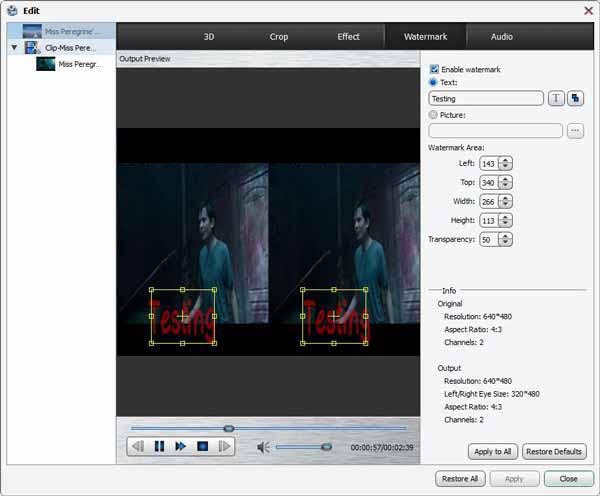
Click "Edit" > "Watermark", you can add your personal watermark to the output video.
System Requirements for Windows
OS Supported: Windows XP (SP2 or later), Windows Vista, Windows 7, Windows 8, Windows 10
CPU: 1.2GHz Intel or AMD CPU, or above
RAM: 1G RAM or more
System Requirements for Mac
Processor: Intel® processor
OS Supported: macOS Sierra, Mac OS X 10.5, 10.6, 10.7, 10.9, 10.10 Yosemite
Hardware Requirements: 512MB RAM, Super VGA (800×600) resolution, 16-bit graphics card or higher
Tipard PDF Converter Platinum

Convert any PDF to Word/ePub/Excel/HTML/Image More Accurately with OCR
Tipard PDF conversion software is advanced and comprehensive PDF Converter, which has the ability to convert any PDF files (textual and non-textual) to Microsoft Office Word, Excel, ePub, HTML, PPT and Images and so on. The output file quality and accuracy are highly improved with the OCR technology with Accuracy, Balanced and Speed Modes and multi-language selection.
- Convert PDF to Word/Excel/ePub/HTML/PPT/Images and more
- Accuracy Guarantee with the OCR Tech support
- Preserve 100% original quality and high converting speed
- User-customized page range to convert PDF documents
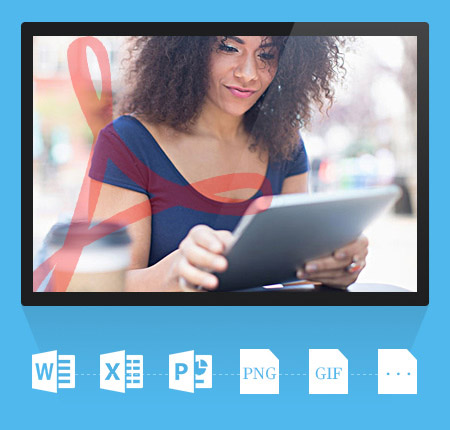
Why choose Tipard PDF Converter Platinum?
It's a professional and advanced PDF converting tool with multiple optional output formats like .doc, .xlsx, ppt, JPG, PNG, etc. with more language choice and super-high conversion quality.
Especially with the OCR tech, the output files are more accurate. Also, supported output formats can be viewed on the specification images.
Convert any PDF to Word, Excel, PowerPoint and more Documents Formats on Windows 10/8/7 with OCR supporting
The PDF Converter is capable of converting almost any PDF file including protected PDF to many document formats including Microsoft Word (.doc/.docx), Excel (.xls/xlsx), PowerPoint (.pptx), ePub(.epb), HTML(.html) and text (.txt) and so on.
With the OCR technology adoption, you have options and right to choose the mode to convert aim PDF file from Accuracy, Balanced and Speed or select the language for the output documents. Note that if unnecessary, the language is recommended to be set as the original one.
The PDF converting software has blazing conversion speed without losing any information of the original file with preserving the original text, images, layouts, hyperlinks, tables, and graphics with high accuracy. So don't worry about the conversion loss or the output quality. Moreover, the output editable documents files can also be adjusted with layout, text, image, etc. with ease.
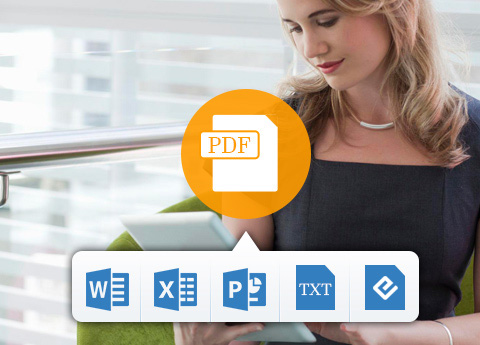
Convert PDF to Various Image Formats like JPG, PNG, BMP easily with editor functions
The PDF Converter Platinum version as the best Adobe Acrobat alternative, can export all popular image formats, like .jpeg, .jpg, .gif, .png, .bmp, etc. from any PDF file with no limitation and loss. All the information of the original file like the text, images and watermarks will be all kept. And when you convert PDF to image formats, you are also allowed to free adjust the output effect as well, such as size (pixel or DPI), color (colorful, grayscale or monochrome) and set the quality from 1% to 100%, etc. Besides, it has a powerful compatibility with both textual and non-textual PDF files.
Feel free to download this PDF to DOC, PDF to PPT, PDF to TXT, PDF to XLSX, PDF to JPG/PNG Creator with ease, and enjoy its powerful functions freely.
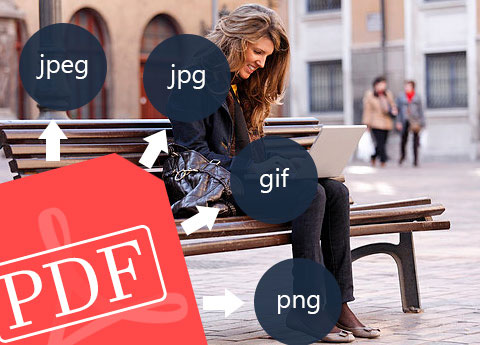
Free Page Range Options & Multilanguage Support
More language types make it possible for anyone to recognize and supported by this PDF Converter Platinum: English, Turkish, Thai, Latin, Korean, Greek, Slavonic, Japanese, and Chinese, covering all common languages. Therefore, almost any PDF document from all over the world can be converted through it.
When using this converter to do some PDF conversion, you are allowed to choose the part that need to be converted according to your own wish. You may choose "All page" or "Current page" or you could directly enter the page number or page ranges in Arabic numbers.
Before you perform the conversion, you could preview the conversion result in the top right of the window to make sure that you will be satisfied with the output effect.

Screenshot
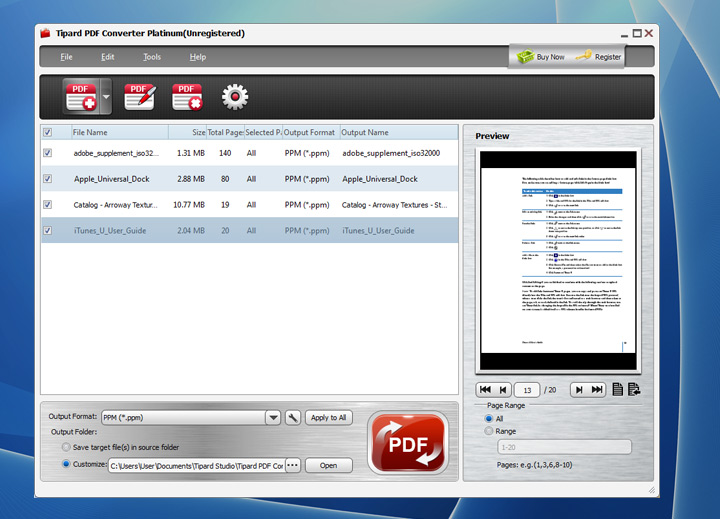
More Features

Rename
The converting PDF files can be renamed before outputting to differentiate with the original one.

User-friendly interface
The UI of this PDF converter is friendly and comfortable for you to easily grasp the conversion.

Batch conversion
It has a simple interface and allows batch conversion to convert PDF files to various documents and image formats with one click.

Play and preview before PDF conversion
You are able to play and preview all or specific pages of PDF files before converting.
System Requirements for Windows
- OS Supported: Windows XP (SP2 or later), Windows Vista, Windows 7, Windows 8, Windows 10
- CPU: 1.2GHz Intel or AMD CPU, or above
- RAM: 1G RAM or higher recommended
System Requirements for Mac
- OS Supported: Mac OS X 10.5 or above (macOS Sierra)
- CPU: 1.2GHz Intel or AMD CPU, or above
- RAM: 1G RAM or higher recommended
Tipard PDF Cutter
Tipard PDF Cutter, the most professional PDF splitting tools, enables you to split any PDF file into small ones by extracting any specific pages from the multi-page PDF file. This powerful PDF Splitter can help you cut PDF file by every n page(s), bookmarks, or page ranges. You can also split one PDF file averagely to several PDF files. Tipard PDF Splitter can provide you with perfect output quality and amazing speed.
- Split PDF file by pages, bookmarks and page ranges
- Split PDF by specific page ranges at one time
- Split PDF averagely
- User-friendly interface
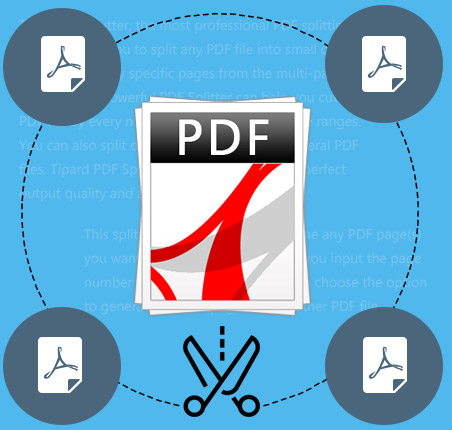
Cut PDF files
This powerful PDF Splitter can split PDF file by the way you defined
Cut PDF by page(s)
Tipard PDF Cutter can assist you to split your PDF file by every n page(s) as needed.
Split PDF by bookmark
This PDF Splitter allows you to split PDF by bookmark through choosing the split level and defining the settings.
Split by page range
This split way enables you to combine any PDF page(s) you want into a new PDF by letting you input the page number or page range. Plus, you can choose the option to generate the rest pages into another PDF file.
Split by specific page ranges to multiple PDF files
With this professional PDF Splitter, you can easily get different PDF files extracted from the same source PDF. You can add up numerous copies of the multi-page PDF file to customize the specific page ranges separately.
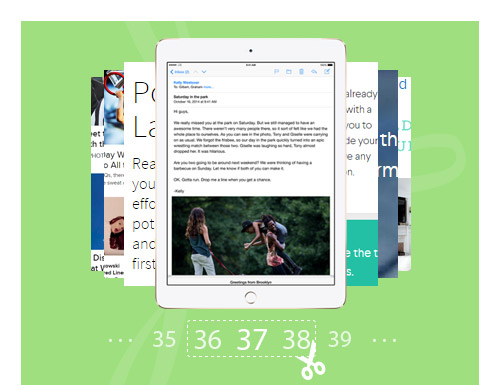
Intuitive interface and easy to use
This PDF Cutter provides you with the most convenient operation.
User-friendly interface
Tipard PDF Cutter possesses an intuitive interface, which can make the operation so easy.
High speed
You can finish the splitting operation with the least time.
Support multi-language PDF file
This PDF Splitter supports English, Turkish, Thai, Latin, Korean, Greek, Slavonic, Arabic, Japanese, and Chinese.
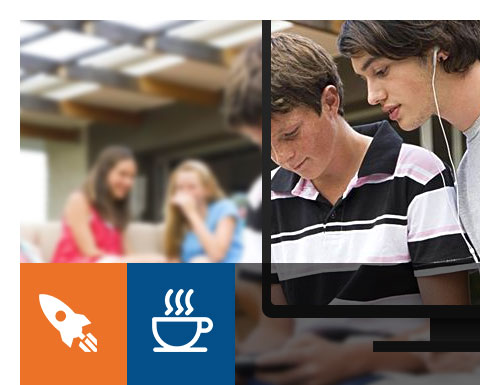
Screenshot
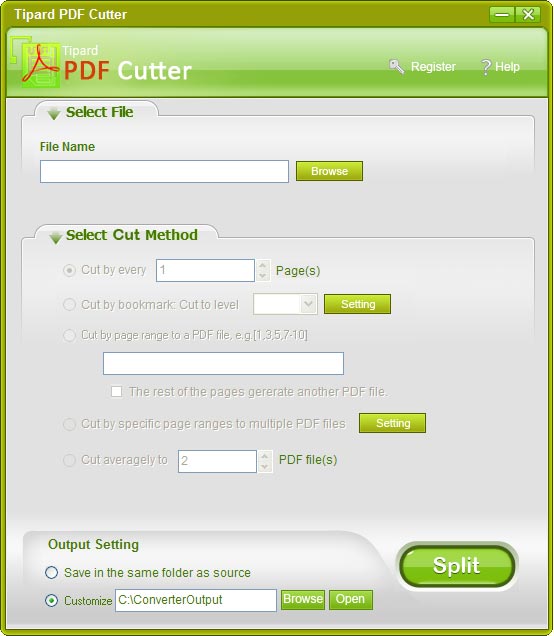
System Requirements
OS Supported: Windows XP (SP2 or later), Windows Vista, Windows 7, Windows 8, Windows 10
CPU: 800MHz Intel or AMD CPU, or above
RAM: 512MB RAM or more
Tipard PDF to Word Converter
Accurately convert PDF to Word format (.doc) with OCR
Tipard PDF to Word Converter is a type of stunning PDF converter and Word creator software which is able to change PDF files to Microsoft Word or RTF documents with high accuracy and at ultra-fast speed. The optional page range enables you to define any single page or page ranges to convert. With multiple languages for output selection, this conversion caters to all different areas' needs.
- Convert PDF to Word/RTF more accurately with OCR
- Define page range and edit output file settings
- Preview and read PDF before conversion

Why choose Tipard PDF to Word Converter?
It's powerful PDF Converter which is specially designed to turn PDF file into more compatible file formats: Word (.doc, .docx) and RTF with OCR tech. Also with its help, reading PDF files becomes more convenient by this PDF reader. Feel free to download it and have a trial.
Accurately Convert any PDF to Word with OCR
PDF is the format with highest stability and accuracy among all text file formats to save. However, every coin has two sides. The shortage of PDF file is that it's not easy to edit and needs more professional PDF readers to preview. Also, some devices cannot support PDF reading, which caused much trouble to you with PDF file. But compared with PDF, Word is more applicable and easy to editable text format to use.
Fortunately, this PDF to Word Converter allows you to convert PDF file to Word or RTF format conveniently with the support of OCR on Windows 10/8/7/XP. It makes it easy to fulfill the conversion from any PDF to Word include Ms word 97-2003 (*.doc), Word 2007 (*.doc), Word 2010/2013 (*.doc) or .docx format as well as Rich Text Format (*.rtf). The configuration of OCR technology enables you to select conversion modes from Accuracy, Balance, speed and the accuracy mode extremely to improve the reorganization ratio to make the PDF to Word conversion more accurate and faster.

Humanely selecting page range and read/preview PDF document before conversion
As the best Adobe Acrobat alternative, this PDF to Word Converter is designed with humanized options and functions. Before converting the PDF file, free choose range from All Page, Current Page and Page options. You can select the page range, input or insert the page numbers as you want. You can also open and convert many PDF files at one time. You could use the preview function of the converter to confirm the desired pages before conversion starts. This is pretty useful in circumstances of file with too many pages while you just need a small part.

Best user experience
As professional and easy-to-use PDF to Word converter, Tipard PDF to Word Converter is devoted to provide you high quality conversion effect at super-high speed. It is designed with humanized options for you to choose. And the operation is easy enough for all users. Besides, the interface is pretty delicate and has four language versions for you to choose: English, French, German and Japanese. Being so considerate and friendly, we believe we can give you the best user experience that you ever have!

More Features

Update automatically
Auto-update function makes sure that you always have the latest version. And it keeps lifetime free upgrade.

6X faster conversion speed
Convert batch PDF files to editable Microsoft office format - word (.doc, .docx) at one time with super fast speed.

User-friendly interface
The main interface of this PDF to Word conversion app is friendly and comfortable.

Easy to use
It has a simple user interface to guide you use easily. Everyone can operate it at the very first sight.
Screenshots
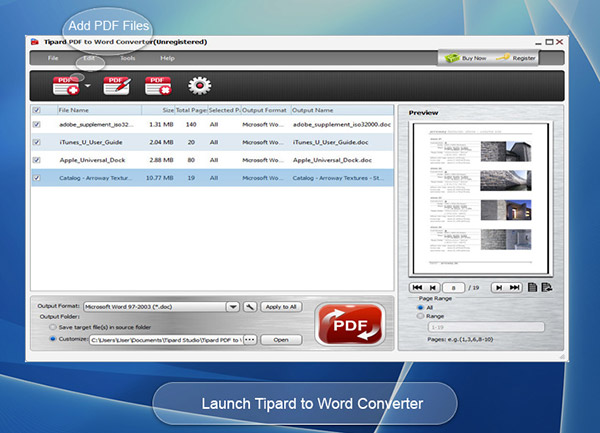
Convert PDF to Word/RTF more accurately with OCR.
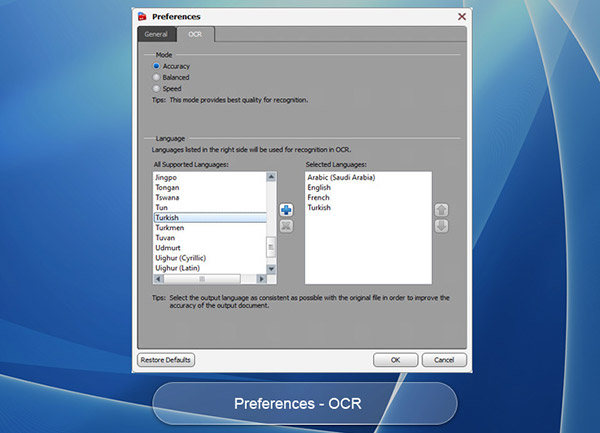
PDF conversion - Convert PDF files to word formats.
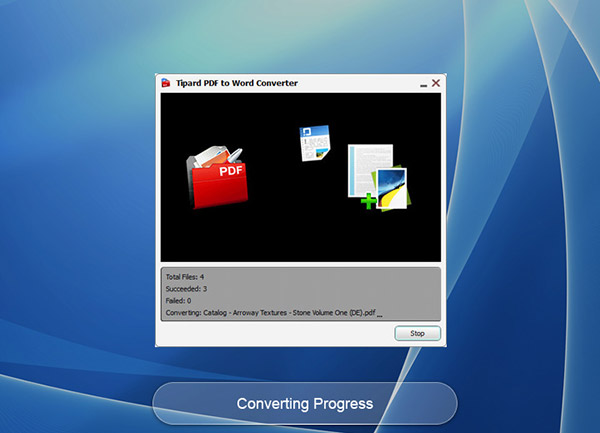
How to Use
PDF is a format with high accuracy and stability. Word format is easy to read and edit. RTF file has a high compatibility. These are three important words' save format. For most users, it is easy to convert Word or RTF to PDF format. However, we often need PDF converter to convert PDF to word or RTF. This PDF Converter enables you to fulfill the conversion from PDF to Word and RTF. You can follow the instructions below step by step.
Part 1: How to load PDF files from local folder
After launching the program, click "File>>Add File" button or the" Add File" icon, then select the PDF file you want to convert. If you want to convert the whole folder, then click "File>>Add Folder" or the "Add Folder" icon instead.
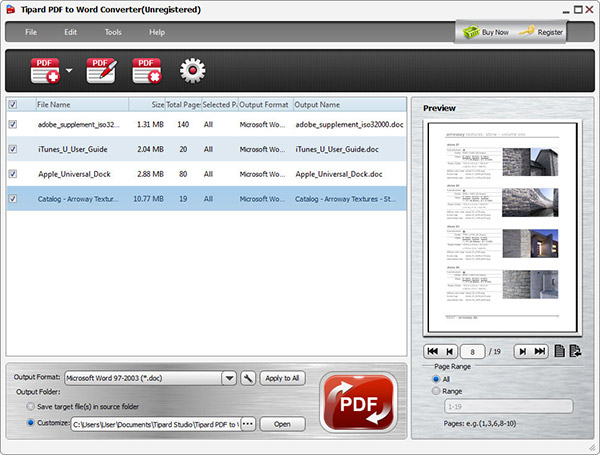
Part 2: How to choose output folder and define page
Step 1Select output folder
Click "Browse" button and select the target folder you need.
Step 2Set page range
If you want to convert the whole document, then select "All Page". Select "Current Page" to convert the page that you are facing. If the converted pages are not sequential, you can enter the page number and/or page ranges separated by comas.
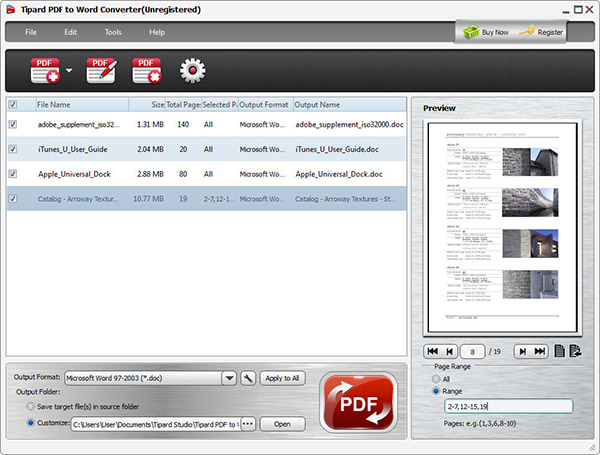
Part 3: How to convert added PDF files
Step 1Add files
Click the "Add File" or "Add Folder" button to add PDF files or folders.
Step 2Choose output type
Click the drop-down list and select whether you want to convert the PDF to Word or RTF format. If you want to convert all the selected PDF files to the same format, click "Apply to all".
Step 3Convert PDF
After all these settings have been done, click the "Convert" button. You will finish the PDF to Word conversion in no time.
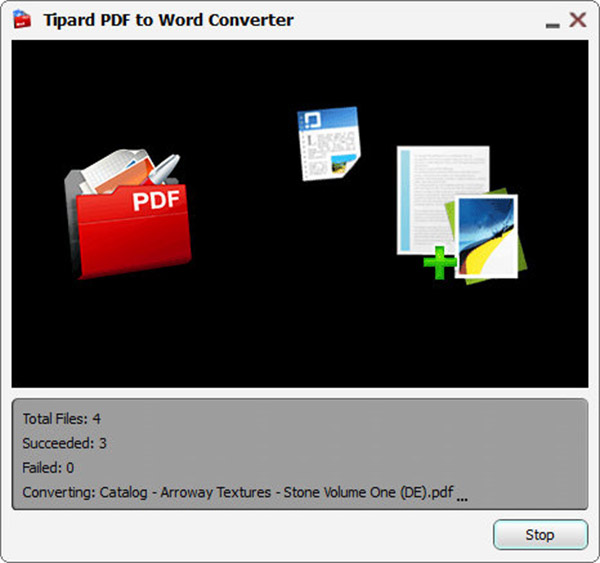
System Requirements
- OS Supported: Windows XP (SP2 or later), Windows Vista, Windows 7, Windows 8, Windows 10
- CPU:1.2 GHz Intel or AMD CPU, or above
- RAM: 1G RAM or higher recommended
Tipard DVD Ripper Pack

Comprehensive DVD Ripping and Video Conversion software
Tipard DVD Ripper Pack, the versatile DVD Ripping software, can rip DVDs and convert videos to any popular video/audio format as you like. In addition, you’re free to create DVDs with multiple videos and transfer your iPhone data to PC and iTunes for backup.
- Rip DVDs to almost all video formats effortlessly
- Support video to video/audio conversion without any limitation
- Create DVDs with your favorite movies
- Transfer files between iPhone and PC
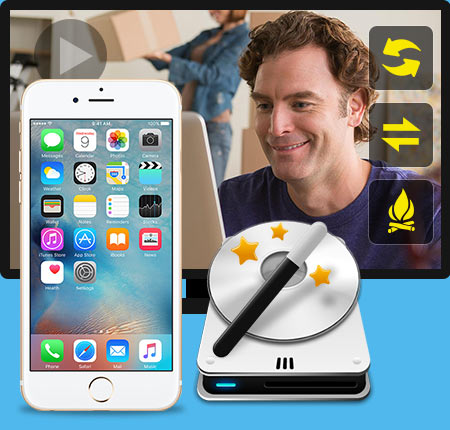
Why choose Tipard DVD Ripper Pack?
Tipard DVD Ripper Pack is one of the top DVD ripping software. It’s the package of DVD Ripper, Video Converter, DVD Creator and iPhone Transfer Ultimate. The DVD Ripping software will meet all your different demands.
Rip DVDs to multiple video formats for playback on diverse devices
Rip DVDs to multiple video formats for playback on diverse devices Sometimes we’d like to enjoy the DVD movies on portable devices for enjoyment anytime you want. Portable devices are not compatible with DVDs; therefore, we need a third-party tool to help us. Tipard DVD Ripper software has the powerful function to fulfill your demand. It’s regarded as the most trustworthy software, as it can rip DVDs to any popular video format like MP4, MKV, FLV, AVI, M4V, WMV, etc as you wish. Thus, you're allowed to play the converted videos on multiple devices like iPhone, iPad, iPod, Galaxy S4, Nokia Lumia and more.
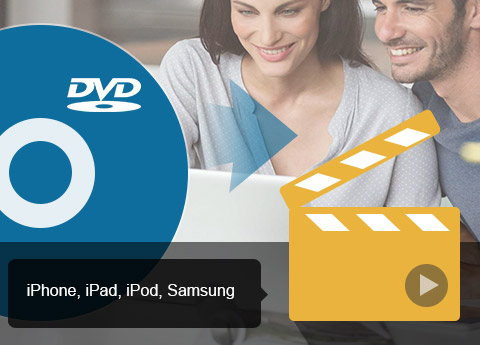
Convert almost all videos to your desired video format
It's pretty easy to get your desired video format with Tipard Video Converter. You're free to convert almost all videos to popular video format like MP4, MKV, AVI, FLV, WMV, M4V, etc with ultra-fast speed and zero quality loss. Besides, it enables you to extract audio files to your needed audio format, and then you can enjoy the music on your portable devices for your enjoyment. Multiple video editing functions will offer you a perfect output video effect.

Create DVDs with multiple videos
Our videos will get lost or damaged due to our computer crash. In order to keep our videos safe, it's a good choice for us to burn a DVD with our precious videos for safety. Tipard DVD Creator is able to burn the DVD with all videos. Besides, it allows you to edit the DVD menu, Audio track and Subtitle as you want. With this versatile DVD Creator, you can definitely get your ideal DVD.
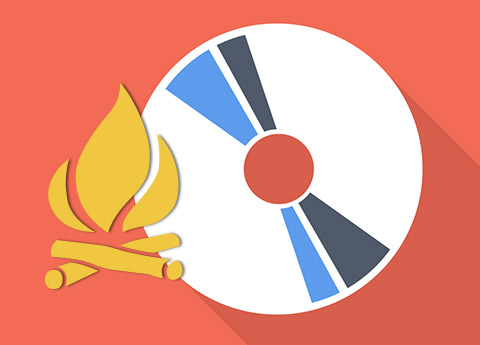
Transfer the files between iPhone and PC or iTunes
Tipard iPhone Transfer Ultimate enables you to transfer files between iPhone and PC or iTunes. All the iPhone data like music/movie/Pictures/TV Shows/Podcast/iTunes U/eBooks/Camera Roll/Ringtone/SMS/Contacts/Voice memos/Camera shot files can be transferred to PC and iTunes. In addition, it supports all Apple device versions even the newly updated one. Besides the transfer function, it owns the ability to convert Video/Audio/Disc and make iPhone Ringtone with your favorite DVDs and videos. All-in-all, it's the most practical software ever!
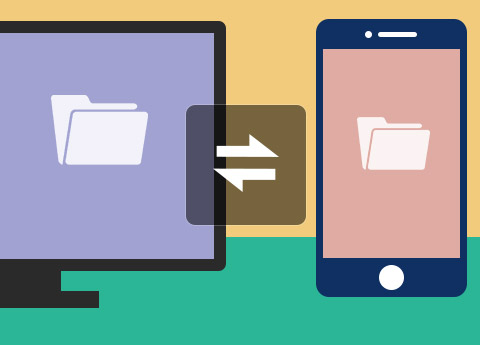
More Features

Creative multiple editing features
With Effect, Trim, Crop, Watermark function, you’re granted to edit the videos for a better video effect.

Preview and snapshot
With the built-in player, you’re free to preview the DVD movies and videos. Also, you can capture the video images and save them on your local disc.

Fast speed and batch conversion
The advanced acceleration technology enables you to finish the conversion in a few seconds. What’s more, it supports batch conversion, which greatly saves your time.

Convert all audio files in bulk
This Audio Converter has no limits on the amount of conversions. You can convert all files in bulk. Also it supports video to video/audio conversion without any limitation
Screenshots
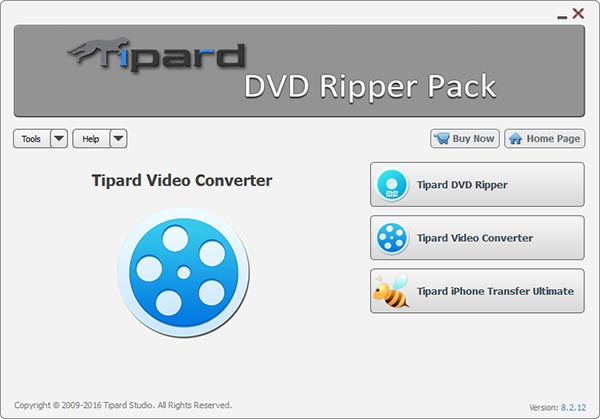
Convert DVD - Run DVD Ripper pack to convert DVD to any video format.
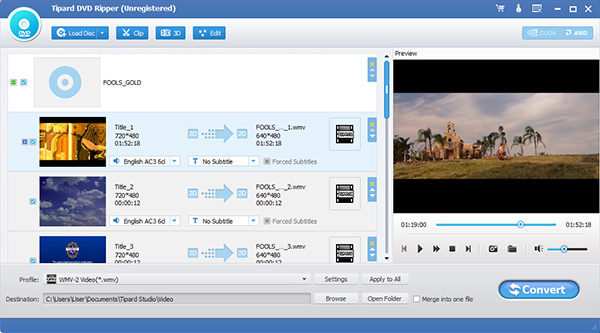
Add video - Run Video Converter part and click "Add Video" to add files to this software.
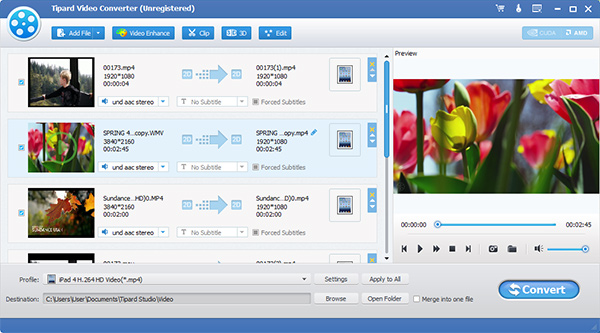
Output Profile - Choose output video/audio your portable device or editing software support.
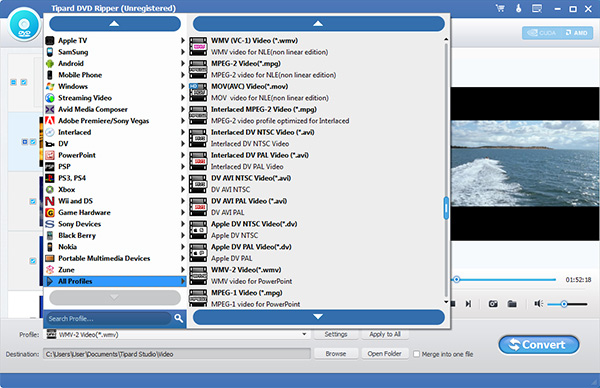
Convert - Click "Convert" button to convert videos.
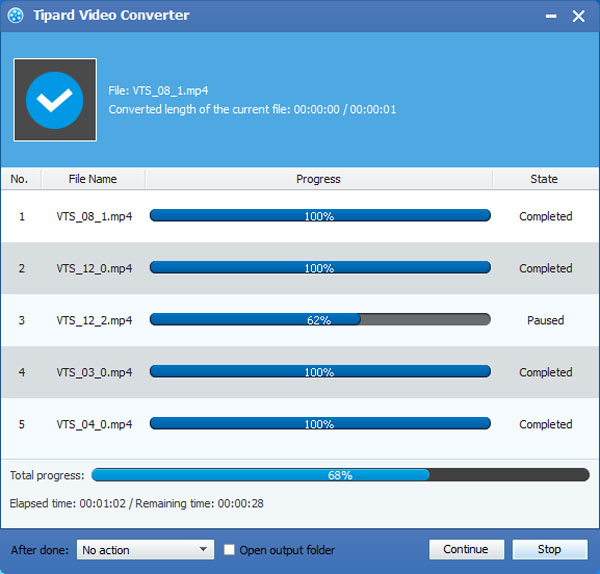
Edit - Before conversion, users can edit videos as needed.
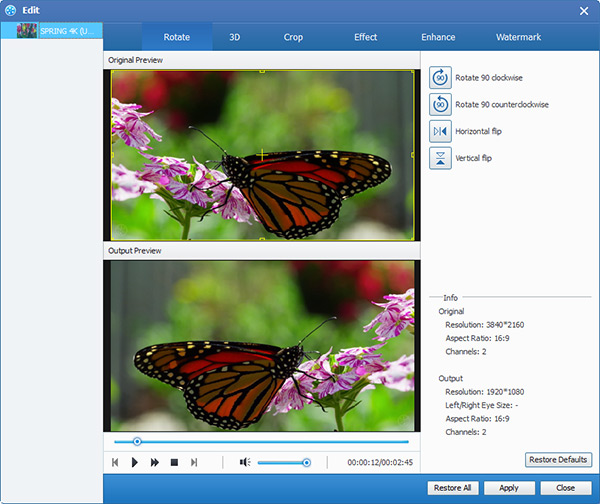
Transfer files - transfer iPad, iPod, iPhone files.
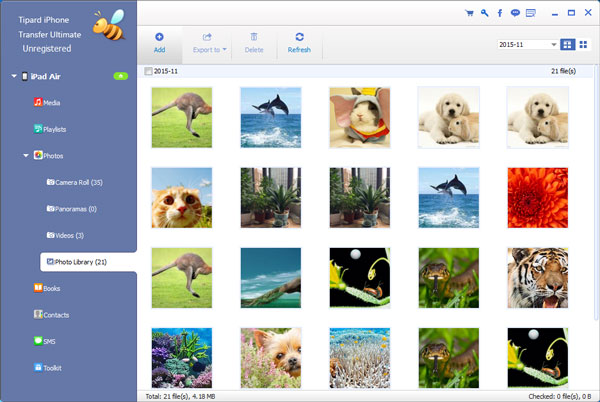
How to Use
Would you like the software that meets all your ripping DVDs and Apple devices transfer demands? If you do, you come to the right place. Today I’d like to share something about Tipard DVD Ripper Pack, which is the all-in-one DVD Ripping software to rip DVD to videos, convert videos to your needed format, burn DVD with multiple videos, and transfer your iPhone files between PC/iTunes/Apple devices. Now let’s see how to use this practical DVD Ripper Pack.
Part 1: How to rip DVD to videos
Step 1 Load DVD to the program
After you launch the program, you can load the DVD to the program. Click the “Load Disc” button to load DVD, or you could select “Load DVD Disc”, “Load DVD Folder” and “Load IFO Files” item from the “Load disc” drop-down list.
Step 2Set output format
Click the drop-down arrow right beside the “Profile” column, and select your desired format. Besides, it can extract the audio files from the DVD and save them as your needed audio format.
Step 3Start to rip DVD to video
Click “Convert” button to start ripping DVD to videos. It can rip DVDs to video with super fast speed and best quality.
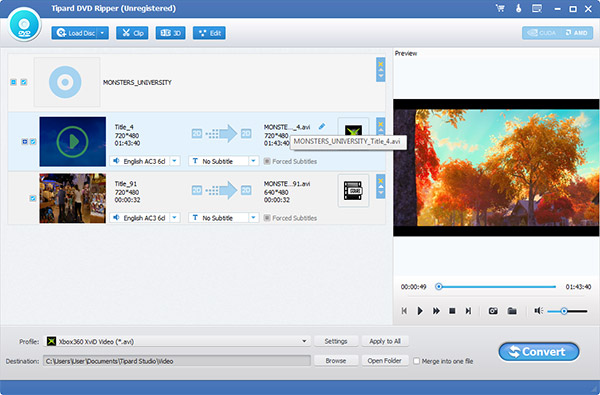
Part 2: How to convert videos
Step 1Add video files
Click “Add file(s)” button to add multiple video files to program, or you can select “Add Folder” item from “Add file(s)” drop-down list.
Step 2 Choose the output format
In the “Profile” window, you’re free to choose the video format as you like. Besides, you could input the format you want to locate the format.
Step 3 Convert videos
Now you’re capable of converting videos to your desired video format. The progress bar will clearly shows you how much it has been finished.
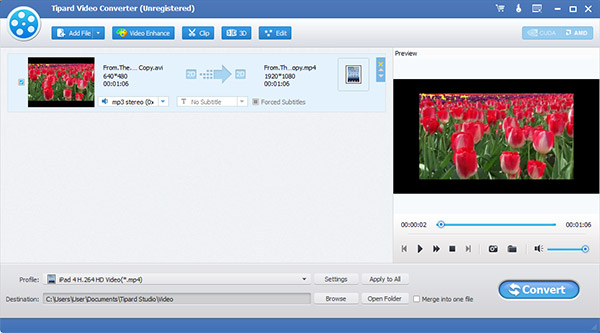
Part 3: How to transfer files between iPhone and PC
Step 1Connect the iPhone to the program
After check the interface of the program, please connect the iPhone to the program.
Step 2 Select the files you want to transfer
In the file list, please choose the files you want to transfer by pressing the “Ctrl” or “Shift” button on the keyboard.
Step 3Transfer the files to PC/iTunes
Click the corresponding button to choose the file destination like PC, iTunes and Devices as you wish.
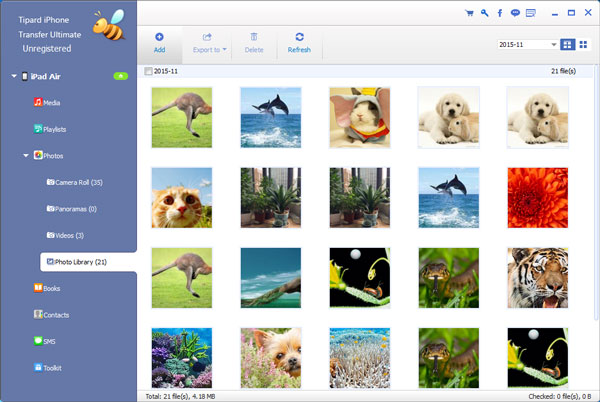
Part 4: How to edit the videos
Step 1Effect function
In the “Edit” window, please click “Effect” panel and you can adjust the Brightness, Saturation, Contrast, Hue and Volume for a better video effect.
Step 2Trim videos
With Trim function, it’s easy to get rid of the video length. Drag the slide bar to set the start time and end time.
Step 3Crop the video frame
You can get rid of the black edge of the video frame and adjust the video frame to meet your needs with Keep Original, Aspect Ratio, 16:9 and 4:3.
Step 4Watermark
Watermark function makes it possible for us to add text/image watermark to the video.

System Requirements for Windows
- OS Supported: Windows XP (SP2 or later), Windows Vista, Windows 7, Windows 8, Windows 10
- CPU: Intel Core2 Duo 2.4GHz processor or equivalent AMD Athlon™ processor or higher recommended
- RAM: 1G RAM or higher recommended
System Requirements for Mac
- OS Supported: Mac OS X 10.5 or above (macOS Sierra)
- CPU: 1 Intel Core2 Duo 2.4GHz processor or equivalent AMD Athlon™ processor or higher recommended
- RAM: 1G RAM, Super VGA (800×600) resolution, 16-bit graphics card or higher
Tipard iPad Software Pack

Tipard iPad Software Pack, the most professional iPad software, integrates: DVD to iPad Converter, iPad Video converter, iPhone Transfer Ultimate, and iPhone Ringtone Maker. This iPad Software Pack enables you to convert any popular video/DVD/audio to iPad video and audio format, transfer videos/songs/images from PC to iPad and backup files from iPad to PC without the help of iTunes, make your own iPhone ringtone, and backup iPhone contacts, SMS to computer for later use. Plus, Tipard iPad Software Pack provides you with powerful editing functions. Plus, after comprehensive upgrade, this pack has adopted NVIDIA® CUDA™ technology, AMD APP Acceleration and multi-core CPUs supporting technology, the converting performance is superior than ever before.
- Rip any DVD to iPad compatible video and audio format
- Convert video to iPad format
- Transfer files from iPad to PC and from PC to iPad
- Create your personalize iPhone ringtone and manage iPhone SMS
What's new?
- Brand-new interface and latest system kernel
- Highly supports the newest iOS 9.3 and iTunes
- Perfectly supports iPhone SE, iPhone 6s/6s plus/6/6 plus, iPad Pro, iPad Air, iPad mini
- Speeding up DVD-loading to save you much time.
- English/French/German/Japanese four interface languages
Main Function
 Rip DVD to iPad
Rip DVD to iPad
Tipard DVD to iPad Converter can help you convert any DVD to iPad compatible video and audio formats. Convert video/audio to iPad
Convert video/audio to iPad
With the iPad Video Converter, you can easily and conveniently convert any popular video format to iPad MPEG-4, H.264/MPEG-4 AVC, MOV, M4V video format and AAC, MP3, WAV, AIFF, M4R audio format. Transfer files between iPad and PC
Transfer files between iPad and PC
Tipard iPad Software Pack enables you to transfer videos/music/images from PC to iPad; also you can back up your iPad files to your PC. Make iPhone ringtone and manager iPhone SMS
Make iPhone ringtone and manager iPhone SMS
The professional iPhone Ringtone Maker can easily convert any popular video/audio format to iPhone M4R ringtone format. And with the help of iPhone Manager for SMS, you can conveniently copy, backup and manage your iPhone SMS. Trim, crop, merge and watermark video
Trim, crop, merge and watermark video
Tipard iPad Software Pack provides you with powerful editing functions to help you trim any segment of a video, crop the video aspect ratio, merge video pieces together, and add a watermark to your video.
Key Feature
- Customized output parameters
You can set the output Video Encoder, Resolution, Frame Rate, Video Bitrate, Audio Encoder, Sample Rate, Channels, Audio Bitrate. Also, you can input your own parameters. And you can save the well-customized settings as the User-Defined profile for later use.
- Adjust video effect
This powerful iPad software pack enables you to adjust video brightness, saturation and contrast to get customized output video. Also you can convert a interlaced video to a progressive one with the “Deinterlacing” function.
- Select audio track and subtitle
You are able to choose your preferred audio track and subtitle for the output video.
- Preview and snapshot
The iPad Software Pack allows you to preview the input and output video effect through the built-in players. While during the process of previewing, you can capture the interesting pictures and save it.
- Output one file to different video formats simultaneously
You can convert the same source file to different output video formats with only one conversion to save time and energy.
- Easy to use
The user-friendly interface of Tipard iPad Software Pack makes the operation quite easy. And you can finish the converting and transferring operations fast and conveniently.
Screenshot
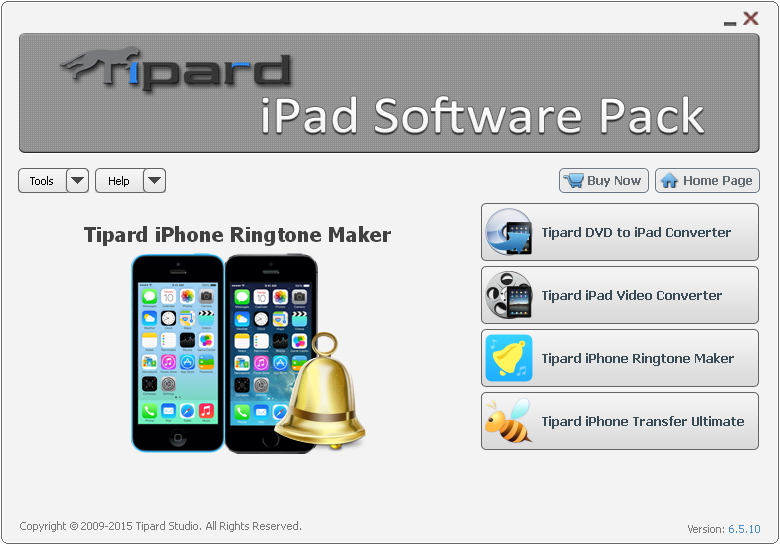
System Requirements for Windows
OS Supported: Windows XP (SP2 or later), Windows Vista, Windows 7, Windows 8, Windows 10
CPU: 1.2GHz Intel or AMD CPU, or above
RAM: 1G RAM or more
System Requirementsfor Mac
macOS Sierra, Mac OS X 10.6, 10.7, 10.8, 10.9 or 10.10
Windows 10/8/7/XP/Vista